Do you want to make your hybrid SharePoint environment as seamless and efficient as possible? Sign up for our free webinar-on-demand to learn how from industry experts!
Office 365 Groups has continued to grow ever more popular since its introduction. With so many corporations adopting this feature in Office 365, it’s only natural for there to be some confusion surrounding its functionality. In this post, I’m going to compare some of the basics in terms of what Office 365 Groups and Native SharePoint Security groups can and can’t do.
Office 365 Groups:
The functionality of Groups connects access for multiple users across various products in Office 365. Joining one Group automatically provides membership to Exchange, Planner, SharePoint, Teams, and more. This makes it easy and quick to create a connected collaboration space for a group of users via Office 365.
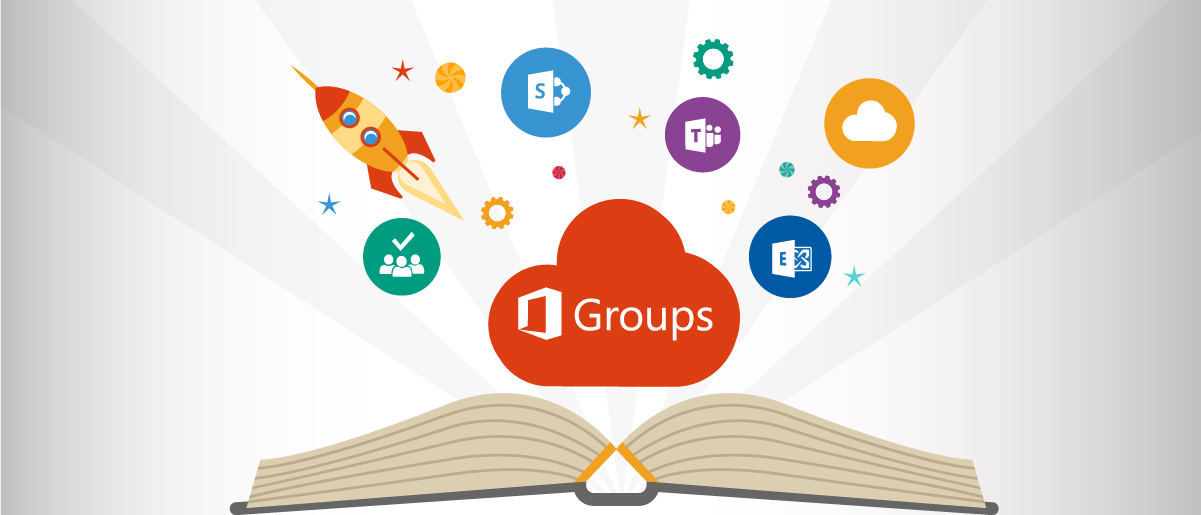
Office 365 Groups Can:
- Be used as one single Security Group/Distribution Group for many of the applications in Office 365
Office 365 Groups Cannot:
- Nest existing Active Directory Groups inside an Office 365 Group (individual members only)
- Be customized with explicit permission rights in SharePoint
- Be connected in conjunction with other Groups to the same SharePoint Team Site
- Be used in conjunction with a classic SharePoint site unless it is added later
Check out this guide on how to manage permissions and Memberships in Office 365 Groups and Native SharePointClick To Tweet
Native SharePoint Security Groups:
As the name implies, native SharePoint Security groups can only exist within a SharePoint site. Security Groups are commonly used for more granular control of SharePoint content.
SharePoint Security Groups Can:
- Leverage/Nest existing Active Directory Groups inside of a SharePoint group
- Create new groups within a site that has different permissions in SharePoint
SharePoint Security Groups Cannot:
- Be used in conjunction with other Office 365 products (i.e. Exchange or Planner)
We can see that Office 365 Groups are incredibly useful for more broad applications across multiple products. However, it’s also apparent that SharePoint groups can be quite useful in certain SharePoint-centric situations.
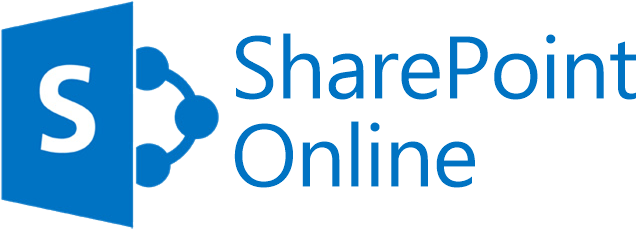
Another important point to note is how membership permissions differ between Office 365 Groups and native SharePoint.
Group Membership Differences
The key differences mentioned above have implications on how membership is managed. When deciding whether to use Office 365 Groups or SharePoint Groups (or a combination thereof), the deciding factors are whether existing AD groups need to be leveraged, if other Office 365 products will be used, and whether there are items in SharePoint that require separate permission management.
Office 365 Group Membership in SharePoint
Office 365 Groups Members Can:
- Access default SharePoint content
- Access Exchange content
- Access Planner content
- Access a connected Microsoft Team
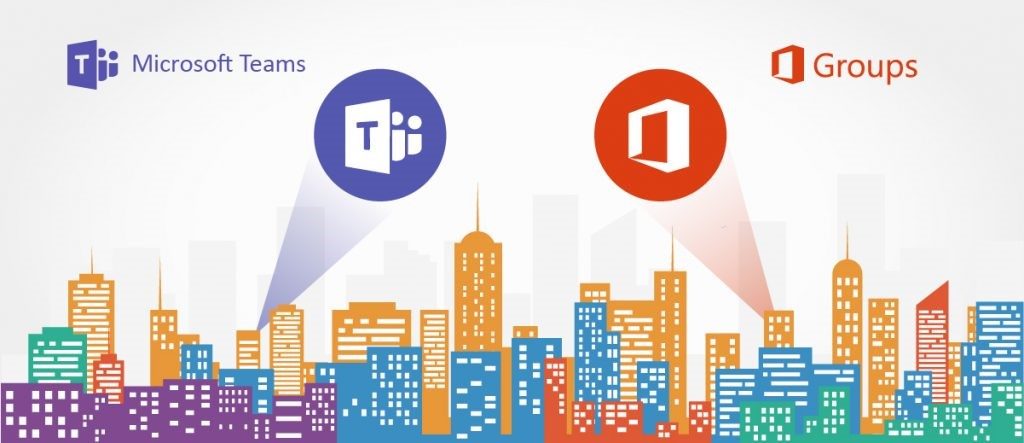
Office 365 Groups Members Cannot:
- Access items which are using separate native SharePoint permissions (like confidential documents)
Native SharePoint Security Group Membership
Native SharePoint Security Group Members Can:
- Read, edit, and change SharePoint content.
Native SharePoint Security Group Members Cannot:
- Be granted access to Exchange via the Security Group.
- Be granted access to Microsoft Teams conversations via the Security Group.
- Be granted access to Planner via the Security Group.
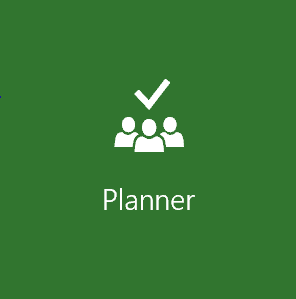
Conclusion:
Office 365 Groups is a great way to manage access permissions across multiple applications and services in the Office 356 platform, and is the best way to manage access to services like Microsoft Teams and Planner. However, for those customers who still rely on access to content based on AD Groups or granular permissions requirement, SharePoint permissions can also be leveraged for the content that resides in SharePoint.
For Publishing scenarios, or scenarios where content needs to be shared to large audiences that have existing AD groups, using classic SharePoint permissions with or without a Teams site may still be the answer. For all other collaboration scenarios, Groups provides cross-application convenience (managing across Exchange, Teams, Planner, and the like) while also allowing SharePoint content to be managed in addition if required.
Want more Office 365 Groups and SharePoint content? Be sure to subscribe to our blog!

