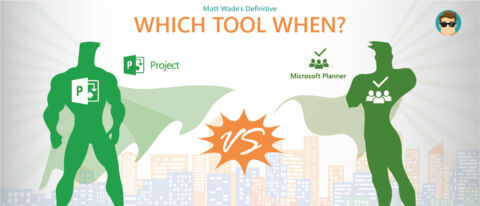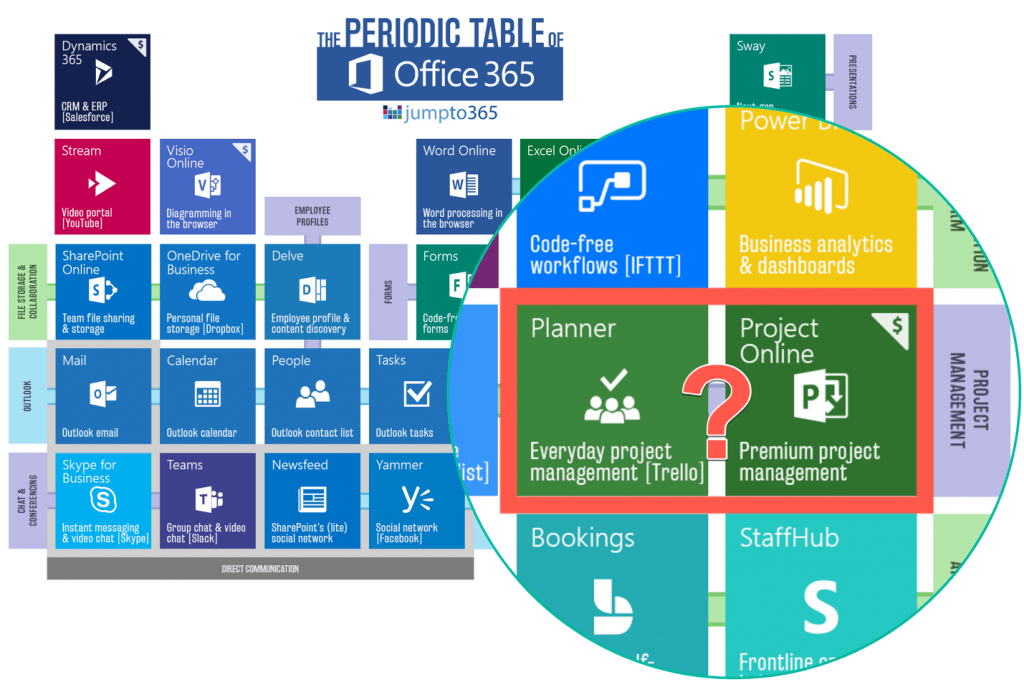THE CONFERENCE MODERN WORKPLACE PROS CAN’T MISS

Editor’s Note: This post is the second in Matt’s “Which Tool When” series. You can catch up on the others below!
- #SharePoint or #OneDrive?
- Outlook or #MicrosoftTeams?
- #MicrosoftTeams or Yammer?
- Microsoft Lists, Planner, Tasks in Teams, or To Do?
With the introduction of Microsoft Planner in 2016, organizations found a new “which tool when” scenario in the Office arena: which tool do I use for project management? The two apps have their own strengths and weaknesses and when you’re deciding which to use, keep some of these thoughts in mind.
Table of Contents
Introduction
Microsoft Planner and Microsoft Project have some overlap in their use cases, but you’ll want to know the impact of choosing one over the other when it comes to everyday work. I’ll cover several the major differences to keep in mind below. I’ve used both products in various roles: Project as a formal project manager at a US government contractor and Planner for managing smaller team projects in my current role.
User Experience
Planner is significantly easier to use than Project and requires very little training. It’s meant to be a Trello or Jira competitor and employs the concepts of tasks, buckets, boards, and dashboards to cleanly display upcoming tasks, their owners, and associated details. Being a new piece of software, its UI was built recently and based on a modern workplace philosophy and lessons learned from similar apps. Planner is available via browser and mobile app.
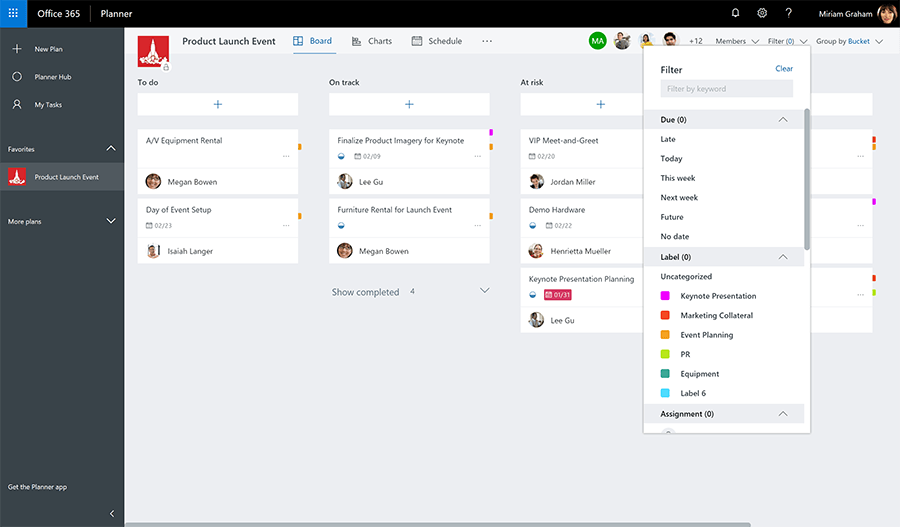
Project is more complex than Planner and therefore requires some training to understand how it’s best employed. In my experience, a qualified Project Manager (PM) keeps control of the Project MPP file and only allows certain people to make updates, if anyone at all (this may not describe your situation, but it’s been common for me).
Check out this blog on Planner vs. Project Online in #Office365 by @thatmattwade Click To TweetTasks are itemized, grouped, connected, and customizable. Individuals can be tracked as resources and assigned these tasks throughout the length of the project to ensure that a project’s talent needs are predictable. MPP files can be nested into portfolios and rolled up as high-level presentations. Depending on your license, Project can be available via the browser or a Windows app. Only third-party apps provide mobile and MacOS support.
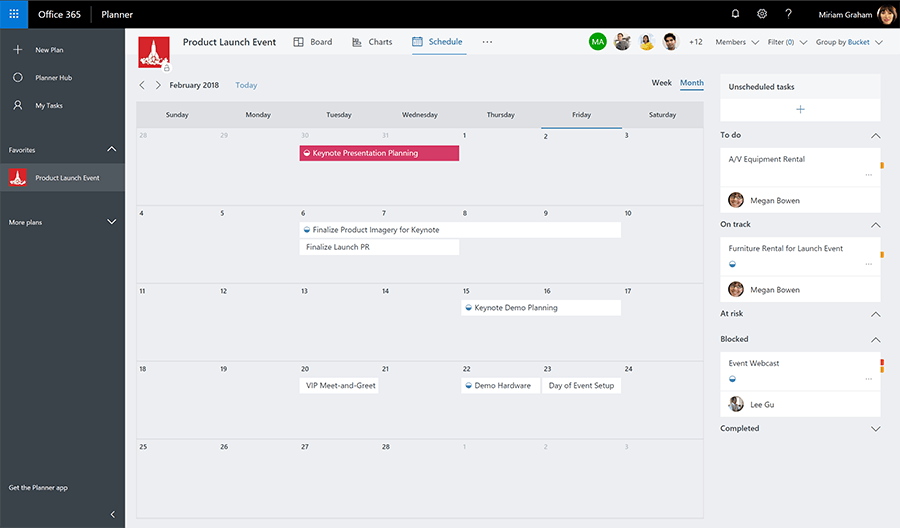
Cost
Now let’s talk turkey. Cost may be a big decision factor for you. There are some major differences between the two tools.
Microsoft Planner comes free with almost all Office 365 Enterprise (including non-profit), Government (where available), and Education licenses. Project Online, Project Server, and Project Professional require additional licenses (per user) and can quickly become expensive.
Ultimately, if cost is one of your biggest concerns, Planner can meet many of your needs at no additional licensing cost (assuming you have the right Office 365 license) whereas Project can get expensive because to even open a Project MPP file, you need to have a Project license (or a third-party app).
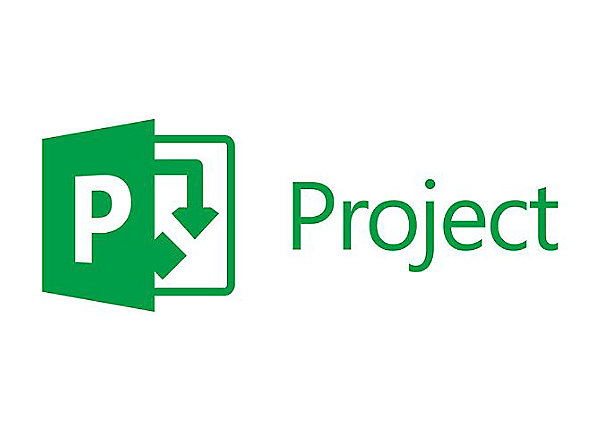
Complexity
Planner is meant to be user-friendly and easy to understand. Everyday people are able to jump in quickly, create tasks, organize buckets, drag-and-drop items, etc. Planner provides multiple ways to look at many projects on a personal dashboard and also aggregates tasks within given projects and teams. The mobile app is pretty good and easy to use.
Project gets into formal project management techniques and is a favorite tool of Project Management Institute-certified project managers (PMPs). To really know Project and get the most from it, a multiday course is recommended. I took a five-day course as part of a PMP class once and I still don’t feel fully acquainted with Project’s powerful features.
As a result, I generally recommend that a designated owner (the project manager) be the only one who can edit and update a Project MPP file, lest someone with less experience inadvertently cause issues in the project timeline.
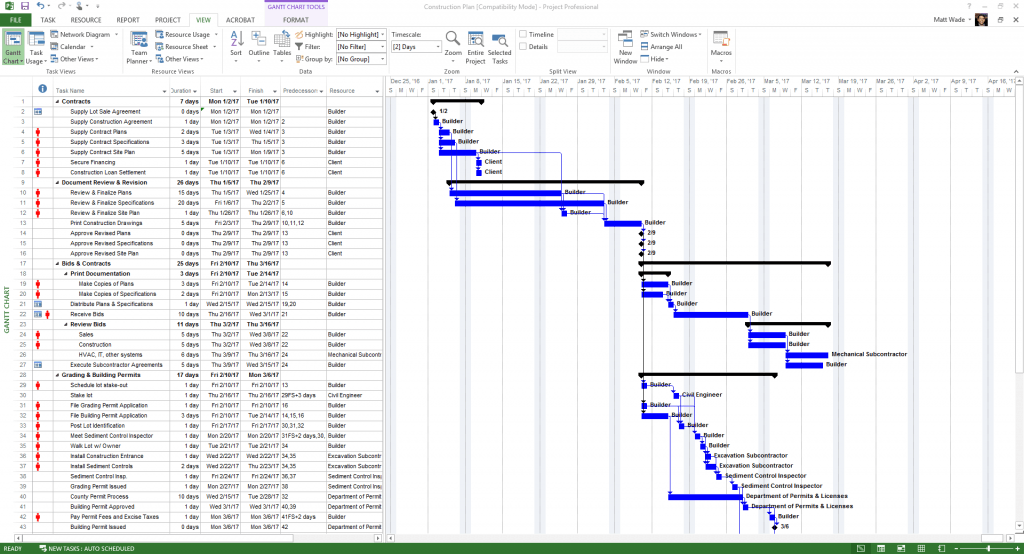
Collaboration Versus Management
Two major differences between Planner and Project are 1) how each is structured within the Office 365 ecosystem and 2) how you’re meant to interact with each app.
Project creates MPP files. These are discrete files you can save to a hard drive, network drive, SharePoint site, OneDrive, etc. You can create as many as you’d like, you can create templates from existing MPPs, you can move them around, and you can connect them. They’re somewhat similar to Word documents or Excel spreadsheets in this way.
Project predates Office 365 and cloud computing. As a result, it kind of stands alone from the rest of the platform (for better or worse). Collaboration is generally minimized because one person or a small team manage the MPP, making updates based on statuses provided by the colleagues who are doing the work.
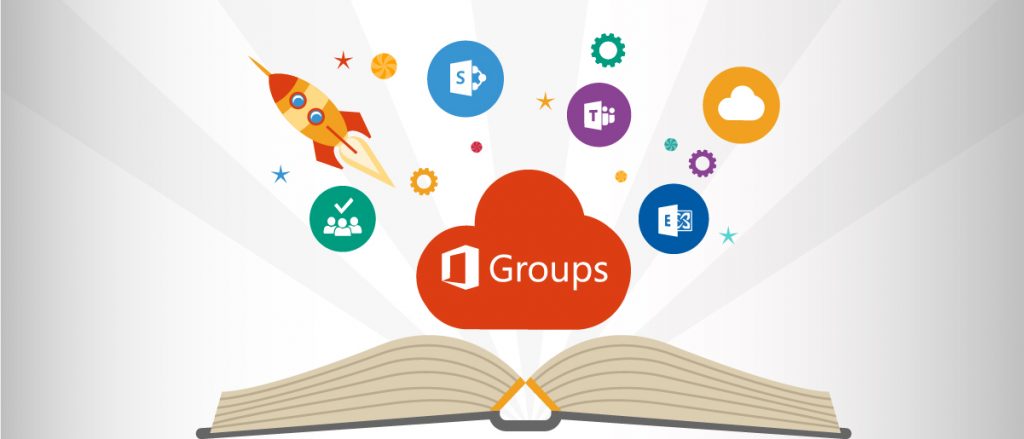
On the other hand, Planner is an integral part of Office 365, specifically Office 365 Groups. If you’re not familiar with Groups yet, you’re likely going to learn a lot as you get into Planner. When you create a plan in Planner, you don’t just get the plan. You get an Outlook group, a SharePoint team site, and a number of other services as part of an online workspace.
Planner is meant to be part of a greater collaborative ecosystem. Once you create a plan, Microsoft assumes you’ll like to be able to communicate on that project (Outlook), share relevant files (SharePoint), take notes (OneNote), etc. See the graphic below for an idea of what I mean. And If you’re familiar with Microsoft Teams, Planner integrates well and offers an option to add Teams chat to the Outlook group that gets provisioned when you create your plan.
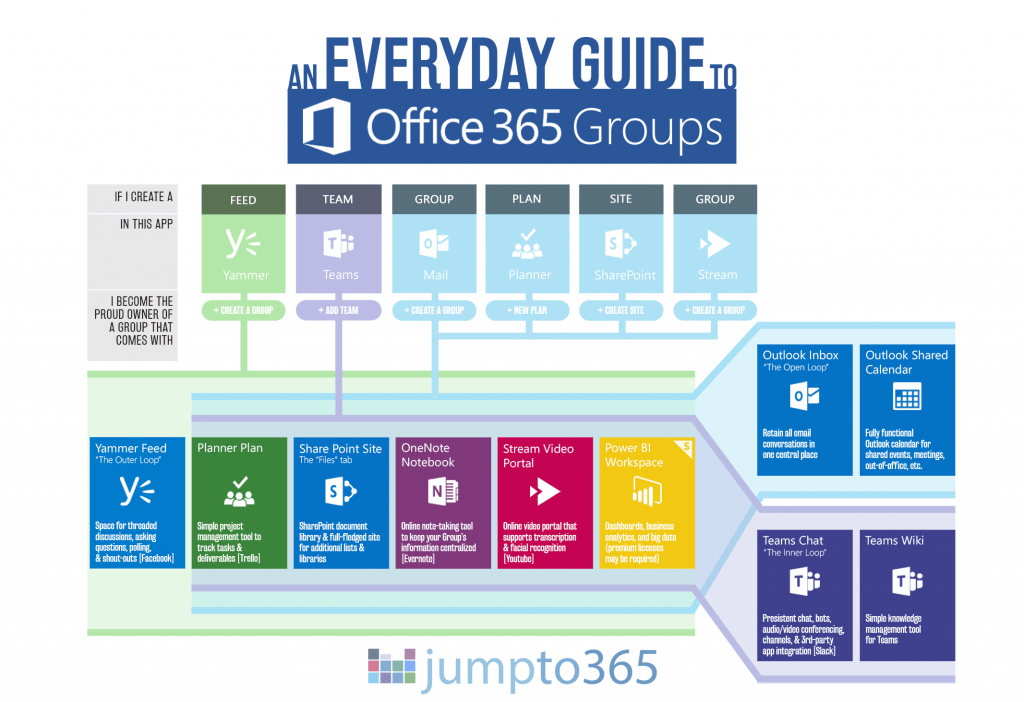
Planner is known for its user-friendly design, so various team members can each be responsible for their tasks and buckets independently of a central project manager. It can still help to have a PM to light fires under people sometimes, but Planner is a good tool for people who want to do their work without needing guidance, support, or help from an administrative expert. They can focus on doing their work, not on tracking it.
Configurability
Planner and Project can both be configured in their own ways. Project supports the ability to add custom fields to your tasks and to create custom views and filters. Planner, on the other hand, is mainly limited to aesthetics; it has a set list of fields you can’t change (yet). If you’re looking to tweak the experience, Project is your better bet as long as you’re comfortable with it. Anything additional you’d like to include in a Planner task will end up in the Description or Comments field.
Connecting projects (nesting into a portfolio) is possible with Project; there’s no way to connect disparate Planner plans yet.

Juggling Both
“Why can’t I just use both?” An excellent question. Why not get the benefit of the pretty and simple UI of Planner mixed with the PM and ERP tools in Project? Well, you can to an extent.
Project Online can connect tasks in Project to Planner tasks, but the functionality isn’t quite there yet. Project Server does not support this. There are some serious limitations here, though it’s a popular feature request to fully integrate. Hopefully deeper connections are in the works.
AvePoint Cloud Backup for Office 365 is the only Office 365 backup solution that supports Project Online and can back up Planner tasks.
Blog: 5 Smart Tips for Organizing in Microsoft Planner
On the other hand, if you want a “safe” way to share Project files with your team without the risk of the bull-in-a-China-shop situation, I strongly recommend reading up on how to sync Project to a SharePoint task list.
SharePoint is easy enough to view and edit, and its task lists are very powerful when linked to a Project file. You can even get away with just one licensed user for Project, saving loads of money in the process.

Resource Planning
Microsoft Project was built to take tasks and their estimated times to completion, then apply them to people who do that work right in the app. This concept is called Enterprise Resource Planning (ERP) and it’s a powerful way to know when work will be completed. Project is pretty good at this and you can use it to smartly plan work based on available experience and expertise.
Microsoft Planner doesn’t really support ERP. Planner doesn’t even support a timeline or Gantt view of tasks yet. If you already have a Dynamics 365 license, though, you can use Dynamics for ERP in combination with Planner for tasks. Then again, if you’re venturing into the Dynamics world, you’re likely getting more complex than a Planner experience is meant to get.

Agile
Since many of the readers out there researching this topic probably come from the IT field, where agile project management practices have reigned over the last decade, it’s important to point out that both Planner and Project support agile project management.
Planner was essentially built to support agile, what with its project board, buckets, and task designs, while Project was more or less tweaked to do so, having been designed as a waterfall tool. Project does have explicit sprint tools built in, though. Combine Planner and OneNote, and you’ve got pretty much the entire agile thought process.
If you’re running projects using the agile methodology, I suggest doing a deep dive review of the tools to decide whether to use Planner for agile or Project for agile. There are plenty of resources and blogs out there that get into the nitty gritty for you.

Wrap Up
As usual, which tool to use depends on the situation you face. If you’re a small team who just needs to get stuff done, try Microsoft Planner and see if you like it. If you’re a more formal organization that utilizes a professional project manager to keep everything moving, you probably want to use Microsoft Project. If you’re in the middle, take these suggestions into account and be sure to poke around elsewhere on the internet for more information.
You can keep up with the latest Project and Planner developments on various resource websites. Here are a few:
- Microsoft Project: Roadmap | Blog | Community forum | Twitter | UserVoice (feature requests)
- Microsoft Planner: Roadmap | Blog | Community forum | UserVoice (feature requests)
Another great resource is this short video from AvePoint CMO Dux Raymond Sy on how Microsoft To-Do, Planner and Project Online can help you manage your workload:
What are your thoughts? Which tool do you prefer and why? Comment below and I’ll be sure to chime in with some responses.
Want more “Which Tool When?” Be sure to subscribe to our blog to be notified of new posts!
Increase you knowledge on Microsoft Planner through our blog series