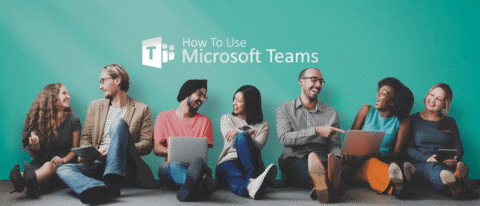Learning Microsoft Teams
As a former newspaper reporter, email and WordPress dominated my day. Things are changing now that I’ve become a recent inductee into the massive world that is enterprise collaboration. In my former role, I would interview a subject, write up an article, file it to WordPress, and then receive any changes from my editor via a phone call, an email, or, most often, an instant message from the company’s internal email platform. Most of the time, it worked. However, it was obviously limited. There was no way to chat within the space where the article existed, and at times there were disconnects, often related to scheduling, that caused a missed message on one end or the other.
So, imagine the impression left on me when I was first introduced to Microsoft Teams for Microsoft Office 365. I signed on with AvePoint later that same month as a content marketing specialist, and “Teams” was the word on everyone’s lips. In fact, some of my earliest assignments consisted of playing around on the Teams interface, starting to get a feel for it, and realizing exactly what this platform allows our company to do.
Not only did I jump from essentially the Stone Age to 2017, but I went from working mostly on my own to working with dozens of people across several departments. Going from being the wheel itself to being one cog in a larger machine is a learning curve all in itself. Luckily, I haven’t felt much pressure in that regard, thanks, in part, to Teams.
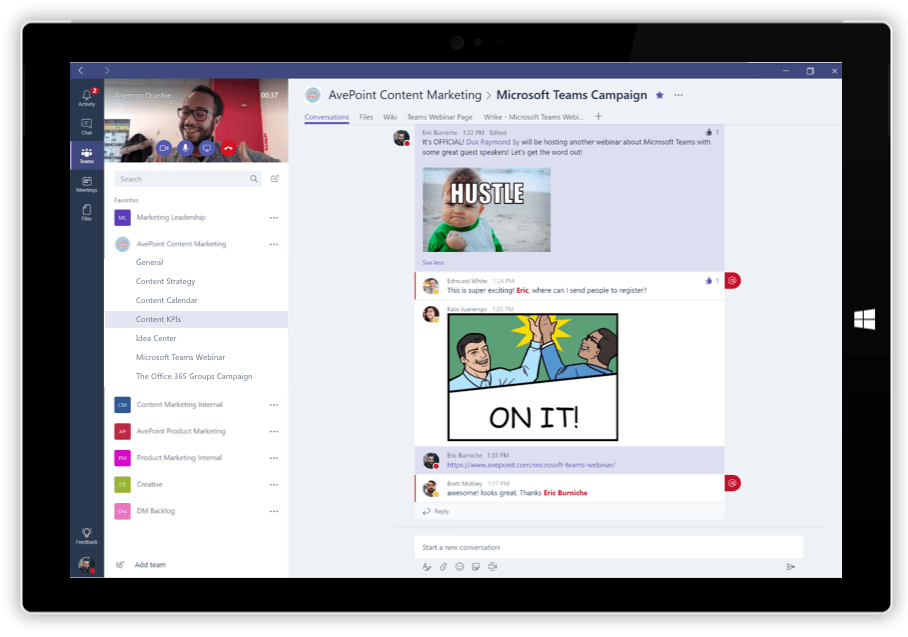
New features for the new normal
One feature I am finding to be beneficial is the social-focused nature of the platform. In today’s business climate, millennials (we’re good people I promise) are becoming more and more prevalent in the average workplace. Like it or not, we’re here, and again, like it or not, we use social media. A lot. Whether it’s Twitter, Facebook, or Snapchat, we have GIFs, memes, and stickers for just about everything. This kind of brief, usually comical correspondence is how younger people communicate. Teams offers this as well. All content on Teams reads and is laid out like a social media feed. Older items are higher up in the feed, while the newer bits appear at the bottom.
Additionally, you can use the @ symbol, à la Twitter, to mention somebody. Say my boss wants me to take a look at an article about one of AvePoint’s new products – all he does is put @Nathan Budryk, and it automatically shows up under the “Activity” tab on my Teams app.
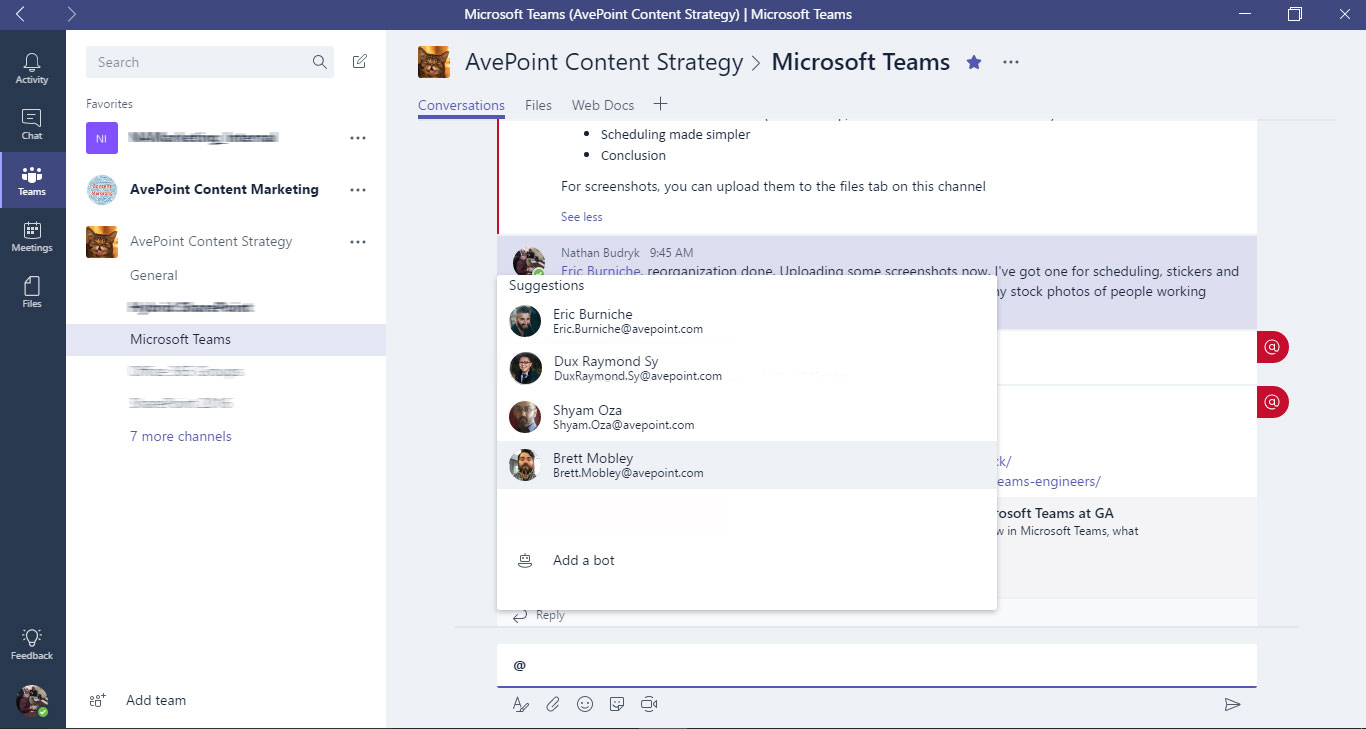
Teams also offers a full complement of emojis, GIFs, and stickers to add a little levity. This is another feature I like. Work can be stressful, overwhelming, and downright tough. But when it’s acceptable to send an animated sticker of a cat riding a moped to a colleague, that’s A-okay. It may seem like a superfluous feature on the surface, but there really are benefits to these kinds of silly communications. If nothing else, it’s a good way to build chemistry within the team and possibly spark the next great idea.
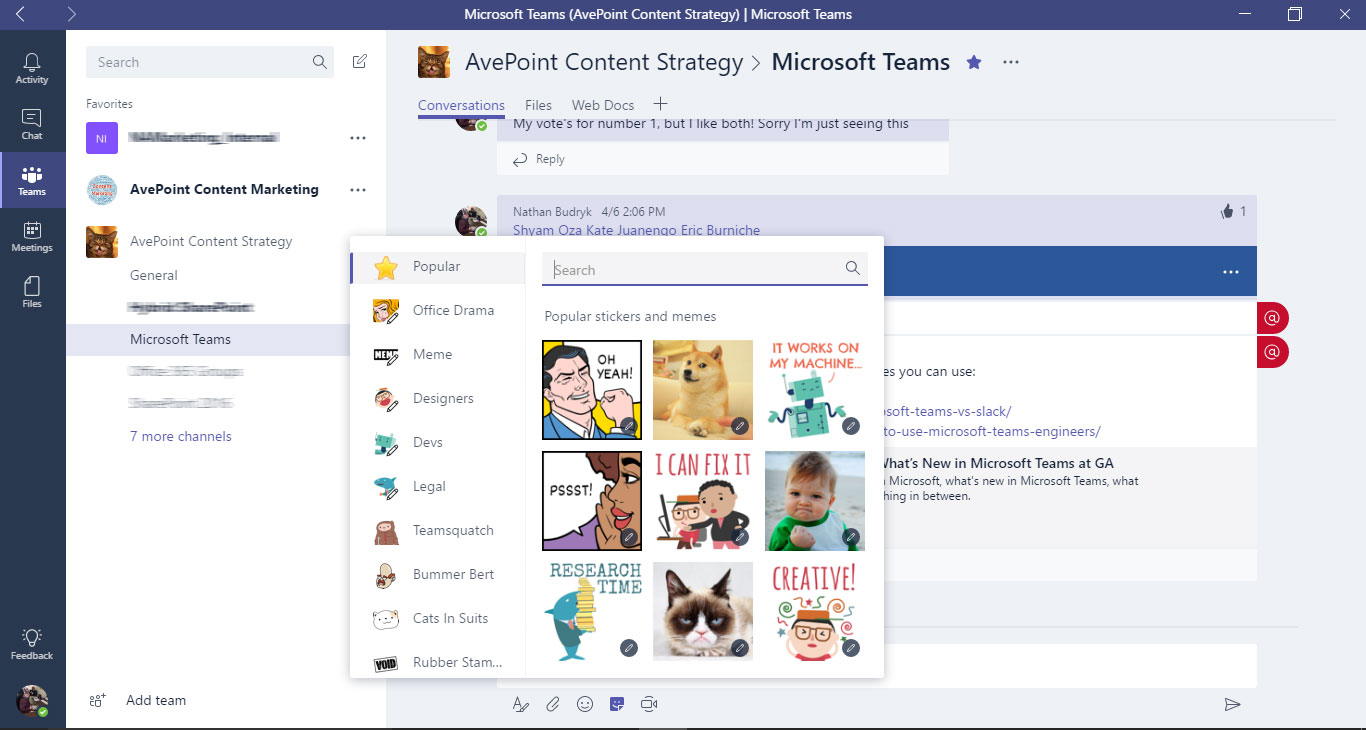
A nursery for good ideas
In your job, unless you’re a tennis player or golfer, you likely are, or have been, part of a team. How do teams work best? With proper communication and collaboration, right? How often have you seen a television commercial for some new knick-knack and thought, “Why didn’t I think of that?” Well, somebody had a better idea than you. What are the odds that, in your team, you’re the only one who has good ideas? Great ideas come from input from others, trial and error, and throwing something at the wall to see if it sticks.
With Teams, this process has been made as easy as it can be. Another great feature is that you can be a part of as many Teams as you want. As someone who works in content marketing, I am constantly engaging with other members of our marketing department as well as those outside that team. Whether they be animators, members of the creative team, or technical writers, I can @ mention anybody who is a member of the team. And if, for a certain project, you find yourself needing some input from an individual you don’t typically work with, just add them to the Team and let the collaboration begin! Files can also be added to Teams conversations, so that if I am working on a blog our team decides would benefit from a video, I can send that draft to our design team, who can then decide how to best pair it with video, infographics, or other art.
Collaboration, consolidated
Teams basically performs the functions of WordPress, email, and chat and consolidates them into a contemporary, functional interface that even a newspaper reporter could figure out. At my previous job, if I had asked, “How do you send a file to somebody?” I’ll bet just about everyone would have said “email attachment”. Me too. And there’s nothing wrong with that, however, email boxes can get full, attachments can be too big, and some people aren’t the best about checking their email. In my experience, Teams is a big help with these very common irritants that can get in the way of collaboration.
If you want a specific person to look over a file, simply use the @ mention function to notify them and upload the file to the Teams feed. They don’t need to check their inbox – the notification simply appears in the top left of their Teams homepage, and they’re taken right to the file. These files are also conveniently saved in a dedicated SharePoint library for that Team.
Scheduling made simple(er)
Now, I will admit, there really is no comparison between the system used at my previous job and the capabilities of Microsoft Teams. Even though we had a small staff, booking time on our only chief photographer’s hectic schedule was a less than perfect system. To request our photographer for a story, we would go to a different WordPress site, which had boxes to check for which day of the week we needed him, along with a description in the title of each post. As you can imagine, miscommunication ensued – often. Additionally, there was no confirmation arrangement. We just had to trust that our photographer would see the post on the photo assignment WordPress page and either enter it into his calendar or simply remember it – not exactly a foolproof method of coordination.
This, along with several other features of Teams is perfect for teams that are spread out geographically and require voice or video conferencing regularly (like ours).
Having said that, Teams’ meeting scheduling and coordination features would have been a massive help as a reporter. With Teams, it’s as easy as going to the left sidebar and clicking “Meetings”. Teams links to your schedule in Office 365, so meetings created within Teams will show up on your normal schedule and vice-versa. Now, you and those with whom you schedule meetings can’t say they forgot about it. As somebody who can, at times, be a little forgetful, I am over the moon about this feature. If only there was a feature that could tell me where my phone was or where I put my keys.
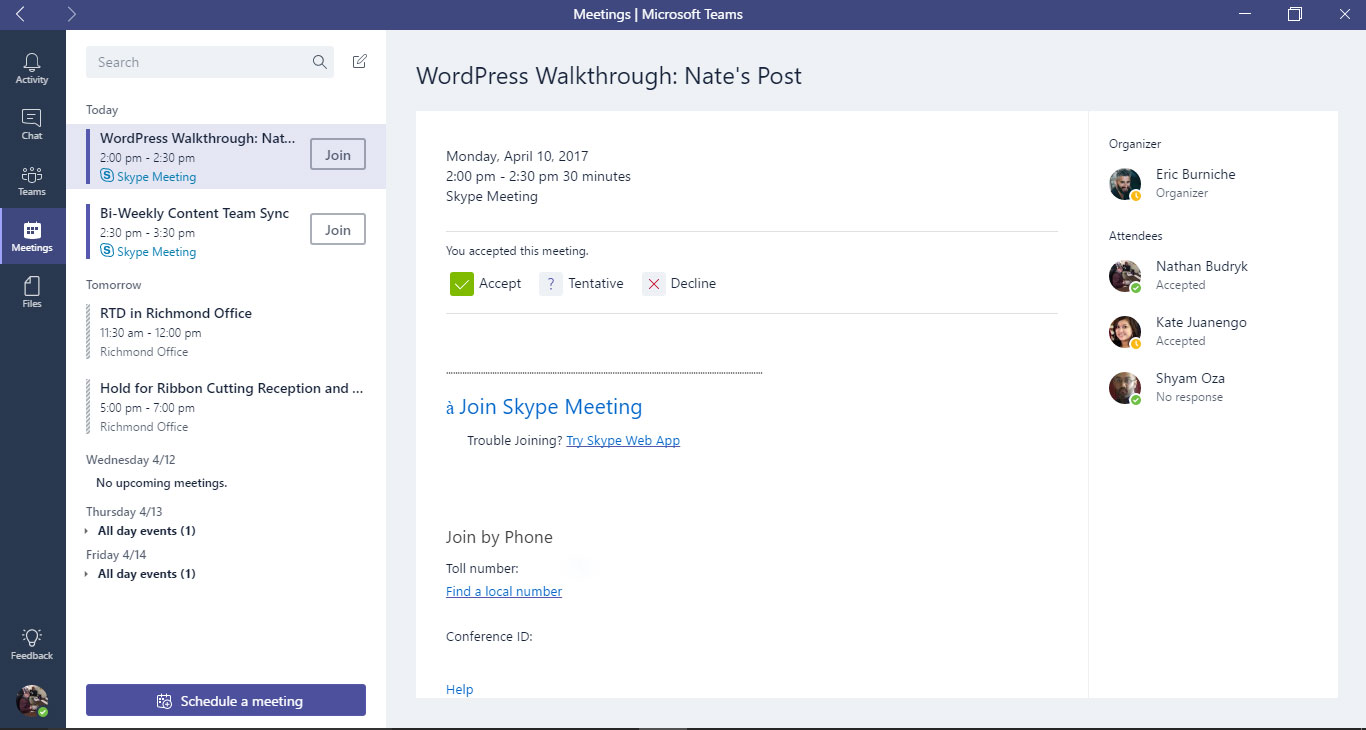
In Conclusion
There’s definitely something to be said about Teams if somebody like me, a language-based, formula-driven thinker, can hit the ground running – well, at least jogging – with Teams. It truly is very intuitive, easy to grasp and, in my opinion, the best tool for the job. In just my first few weeks at AvePoint, I’ve used it on a daily basis, and I’m only getting more comfortable with it. Teams is another step toward the new, inclusive, communication- and collaboration-focused type of business that many believe is the best way to go. So, if I can learn it, most anybody can. And if it helps make my team and me more productive and forge connections, then that fosters positivity, communication, and growth. My two cents: Give Teams a shot if you’re looking for something that can help keep your team together, even if they’re far apart.
Free Webinar: Microsoft Teams is Here! Now What?
More From AvePoint about Microsoft Teams
If you’re looking for more information about Microsoft Teams, we have developed a bunch of great articles and videos to help with the following topics:
- What’s New In Microsoft Teams at GA Click Here >
- Microsoft Teams Adoption: Your Guide for a Successful Rollout Click Here >
- The difference between Skype vs Microsoft Teams Click Here >
- The difference between Microsoft Teams vs Groups Click Here >
- The impact of Office 365 Groups Yammer integration Click Here >
If you’re still struggling with the difference between Microsoft Teams vs Office 365 Groups, the team has even created an awesome infographic to help show you how to decide when to use SharePoint and Yammer and Office 365 Groups and Outlook and Skype.