Join us for a one-day Microsoft Teams workshop in May to learn how your organization can drive sustainable adoption. Register here!
This is Part 3 in our Microsoft Teams Best Practices Q&A series. See the other posts below:
- Microsoft Teams Best Practices: Email and @-Mentioning (Part 1)
- Microsoft Teams Best Practices: Calls and Notifications (Part 2)
- Also check out the latest on Private Channels: Getting Ready for Private Channels in Microsoft Teams: Part 1.
Welcome back, everyone! This is the third and final Q&A post from our Microsoft Teams etiquette webinar (now available on-demand). This one is packed with useful Teams insights that should help you navigate some tough Teams adoption situations. As always, we recommend that you refer to this blog post for further Teams resources and this post to stay up-to-date with upcoming Office/Teams conferences worldwide. Read on for our answers to your questions!
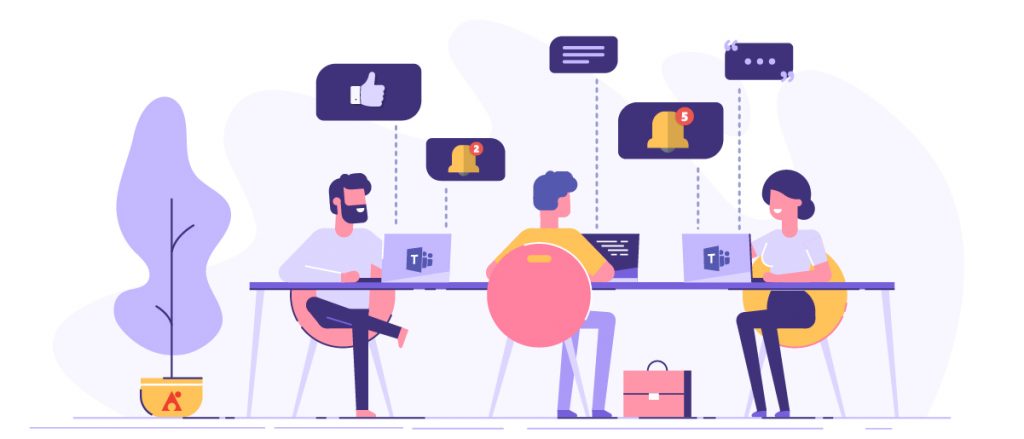
I’m afraid that the functionality of Microsoft Teams would overload us even more. Could you kindly name some advantages of Teams over the other apps?
CW: Microsoft Teams, like everything in Office 365, doesn’t really excel in one specific thing. As a package, however, it does a whole lot of things well (chat, team collab, calling, meetings, file management, and integration). It’s an amazing package. By starting out with chat—which everyone knows how to do—before slowly introducing Teams into the mix, then meetings and calling, you can plan out your deployment of and it will naturally take off once users start to discover all the neat bells and whistles Microsoft Teams has to offer.
You must start by introducing it to groups that work together often and closely with top-down managers who are on board; the e-mail habit will otherwise never be broken, due to cross-org/outer loop issues. Within close-knit teams is where it will shine, and word of mouth will eventually propel it to new levels.
MW: I’ll be blunt and a tad non-PC. Employees under the age of 35 will move to Microsoft Teams quickly once they understand what it is and how it works. They already live in chat apps, and this makes work more natural (and mobile-friendly!) to them. We also pointed out in the webinar that you will see the number of emails drop substantially among groups that use Teams. Teams does a good job of making it easy to read a thread of conversations in a way Outlook never could.
You can skim right over a “got it,” “LOL,” “Sounds great!” reply in Teams, but it takes time to open an email and see the thread (glazing over all the extraneous From/To/Date/Attachments/Signatures) in email. Start with a few business units as test cases (don’t use IT as a test case!), hold their hands in exchange for a case study, then when things go well (inevitably they will), scream from the mountain tops to the rest of the organization. FOMO can do a lot of the rest.
Has audio matured in Microsoft Teams for PSTN? We’re thinking of switching to Teams for everything.
MW: Microsoft claims feature parity with Skype for Business. It’s not exactly what I’d call feature parity, but I would say it’s definitely worth your time to do the research into whether Teams is the right solution for you PSTN-wise.
CW: I personally would only recommend PSTN for basic PBX replacement scenarios for smaller businesses or businesses without heavy call routing needs. It’s still a basic offering and needs improvement with things like routing calls, call groups, simultaneous ring and follow-the-globe type scheduling. As a simple phone call solution with slick devices and basic call queuing, etc., I would say it’s an inexpensive and simple way to have phone connectivity without the complexities of a PBX.
Need advice for increasing Teams adoption at your org? This post might help: Click To TweetWhen you create Teams is it possible to hide the Microsoft Teams group email address in GAL from the start?
CW: This is hidden by default. You can use a PowerShell command to hide previously created Teams that still show up.
MW: Indeed, it does this by default now. This is a change that came about around the summer of 2018. Read this and scroll down to the first purple Note box for details.
How can we get reluctant users to engage with Microsoft Teams at the early adoption stage? Only about half have migrated so far.
MW: Find a couple of projects or departments that would be willing to be guinea pigs. Help them use it, do a couple of training sessions, work with them on a compact to use Microsoft Teams and have them agree to slap each others’ wrists if they fall back into email for internal (Team-level) work. As a price for so much hand-holding, reach an agreement that you can tell their story enterprise-wide and use their employees for quotes, interviews, etc. Ask them to help develop best practices and guidance.
You should also find the young people. The young people will be all over a chat app that gets them out of Outlook. (Email is soooo 1990s, amirite?) One last thing: do not have Skype for Business and Microsoft Teams running at the same time. If given the choice, people will stick with what they know. Teams is replacing Skype, so replace it internally too. Don’t let them both live at the same time. Set a retirement date and stick to it. You’ll immediately have new users in Teams once Skype is gone.
CW: I literally picked all of my departments that showed great teamwork pre-Microsoft Teams, went to their managers, and gave them all demos of Teams to illustrate how it can take their workflows to the next level. I then had them read Mr. Wade’s Teams commandments which I think still hold true today. These helped them realize that the team members are responsible for each other and encouraged them to stick to the new platform.
Microsoft Teams ultimately sells itself; you just have to get everyone on the same page and try it out. Once you get these good groups going the rest of the organization will follow because they’ll start using Teams to reach out to everyone else and word of mouth will spread like wildfire. After you start getting a sizable group (about 1/3rd of your organization) using it, the rest will feel like they’re being left out and will eagerly want to join in on all the fun.

Is it possible to share a file that has limited editing access to some members of a Team and full editing access to others?
CW: Yep. You can open the Files tab into “Open in SharePoint,” then click the file or folder, then “Details,” and then the “Manage Permissions” link. You can remove the Members SharePoint group and add individuals here. Keep in mind that this will break inheritance of the files and could cause issues down the line trying to figure out why something isn’t working.
My recommendation is to just let everyone edit and rely on version history and alerts to monitor any and all changes. If the files are in another location, you could always use the “Specific People” link sharing option from restricted site locations—including your OneDrive—to tweak file permissions.
MW: Yes. The SharePoint site behind your Team still has all the SharePoint permissions goodness you’d expect. But just be really careful when you break permissions in SharePoint because it requires some serious maintenance, documentation of what you did and why, and a plan for when your Team owner(s) no longer own that Team so the new owners know how to manage it.
I personally always push people away from object-level permissions in SharePoint because, while it may be useful today, it’s likely not sustainable in the future, and it’s that sustainability aspect that kills you later on and costs the organization a LOT in resources to recover.
What is the recommended way to control file permission security? Also, if an Azure Active directory P1 license for all users is not an option, what’s the optimal way to manage Microsoft Teams membership?
MW: For file permissions, see the comment above. I personally don’t have the experience with Azure Active Directory licensing to speak to the P1 license question, sorry.
CW: Kind of brushed by this on the webinar, but we made a Microsoft Teams Use Policy that everyone was required to read. It touched on governance around Teams and included a section for owners that covered what they’re responsible for, including:
- Team membership
- Guest access
- Settings
- Archiving
- Acceptable use and conduct
This makes sure users know what they’re on the hook for while essentially getting you off it ?.





