Join us for a one-day Microsoft Teams workshop to learn how your organization can drive sustainable adoption today!
This is Part 2 in our Microsoft Teams Best Practices Q&A series. See the other posts below:
- Microsoft Teams Best Practices: Email and @-Mentioning (Part 1)
- Microsoft Teams Best Practices: Adoption and File Sharing (Part 3)
Hey everyone! Thanks once again to those who attended our webinar at the end of March. We’re back to answer even more of your Microsoft Teams-related questions. As before, we recommend that you refer to this blog post for further Teams resources and this post to stay up-to-date with upcoming Office/Teams conferences worldwide. With that out of the way, let’s get into the questions!
Can Microsoft Teams be the new “Intranet” with org-wide Teams support?
CW: I think it can be an activity hub to bring alerts and get your attention, but I don’t think it can be a standalone Intranet. SharePoint and Microsoft Teams go more hand in hand with every passing day. I think you can push content to Teams for quick consumption, but it’s still a long ways off from being used as an overarching Intranet since the search functionality isn’t quite there and you won’t have Teams for every SharePoint site. Smaller organizations could probably conjure up a working Teams-based Intranet, but once you get mid-sized or large it becomes less viable.
MW: Yes and no. Intranets are still useful for searching and finding published content (as opposed to working content, like you’d generally find in a project-style Team). You can (and probably should) bring intranet pages into Microsoft Teams using tabs in channels (think Team-relevant corporate policies, newsletters, information pages, etc.), but there’s no way you can bring them all in without making people crazy.
Microsoft Teams gives you a good way to give people the information they need in that channel (knowledge where they need it, when they need it) without tossing extraneous info at them. That said, search in Teams will only search Teams content (including files from SharePoint sites behind it); Teams search does not search communication sites. Also, keep in mind that org-wide teams have a member limit. It keeps increasing, but it’s not going to support any sort of large organizations (yet). And, frankly, I think large membership groups work better in Yammer than Teams anyway.
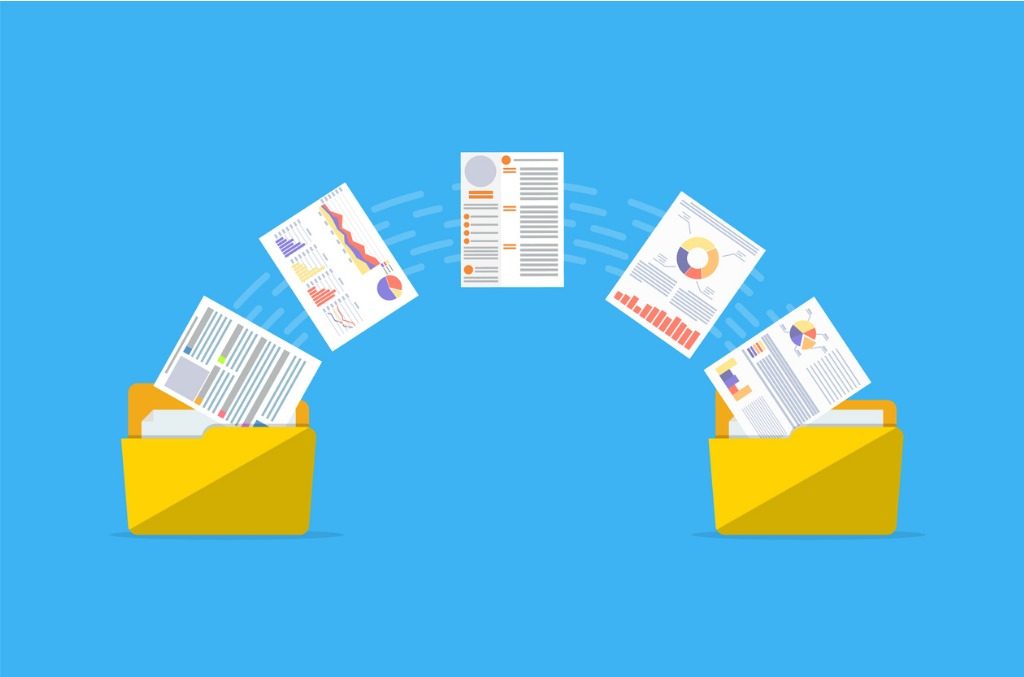
Are there any governance controls to “monitor” what is shared (primarily documents) externally?
MW: With respect to documents, yes, but this isn’t a Microsoft Teams setting. It’s a Security and Compliance setting. You can get analytics on files that are being shared and you can prevent documents with certain types of information from being shared. These features generally come at an additional cost. Joanne C. Klein’s blog is a boon for getting-started guidance.
CW: I think Matt has this question under control ?.
Is OneDrive a de facto SharePoint library?
CW: Simple answer: yes. OneDrive is running on top of SharePoint and uses much of the same back end code. There are some custom features that OneDrive will implement ahead of time such as Files Restore. However, OneDrive is trying to steer users away from customizing views and adding metadata to libraries and is more focused on basic document library and syncing capabilities with the OneDrive sync client. They’re starting to add more and more features to the sync client and reinforce how it relates to syncing SharePoint site libraries, but it’s still mainly geared towards your OneDrive.
MW: Technically speaking, OneDrive for Business is simply a SharePoint Online library meant for an individual; each user gets one and it’s accessible only to them until they share access to others. If you’re familiar with the old SharePoint 2013 My Sites, OneDrive is essentially the offshoot of the My Documents library there. SharePoint Online is the tool behind the scenes that stores files for each Team.
That said, if you share a file with one or more people in a private chat, it gets stored in your OneDrive for Business since there’s no SharePoint site associated with private chats. There are good reasons to use OneDrive over SharePoint and vice versa. Here’s a helpful infographic to break it down for you and your colleagues. Big rule of thumb for me: do not use OneDrive for real work and collaboration.
Looking for tips on how to get the most out of Teams? This article might help: Click To TweetHow do the notification settings in Microsoft Teams compare to what has been available in Yammer?
MW: Notifications are what they are in both apps. Open up your personal notification settings in both apps to see the similarities and differences. I actually don’t know if the notification options in Yammer provided inspiration for Teams or not, but I’d be surprised if they’re the same.
CW: You can ignore a Yammer thread, but you cannot ignore a conversation thread in Teams if you follow the channel or have made a reply. This is the biggest glaring difference and one I’ve been begging for in Teams for a long time now. With the new per-channel and later per-Team notification settings coming, I’m hoping this is laying the groundwork for a per-thread setting which would include ignoring or muting Team conversations.
Can people dial into Microsoft Teams meetings? What are the options to set up dial-in phone numbers?
CW: Yes, it’s possible. An audio conferencing license is required for the user creating the meeting from either Microsoft Teams or Outlook. When you create a meeting as a licensed audio-conferencing user, your dial-in information will be appended to your invites where users can choose to use VoIP or dial in to be on the same audio stream. This will also allow meeting attendees to dial themselves from within the meeting. Click the information icon in the top right once in the meeting on PC and you will see the option to dial out.
MW: Yes. An administrator will have to set this up (it ain’t free).

Would you suggest using @mentions in Microsoft Teams for an official message to your team? If so, is there a way to sort, search and file those messages?
MW: Yes, I think this makes sense. I don’t know of a way to sort, filter, or pin conversations, unfortunately. Coming soon, though, is a new conversation type called “Announcement” which is pretty cool. I’ve been testing it out recently and it works really well. You can even add an image/banner above the message to make it stand out that much more. Just don’t abuse it, of course.
CW: Absolutely. @Team mentions are great to make sure the whole Team is notified. Unless they specifically turn off @Team mentions, they will get an icon next to the channel and activity feed and a mark next to the thread by default. You can then click the filter icon within the activity feed and filter by mentions, allowing you to see all your team/channel/personal mentions in one place. You can also search for a term and further filter the search results by clicking the filter icon above it.
Miss the original Teams Etiquette webinar? Watch it on-demand here.


