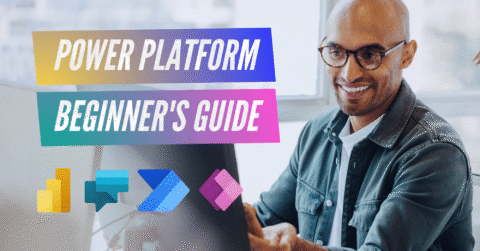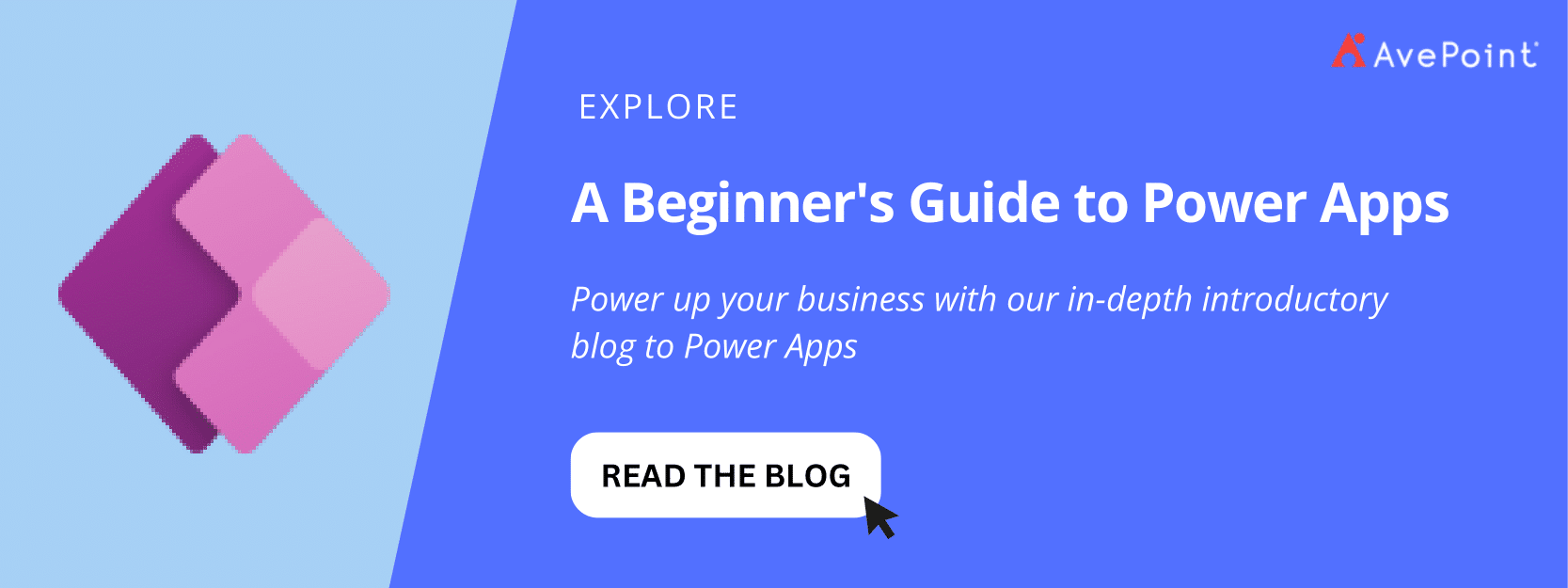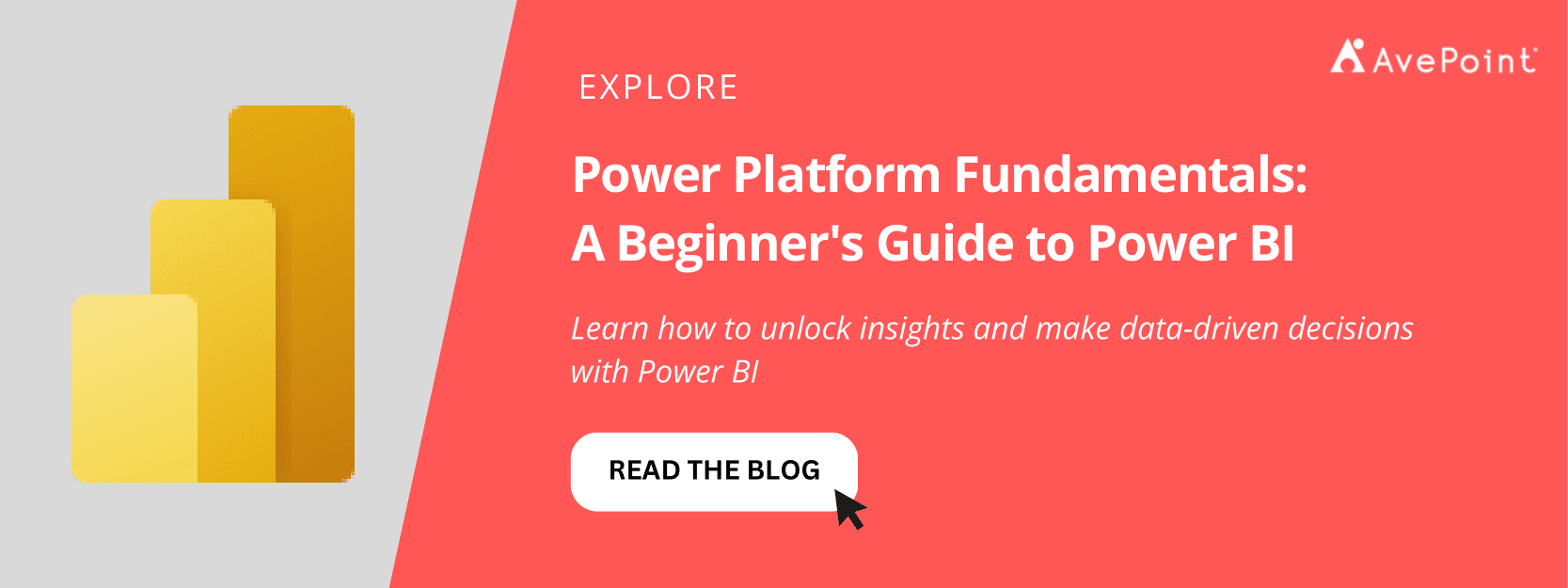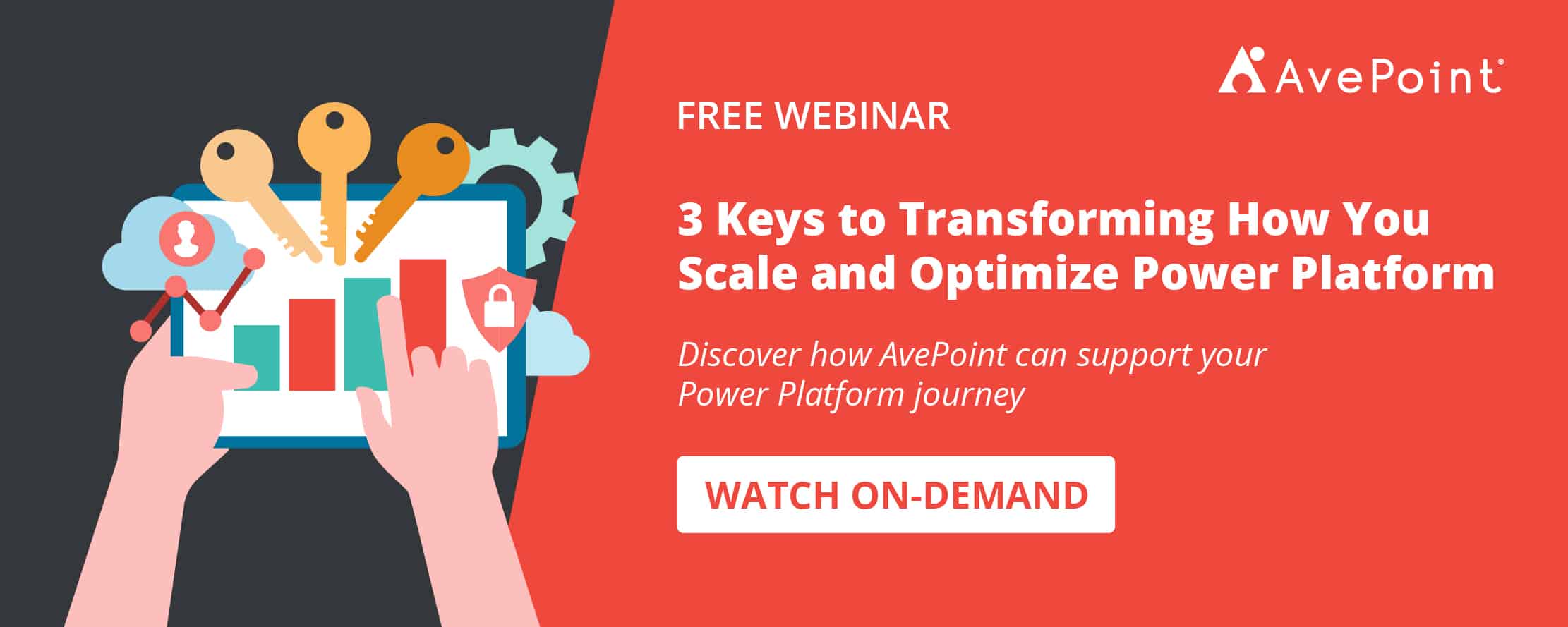In a world where digitalization and automation are being accelerated to improve work processes and efficiency, citizen development has been a huge help in making organizations more agile when building solutions.
For Microsoft 365 users, Power Platform provides that space for citizen developers to flourish. The platform enables business users to help solve challenges with modern solutions and ultimately create custom, streamlined, and collaborative digital experiences – without taking the long and complicated route of traditional development.
Looking to start your Power Platform journey? Read on to discover the basics and learn how you can begin creating your custom solutions with Microsoft Power Platform.
The Power Platform Explained
The Power Platform consists of four core products with one key goal: partner technology with data to empower the creation of solutions that automate processes and solve business needs.
Below are Power Platform’s four key elements and their core capabilities:
- Power Apps: build custom business applications
- Power Automate: create workflows to automate business processes
- Power BI: analyze data with visually immersive analytics reports
- Power Virtual Agents: build chatbots that can be integrated into other platforms
All these core products are meant to empower citizen developers to create solutions, speeding up development timelines and allowing organizations to be more agile when building custom business applications and other software solutions.
Power Platform Fundamentals
1. Power Apps
Power Apps allows users to build custom business applications without writing code. It includes a visual drag-and-drop interface for designing app layouts and a library of pre-built templates and connectors for integrating data from various sources.
Microsoft’s pre-built Power Apps templates range from apps for HR, Finance, Marketing, Sales, and other departments — allowing users to solve various business needs from the templates alone. But there’s a lot more you can do on the platform.
Here are a couple of creative use cases for Power Apps:
a. Translation app: A Heathrow Airport security employee built a translation app that frontline personnel use to translate reminders for foreign passengers.
b. Logistics app: A digital specialist at Heineken created an app that simplifies tracking and monitoring of their bay management logistics.
Here is a quick guide on how to start using Power Apps:
- On your Power Apps dashboard, go to Templates.
- Choose among the templates, then customize the app to suit your needs. You can add or remove fields, change the layout, and add rules to control the app’s behavior.
- Next, you can connect your app to various data sources, including SharePoint, Excel, Dynamics 365 and more, and configure the connection.
- Once you’re ready to let your team use your app, simply publish and share your new business application with your team.
2. Power Automate
Power Automate lets users automate workflows and processes across multiple applications and services. You can build automation flows with simple drag-and-drop features and integrate them with various services, including Microsoft and third-party services.
Two of the most popular use cases of automated workflows include:
- Approval workflows: Run automated workflows when you need to get approval from a user/s, such as requesting vacation leaves.
- Business processes: Create an automated business workflow that serves as a standard guide for what you want your users to do in specific situations, such as building a standard customer service process when a client asks for assistance.
You can also automate security workflows. For example, you can manage SharePoint permissions to automatically grant or deny access to SharePoint folders and easily configure folder permissions without reviewing each item on SharePoint.
To start creating your own flows in Power Automate:
- In the Power Automate dashboard, choose between Automated flow (an event will automatically trigger your flow) or Instant flow (you will manually start your flow).
- Select a template that you need for your use case, and then customize accordingly:
- Add connectors (connect to services and applications that you need to link your flow to)
- Configure your flow by adding triggers (specific actions that will start or push your flow to move forward) and actions (tasks you want to perform within the flow).
3. Test, run, and monitor your flow to ensure it does what you want. Once that’s done, share your flow with your team!
To learn more, check out these AvePoint blogs on Power Automate:
3. Power BI
In becoming a data-driven business, it’s important to utilize data in a way that helps you understand your organization better.
Power BI allows users and business leaders to make better-informed decisions by providing relevant insights from a wide range of data visualization capabilities. It also offers extensive options to connect Power BI with multiple data sources.
In a #ShiftHappens episode, Trek Bikes, named one of the TIME100 Most Influential Companies of 2022, shared how they used Power BI to shape data, build interactive dashboards, create digestible reports, and easily share those insights with the rest of their team. They even have a data team that looks into data cleansing to ensure the validity of reports and their users aren’t getting insights from the wrong information.
To start creating your Power BI reports and dashboards:
- Connect your data source to Power BI in your BI dashboard.
- Shape your data and build your reports in your report canvas:
- Choose your visualization types (bar and line charts, graphs, etc.) and customize your visuals (add titles, change colors, etc.)
3. Build your dashboard by pinning your most relevant reports.
4. Once you have created your report and dashboard, share them with other individuals or groups!
4. Power Virtual Agent
Power Virtual Agents makes the creation of chatbots easier, allowing convenient integration with various channels, such as websites, social media, and messaging apps.
As with the rest of the Power Platform applications, Virtual Agents offers a variety of pre-built templates for beginners. It provides an easy visual interface for designing chatbot dialogs both for external-facing and internal chatbots.
Here are some examples of Power Virtual Agent applications:
- Website chatbot: qualify your customers through your website bot before handing them over to your customer service or sales team.
- In-house organization chatbot: AvePoint AVA, for example, helps users restore lost data in Teams by simply conversing with the chatbot.
You can even integrate your Power Virtual Agents apps data with Power BI to analyze your customer and user behaviors and key metrics, improving your chatbot along the way.
How to start creating a bot:
- In your Virtual Agent dashboard, select Create a new bot, name your bot, and choose the language you want your bot to use.
- Configure your bot by adding topics (specific tasks or question that your bot can handle):
- Add triggers (events that will cause your bot to respond, such as a message or a button click)
- Add actions (tasks that your bot can perform, such as sending a message)
3. Test your bot and publish it to your channels.
As mentioned above, you can check your bot analytics in your Virtual Agents dashboard and configure how you want to present your insights to your stakeholders.
To learn more, check out AvePoint’s Guide on How to Integrate Microsoft Teams With Power Platform Virtual Agents.
Get Started With Power Platform – The Right Way
Solutions like Power Platform allow organizations to scale their transformation quickly. However, the rapid change towards a low/no code model raises security, compliance, and governance concerns.
Leverage our Confidence platform powered by AvePoint Online Services to transform and optimize Power Platform.
Discover how to securely empower your Power Platform citizen developers with AvePoint by watching our on-demand webinar, 3 Keys to Transforming How You Scale and Optimize Power Platform.