They Call Me the Seeker…
I looked under chairs I looked under tables
I’m tryin’ to find the key
To fifty million fables
They call me the seeker
I been searchin’ low and high
I won’t get to get what I’m after
Till the day I die
-“The Seeker”
by The Who
This classic song by The Who sums up the feeling of dread and desperation you get when you realize you lost something you need. When I was growing up in the 90s, it was that feeling of deleting the game Doom off the family desktop or losing the floppy disk with all my files (all 3 of them) somewhere in the house. As I got older, technology advanced, and as I took on more responsibilities in life and at work, the stakes became much higher. Where did I park the car? Where are my keys? Where is that report? Did I just delete every document in that folder?
Many of us in the IT world have had those moments where we became “the seeker”. It’s no surprise that the fear of losing content is a top concern for many of our clients. However, in many situations, the information is not lost, but rather has been moved to another location in SharePoint or has been archived. Why does this occur? This often happens because administrators are seeking a way to improve performance and offload content from Microsoft SQL Server databases. The problem is that these administrators are often far removed from the content itself, and are not always the best person to judge whether it is obsolete or business critical.
For example, a document in SharePoint may not have been modified for three years. An administrator may see this and deem it to be inactive, whereas the content owner knows the document has not been modified because it is the company’s file plan for records management. It has been not modified because of its very nature. In addition, administrators often do not provide notifications to content or site owners that the content has been marked for archival. Because of this, content owners are not able to stop the archival of critical documents, and are often oblivious to the fact that it has disappeared from their site.
When this occurs, that content owner now becomes the seeker, searching for the files that they “lost”, and depend on to do their jobs. To prevent this situation from happening during the SharePoint archiving process, we’ve recognized the need to delegate this power to those users closest to the content to determine whether it should be approved for archival.
Manual Archiving Approval
With DocAve 6 Service Pack (SP) 5,
DocAve Archiver
now features a manual approval process to provide content owners with the ability to review content before archival. By looping content owners and business users into the review process, administrators can ensure that active, business-relevant data remains inside of SharePoint while obsolete data is pruned on a regular basis.
To initiate the manual approval process in DocAve Archiver, administrators must select their scope and choose to create a rule. When the rule interface opens, administrators can determine how they would like to archive by selecting “Archive and remove data from SharePoint”. The next step is to enable manual approval for archiving documents. Users are instructed via the Archiver GUI and a follow-up email to visit the new Archiver Approval Center to review objects ready for archival once the job has finished.
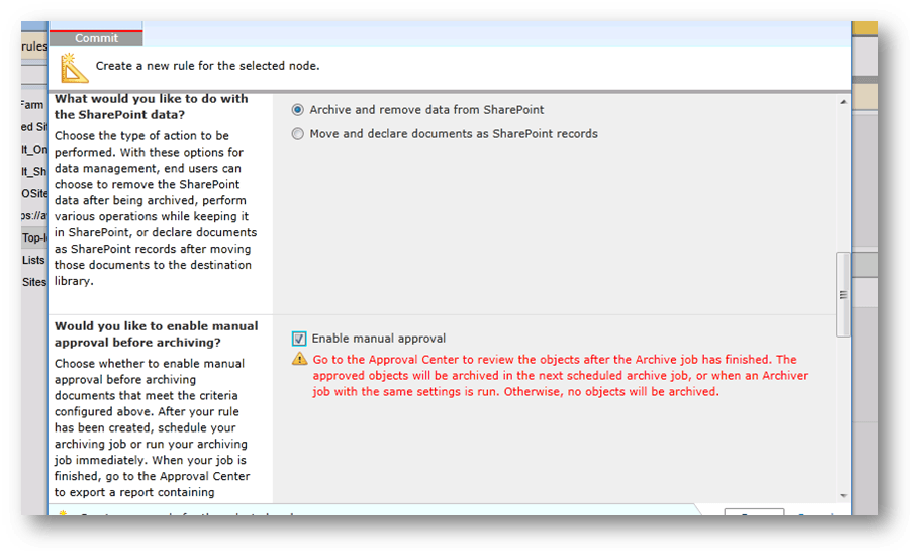
Enabling manual approval in DocAve Archiver.
Archiver Approval Center
Once the job has processed, administrators can go to the Archiver Approval Center to download a report of content to be approved for archiving. That report can then be exported to a file share or SharePoint document library to be processed.
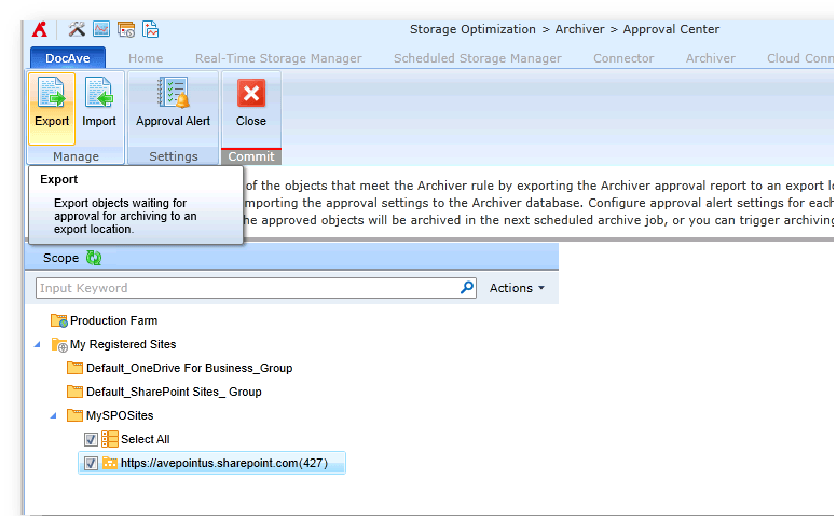
Exporting objects waiting for approval in DocAve Archiver.
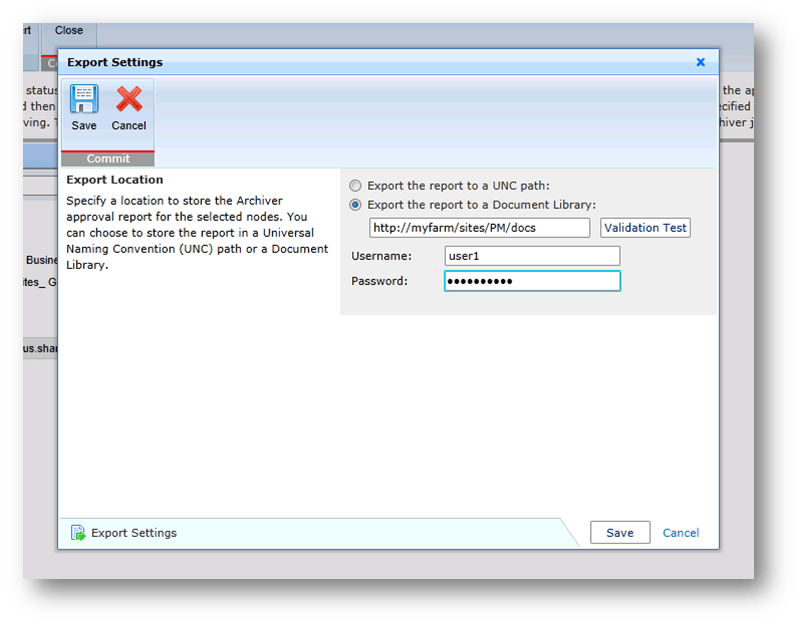
Selecting a location to store the approval report in DocAve Archiver.
Include Content Owners and Business Users in the Archiving Process
Once exported to SharePoint, the administrator can then use native SharePoint or third-party workflows to handle the approval process and assign approval tasks to users or a team.
This is where content and site owners are looped in the archiving process. They can indicate whether content can be individually approved for archiving, or rejected if the content is still actively used. Once decisions are made, administrators can upload the report back into the Archiver Approval Center. After the report is imported, the approved content will be archived in the next scheduled job.
When new items meet the criteria you selected in the DocAve Archiver rules, an email notification will be provided to the administrator, and an alert will appear in the Archiver Alerts section of the Approval Center. This process will run on a scheduled basis, so your content owners, site owners, and business users are always aware of what content will be archived, and can avoid becoming “the seekers” when it comes to their documents in SharePoint.
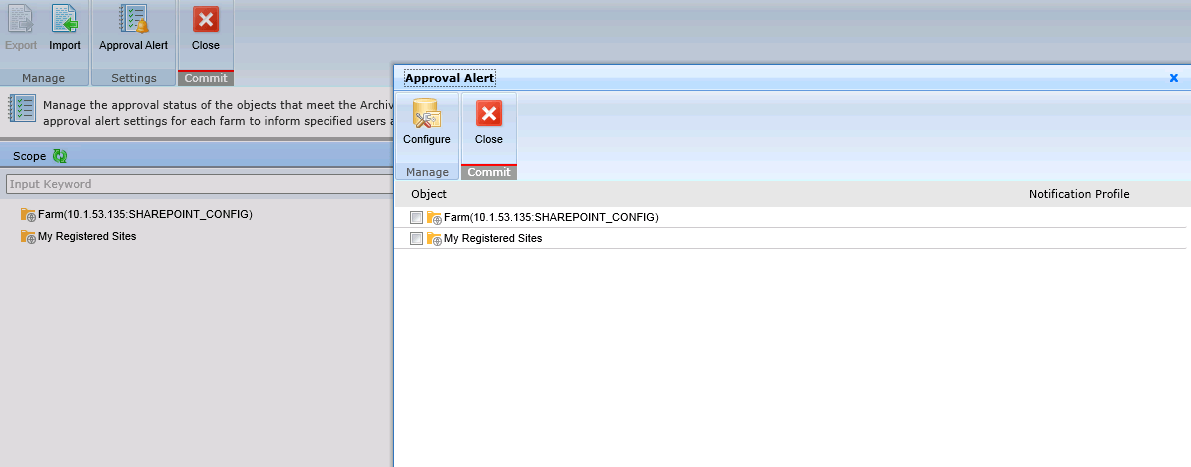
Managing approval status in DocAve Archiver.
For more information on how DocAve Archiver can help your organization automate archiving and record management processes, please
visit our product page
,
request a demo
, or
download a free trial
today.
Have a specific question about these new features? Leave a comment on this blog post or
join us in our product discussion forums
.

