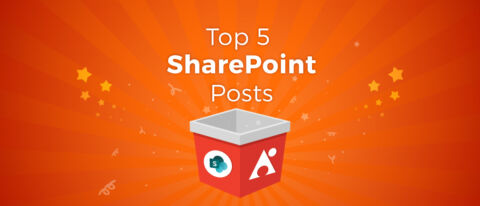Interest in SharePoint continued at full steam ahead in this year following last year’s massive SharePoint 2019 release. for those who might’ve missed some of our coverage, here are the Top 5 SharePoint posts of the year according to the interest of our readers. Let’s go down the list!
5. On-Demand: SharePoint Conference North America Virtual Summit #SPC19 by Brent Middleton

Preview:
Hey all! It’s that time of year once again. SharePoint Conference North America is back in full force and we’re here to provide you with a convenient place to watch its Virtual Summit…
Read the rest here!
4. Microsoft Teams and SharePoint Site Architecture: Explained by Joy T. Apple

Preview:
Many organizations today are facing the challenge of figuring out how Microsoft Teams plays into their corporate information architecture. It’s easy to see how this can be confusing; Teams isn’t exactly a site (even though we get a site with our Team if creating it from scratch). We get file-sharing capabilities similar to that of a SharePoint site (in fact, the corresponding SharePoint site is actually managing Teams files) so it really does feel like there’s redundancy between Microsoft Teams and SharePoint.
Since it’s been about two and a half years since its release, we can now go back and “teamify” existing sites so we no longer have to worry about ones that are truly redundant. That said, though, there’s still a lot to consider when talking about how all of these systems work together…
Read the rest here!
3. SharePoint Online vs. SharePoint On-Premises: What You NEED to Know by John Peluso

Preview:
Sizing
Regardless of whether or not you already have a SharePoint environment, the size of the environment your organization plans on moving to is key. It’s generally recommended to have larger SharePoint environments distributed across multiple servers. This will enable your organization to strengthen the scalability of SharePoint and increase tolerances.
If you’re deploying SharePoint On-Premises, you need to determine:
- How many servers and databases you need,
- What roles those servers will need to host,
- What your SharePoint architecture should look like, and
- If all SharePoint servers comply with the licensing model.
Although SharePoint is not always difficult to deploy, it can be very tricky to balance the proper levels of tolerance and scalability while complying with Microsoft licensing and publisher-recommended best practices. Many of these complications can be avoided by moving to SharePoint Online.
Read the rest here!
2. A Quick Guide to Business Process Automation with SharePoint and Microsoft Flow by John Peluso
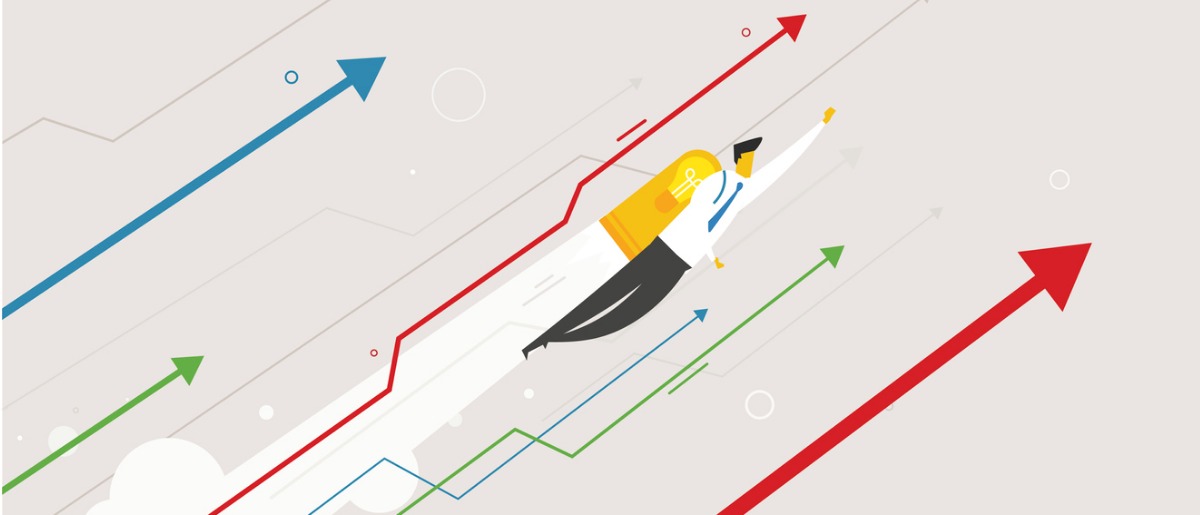
Preview:
Request Sign-Off and Content Approval Flows
In modern SharePoint lists and document libraries, there are two built-in approval flows available to choose from: Request Sign-off and Content Approval. The correct functionality allows you to set only one of these flows to be configured at once. When the Request sign-off flow was first rolled out, there was no way to actually turn it off in a list or library. Luckily, the approvals can now be turned off and on by a person with list management permissions.
Request Sign-off
The Request sign-off flow gives users a way to quickly send a list item or document to an approver of their choice along with a personalized message. SharePoint lists and libraries with the Request sign-off flow configured will have a status column automatically added to the view called Sign-off Status. The status shows as Pending when an item is sent for approval, and then Approved or Rejected based on the decision of the approver.
Read the rest here!
1. Advanced SharePoint Search Guide: What Every Professional NEEDS to Know by John Peluso

Preview:
What SharePoint Searches
First, it’s important to know what SharePoint even looks at. SharePoint’s search engine goes through all sites, pages, wikis, lists, libraries, folders, and files in SharePoint.
SharePoint searches the full text of documents as well as their metadata. Metadata includes the file name, title, author, and any keywords or category systems you’ve put in place. Metadata ranks higher than full text to the search engine. (Unfortunately, I can’t tell you how much more value the engine places on metadata because Microsoft doesn’t reveal that proprietary information.)
Search results only display the content you have access to. In the SharePoint world, we call this “security trimming.”
Read the rest here!