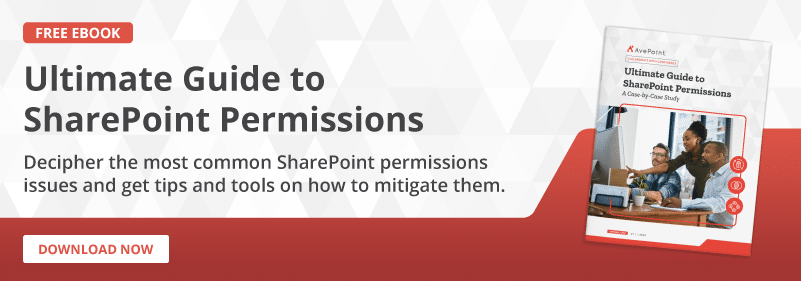SharePoint Online and Microsoft Teams are the two most popular collaboration services within the Microsoft 365 ecosystem. That said, SharePoint has been a primary method of collaboration for a long time even before the introduction of M365. One thing that many end users do not realize is that both SharePoint and Teams are connected to each other. Since both services are ideal for collaboration, here are some helpful tips to identify what to use and when.
Curious about how SharePoint permissions work? Download our eBook “Ultimate Guide to SharePoint Permissions”.
SharePoint Online
Let’s start with SharePoint Online. SharePoint has been around for 20 years and has evolved throughout its life from its humble beginnings on-premises to its utilization in the cloud. SharePoint can be used both for larger collaboration efforts and as an intranet to keep your end users informed of any important organizational or departmental information.
In regard to intranet, the SharePoint intranet is not dead. You can still use SharePoint as your modern intranet while utilizing other tools in the stack such as Microsoft Teams and Yammer.

Sites vs. Site Collections
Regarding structure in SharePoint Online, it’s easy to get confused between a Site and Site Collection. A Site is a website that can contain different web parts such as document libraries. SharePoint sites can have one or more pages to display content to end users.
Site collections, on the other hand, are a collection of SharePoint sites. A site collection contains a top-level site and subsites below that. Another thing to note about Site collections is that each site collection has unique site properties (navigation, permissions, site templates, etc). The properties that are applied to the top-level site are also applied in the subsites within a site collection.
Now that we’ve discussed the differentiators with sites and site collections, the question becomes “Should I create a site or a site collection?”
A good rule of thumb is to create a site collection if you have multiple business units/departments in a large organization or if you want to separate SharePoint administrative functions. If you’re a small organization, it’s a best practice to create a site rather than a site collection.
SharePoint allows for the creation of different types of sites:
Intranet-Related Templates
Hub Site: Hub sites are used to connect other SharePoint sites in a hub and are an important building block for building a modern intranet. Hub sites can help organize your SharePoint sites based on department, region, projects, etc. Hub sites also make it easier for users to discover related content, search across all associated sites in a hub, and apply common navigation and branding across associated sites.
Classic Sites: You can create a site using a classic SharePoint template. This will allow you to create a team site (without an Microsoft 365 group), document center, enterprise wiki, or a publishing portal. This is something most customers move away from once they’ve become acclimated to Microsoft 365, though from time to time we still see customers using classic sites because of supported customization.
Collaboration Templates
Communication Site: The communication site template allows you to keep people in your organization informed and engaged on events, projects, or important topics.
Team Site: The team site streamlines collaboration within a team. You will be able to share important documents, track team events, and manage important tasks. This team site would typically be connected to an Microsoft 365 Group, but it can also be created without one.
I should note that a team site should not to be confused with a Teams template. A Teams template is a predefined structure within a Team based around a project or business need. It allows you to customize things such as channels, tabs, & apps. Teams templates can be created and configured in the Microsoft Teams Admin Center.
Microsoft Teams
Microsoft Teams allows for a different kind of collaboration than sharing information on a SharePoint site. Microsoft Teams allows groups to collaborate by creating a Team and communicating in different ways (chat, meetings, phone calls, etc.).
Teams is the convergence of multiple Microsoft 365 services that were used separately in the past. When a Team is created, there are multiple M365 connections created as well:
- A Microsoft 365 Group (note: you CANNOT have a Team without a Group!)
- A SharePoint Online site and document library to store team files
- An Exchange Online shared mailbox and calendar
- A OneNote notebook
- Ties to other Office 365 apps such as Planner and Power BI
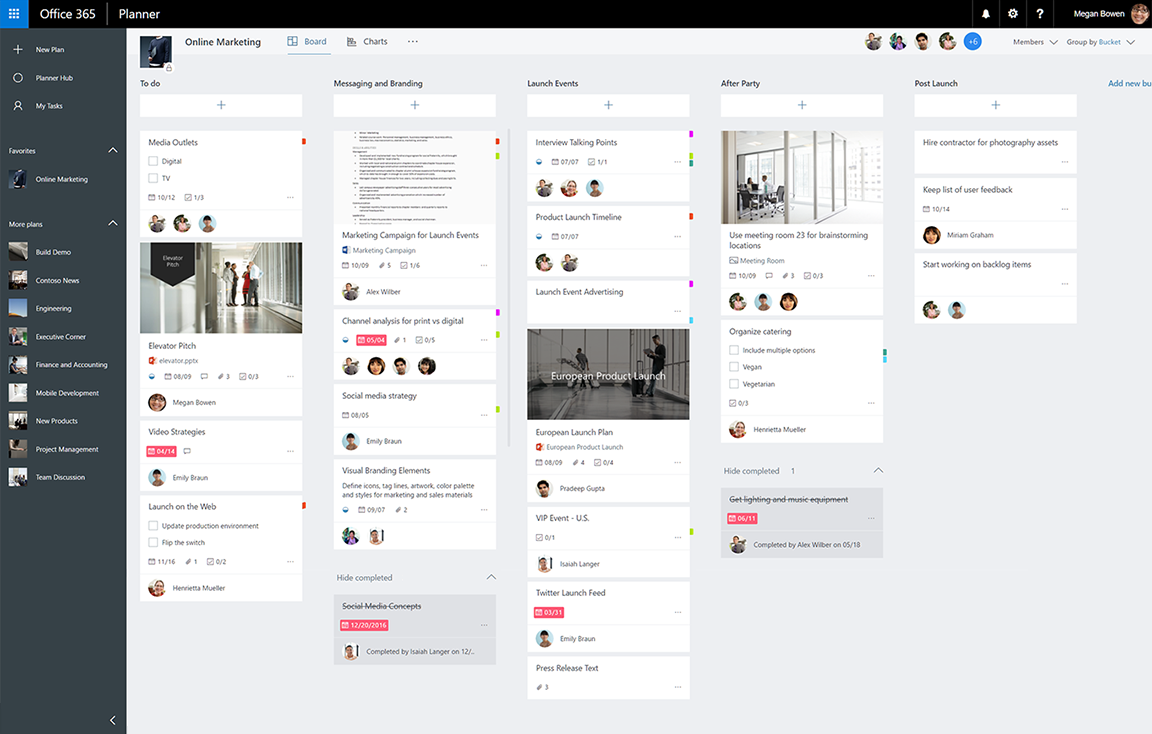
Microsoft Teams allows for easy collaboration between internal and external users and allows for the creation of public and private Teams. Creating an organization-wide Team allows for communication with everyone in your organization, while an external Team allows users to collaborate with any external users without giving them access to sensitive information.
Within a Team are channels. Channels are standard and everyone on the team can view and participate in any conversations and view any shared files. If a small subset of a team needs to collaborate privately you can also create private channels.
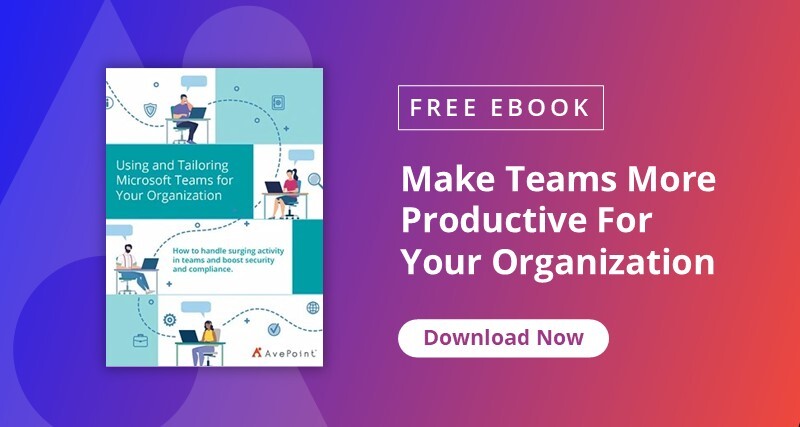
So, SharePoint or Microsoft Teams?
If you want to provide your users with the best collaboration options, educating them on which workloads to use when and how to use these methods effectively is important. Proper education of best practices and empowering user adoption of workloads will help with certain pain points such as Teams sprawl and external sharing. Have any additional insight to add? Feel free to share them with us below!