Have trouble understanding which Teams functions to use when? Download Matt Wade’s Definitive Guide to Everyday Etiquette in Microsoft Teams!
The “My Teams” series is broken into the following categories. Click on one to see the full list of articles in that category:
- The AvePoint Microsoft Teams Story
–The REAL Tricks That Got Our Sales Team To Adopt Microsoft Teams
–A Global Account Director’s Guide To Using Microsoft Teams For Sales - Microsoft Teams Case Studies
- Microsoft Teams Features and Functions
Jay is a Solutions Architect with AvePoint Public Sector (APS). In his role, he has to operate as a strategic lead across all pre-sale’s opportunities. He leverages Microsoft Teams daily to coordinate with the entire Public Sector organization. If anyone knows how to keep a conversation thread going, it’s this guy! For part five of this series, let’s see how Jay has assisted APS in the continuous adoption of Microsoft Teams.

Name: Jay Leask
Location: Arlington, VA
Current Role: Solutions Architect (Pre-sales)
One word that best describes how you work: Controlled-Chaos (hyphen makes it one word, right?)
Mobile device of choice: I miss Windows 10 Mobile, but Android is my go to – tried and true. Currently I’m using a Samsung S9+
Computer of Choice: The Surface line is FANTASTIC and I <3 my 13” Surface Book 2
To get started, please tell us a little about your background and how you got to where you are today.
I’ve been working in technology since 1997 when I was a Network Administrator for a CPA firm with about 35 employees running a Novell network. Since then I’ve worked from the back-end (including as a server manager, Database Administrator, and .NET developer) to the front-end (graphics and web design, HTML, and almost every web technology).
I’ve also spent some time running federal IT projects and managing communications with end users. However, I have found that I enjoy myself most when I’m helping solve problems. The Solutions Architect role at AvePoint allows me to help customers fully define the problems they’re having and identify solutions from within the Microsoft collaboration stack to solve them.
Describe your workspace setup and how technology supported that before the Microsof Teams rollout.
I’m at a standing desk with a stool, a padded mat, a few pictures of my family, and some of my favorite pop culture toys. I use 2 large external monitors connected to my Surface Dock, so my typical work day has 3 high-resolution screens in front of me. Like a typical technologist, I used to live more out of Outlook than I’d liked; I had tasks spread across Outlook, a team task board, and post-its. Our team used Skype for Business and text messaging for one-to-one messaging, with random other tools for events as needed. It was a bit of chaos, but we made it work.
With the rollout of Microsoft Teams, how has APS expanded the technology set to better support your workspace expectations?
We’ve fully embraced the Office 365 stack. We’ve defined when to use what (e.g., OneDrive for personal projects, and SharePoint sites – through Microsoft Teams – for project and client content), we’ve trained and retrained staff on what not to use (e.g., despite being in Office 365, we no longer use Skype for Business unless specific client restrictions don’t allow for Microsoft Teams meetings), and we regularly update our policy based on the latest tools available.
Since the rollout we’ve fully embraced Microsoft Teams as the primary platform for interaction, but we’ve also re-embraced SharePoint for what it’s good at. We’ve defined our policies, documented our capabilities, organized our documents and sales materials, and we track our opportunities in lists connected to Dynamics CRM. We’ve also embraced some of the new tech:
- Microsoft Forms for collecting data
- Flow for moving tasks along to the right recipients
- Planner for tracking activities and deliverables
The key, though, is that it’s all tied together in Microsoft Teams, where our account teams can access everything through a single interface.
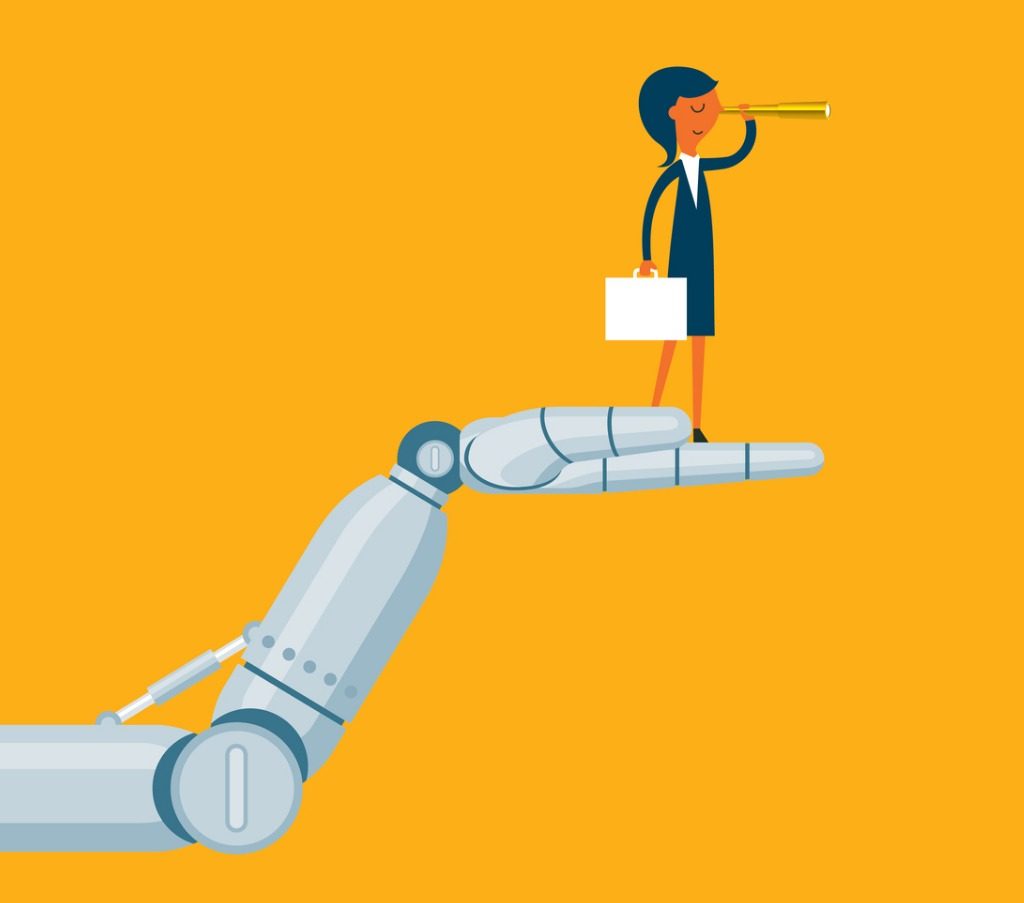
What are bots and how has APS taken advantage of them?
APS started playing with bots quite quickly. Bots are applications in that interact with the end user, providing various capabilities through a chat-driven interface directly within Microsoft Teams. That’s the key: these bots keep your users in Microsoft Teams, solidifying it as a central collaboration hub and cutting down on the application drain many end users deal with. Some bots we’ve played with include:
- AtBot – One of my favorite bots has always been AtBot by H3 Solutions. My first interaction with AtBot was witnessing its integration with the AvePoint platform, which allowed end users to interact with our governance platform to request new Team Sites in SharePoint. For an end user to simply type “AtBot, I need a new SharePoint Team Site” and be intuitively walked through the process was spectacular. Nowadays, AtBot provides a simple interface through which organizations can define workflows with Microsoft Flow which, combined with Microsoft AI for language processing, become immediately surfaced as capabilities for end-users to talk to. These can do everything from workplace automation, to interacting with applications like ServiceNow, to scheduling meetings.
- Jira Cloud Bot – Jira allows you to interact with work items from within Jira directly. Search for and create work items, assign them to other people, vote on their relevance, and edit their content. This bot brings the rugged capability of Jira’s work management tools directly to your end users who may only need to briefly interact with them, (perfect for our pre-sales engineers).
- Polly – Polly provides a simple polling solution directly within the chat interface. Our team used Polly when we needed to gather opinions on set options and wanted quick interaction. I once heard a technologist talk about how he created a shortcut for opening Notepad, cutting the process down from 10 key presses to 4. While that seems silly, if you open Notepad 50 times a day, that’s 200 key presses a day, 1000 a week, and 52,000 per year; it adds up. And when trying to get people to answer polls, there’s nothing like simply pushing a button to engage people for quick feedback. Polly’s interface is great for this type of work.
New Webinar: Beginner to Super User: Top 10 Microsoft Teams Tips
- WhoBot – This is my absolute favorite bot for quick productivity boosts employees. How often do you need to know who someone reports to? Or who knows about a specific subject?
- Reporting structure: simply type “/who Dux Raymond Sy’s manager?” and WhoBot will give you their contact card.
- Subject Matter Experts: Type “/who knows about bots?” and it will give you a list – based on multiple factors including those who speak about bots in discussions you have access to – that will not only tell you when they post about Teams but when others tag that person in conversations about it
- My favorite: Need to search your email? “/who have I emailed about AvePoint” and bam – a list of search results.
- AVA – I would be remiss if I didn’t put a short blurb about AvePoint’s latest entry into the world of bots, AVA. Once installed in your solution, AVA interacts with our back-end Cloud Backup solution to enable end users to restore their own content without the need for helpdesk engagement. Once a user engages AVA, she walks you through finding the data that is lost, navigating version control, and restoring the content in-place or out-of-place, all while respecting the security of the original document.
As you can see, bots are a huge part of what makes Microsoft Teams a platform you can work out of, not simply another application users have to remember to open every day.
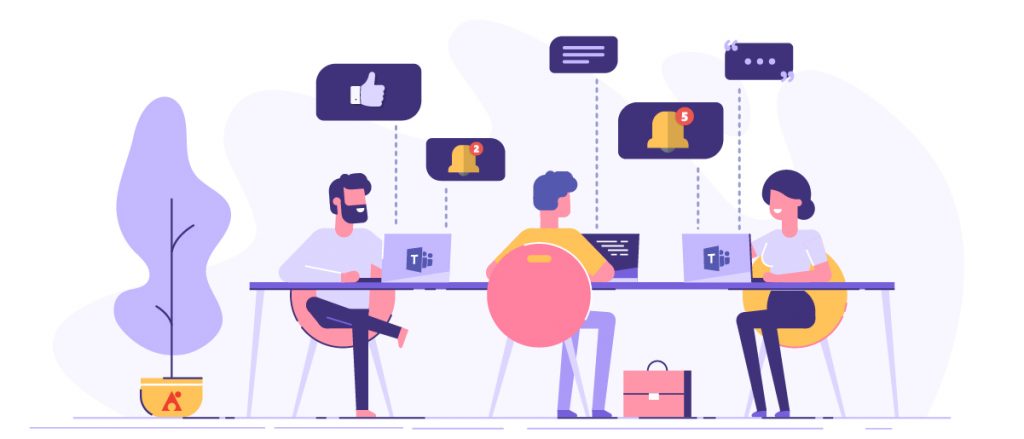
What’s your best time-saving shortcut in Microsoft Teams?
There are two because they tie together.
The first is to use subjects in your posts. Threaded posts within the Microsoft Teams discussions are amazing ways to organize content. APS creates a new threaded post for each opportunity an account manager is engaging his or her Virtual Account Team (VAT) on. That post starts with a title (simply click the Format button and the title option appears), and that title helps you organize things.
I highly recommend using some kind of naming convention. For instance, at APS we use the name of the customer and what the opportunity is for. Why? Because more important than organizing things in a discussion, this will help you find them…which leads to my next second time-saving shortcut:
SEARCH! I can’t say it enough. Every time one of our Account Managers complains about not being able to find something by navigating to it I remind them of search. Simply type what you’re looking for in the search header and BAM it’s there. If you don’t see your content, and I’ll say this loudly, CHECK THE FILTERS.
Filters within search are so relevant here. Click the filter button and (this is where the previous suggestion comes into play) type the name of the customer or product into the filter, and your results become SUPER relevant. You can also scope the search to a specific Team or Channel, date range and, if you know who wrote the content, scope it to the user.
How does AvePoint ensure all the Teams being created don’t get out of hand?
There’re a few things worth mentioning here, I think bullets will make it more easily digestible:
- Manual Governance is a thing. You have to CREATE a plan, be it formal or informal (e.g., our naming conventions are informal, but everyone does it). You have to decide who can create Teams, who should create Channels, who can organize content. At APS we have a manager who has, included in their job, the responsibility of ensuring Microsoft Teams stays organized correctly. This isn’t a daily task, but this way everyone knows “If something is wrong, ping Sam.”
- AvePoint Governance Automation – every time Microsoft opens a new endpoint for their Application Protocol Interface (APIs) AvePoint adds that capability into our GA platform. GA helps you centralize requests from end users, and it allows you to build business protocols so those requests can be automated. Does someone want a new Office 365 Group? Don’t send them to IT and clog up your helpdesk, send them to GA and have it automatically decide what to do. There’s a LOT to digest here, but this simple concept goes a long way.
- GroupHub – Groups and Teams can easily get out of hand, especially for the end user who, before they know it, is going to belong to 500 groups and Teams. GroupHub gives them a central location to not only see what they belong to, but manage everything as well. I have a hub for all content related to large clients. I have another hub where I organize all groups related to our products. And there’s yet another hub where all groups related to our Client Services division reside. The best part is that a single group can belong to multiple hubs; it’s all in how the end user wants to organize it because the end user knows exactly how they want to surface that content. GroupHub also gives them quick links to manage the groups they own, and go to the group content like SharePoint, Teams, Planner, etc.
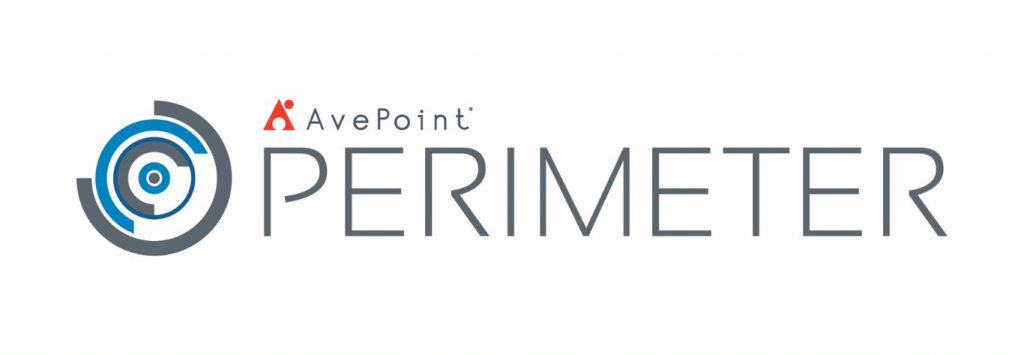
How do you share with folks outside of AvePoint?
While Microsoft Teams and Office 365 are capable of external sharing, AvePoint IT has not enabled it. So, what do we do? AvePoint Perimeter is our go-to solution. Perimeter is a solution which enables the sharing of Office 365 content to external users by replicating that content into the DMZ and building security measures around it. Simply click “secure share” from within SharePoint, select who you want to share it with, what time period you want to share it with, and at what security level (read-only, edit in the browser, download, download and upload new versions), and you’ve successfully shared your content.
Our team uses Perimeter all the time to share contracts with customers. The best part is that when their legal team has red-lined the document, it gets automatically replicated BACK into SharePoint as a new version of the same document, and I get notified. It’s a huge lifesaver, especially with large files.
Another feature of Perimeter is geolocation: content owners can restrict access to content within certain distances of a given map point. The iPhone and Android Perimeter application then use that mobile device’s GPS service to identify high-resolution and verify access privileges. It’s a great way to ensure secure and confidential information isn’t opened inside the local coffee shop across the street from your office, for example.
Fill in the blank: I’d love to see ____ answer the same questions.
H3’s Matt Wade! He should have some interesting insights into how they rolled out Microsoft Teams.
What would you recommend to a business unit who wants to roll out Microsoft Teams?
I love Microsoft Teams, without any hesitation. Here are my quick steps for success:
- GO FOR IT! Get your early adopters and tech-savvy employees and put them in it. Don’t be laid back about it either, no “see what you think.” Make them jump in, both feet, and make them feel secure. It’s not going away next week; this is their new solution.
- Kaizen is your friend. Live it! Kaizen is a business philosophy created in Japan driven by two core principles. The first is continuous improvement. Your Microsoft Teams rollout is never complete. It may be mature and it may have lots of users, but this is an ever-changing environment that can be leveraged to constantly solve new problems. The second principle is include everyone. Kaizen was first created to include everyone from the CEO to the assembly line workers. Anyone could make a recommendation, and each recommendation had the same weight. A CEO in Kaizen-driven organizations is the strategic leader and decision maker, but not more important than your mailroom clerk or janitor. Without these line workers, you don’t have a company.
- Communicate. I cannot overemphasize this. You need to tell your users what’s coming, when you roll it out you need to tell them what’s there, and then once they have it you need to tell them again. Microsoft Teams will transform how your end users work, and it will transform how your IT staff works with your end users. In my opinion, Microsoft Teams is one of the first tools I’ve seen come out of Microsoft that will truly transform how you work, and it will do so for the better.
Want to be notified when a new series entry goes live? If so, subscribe to our blog!

