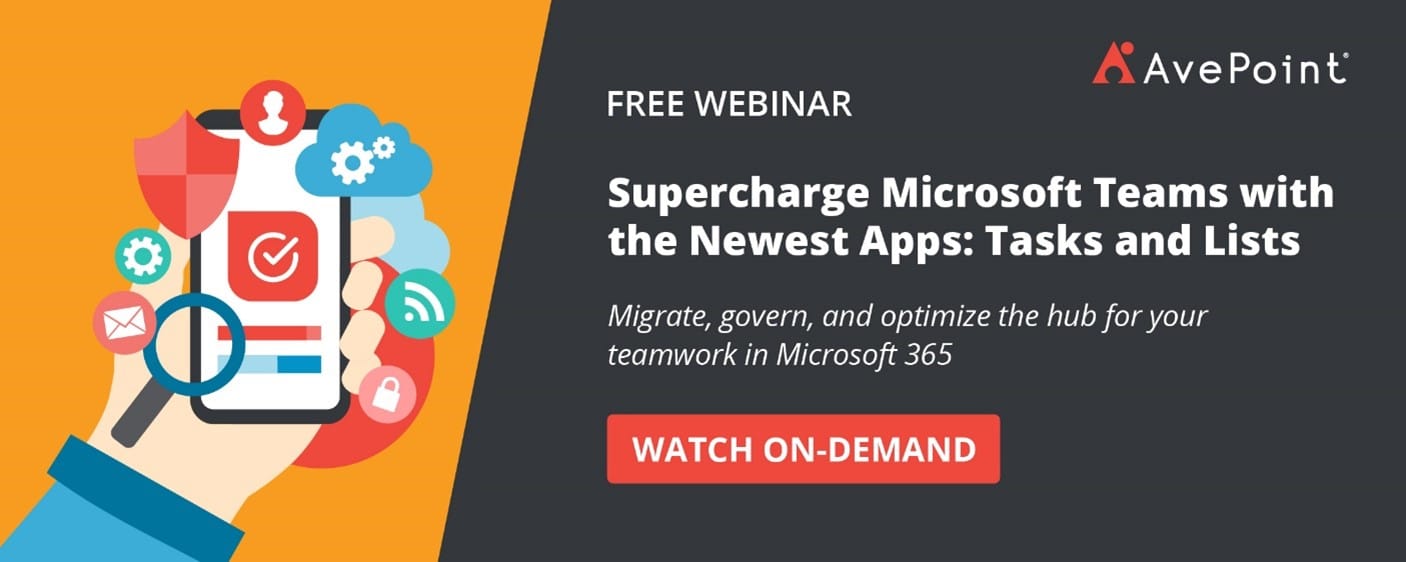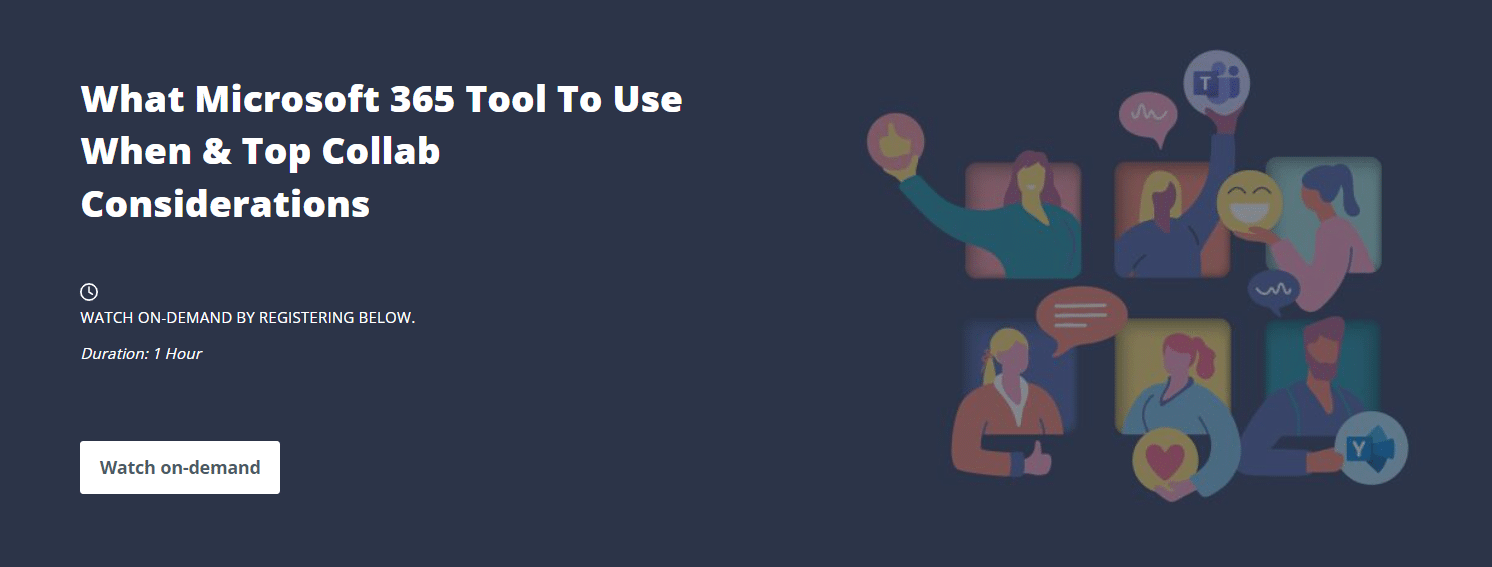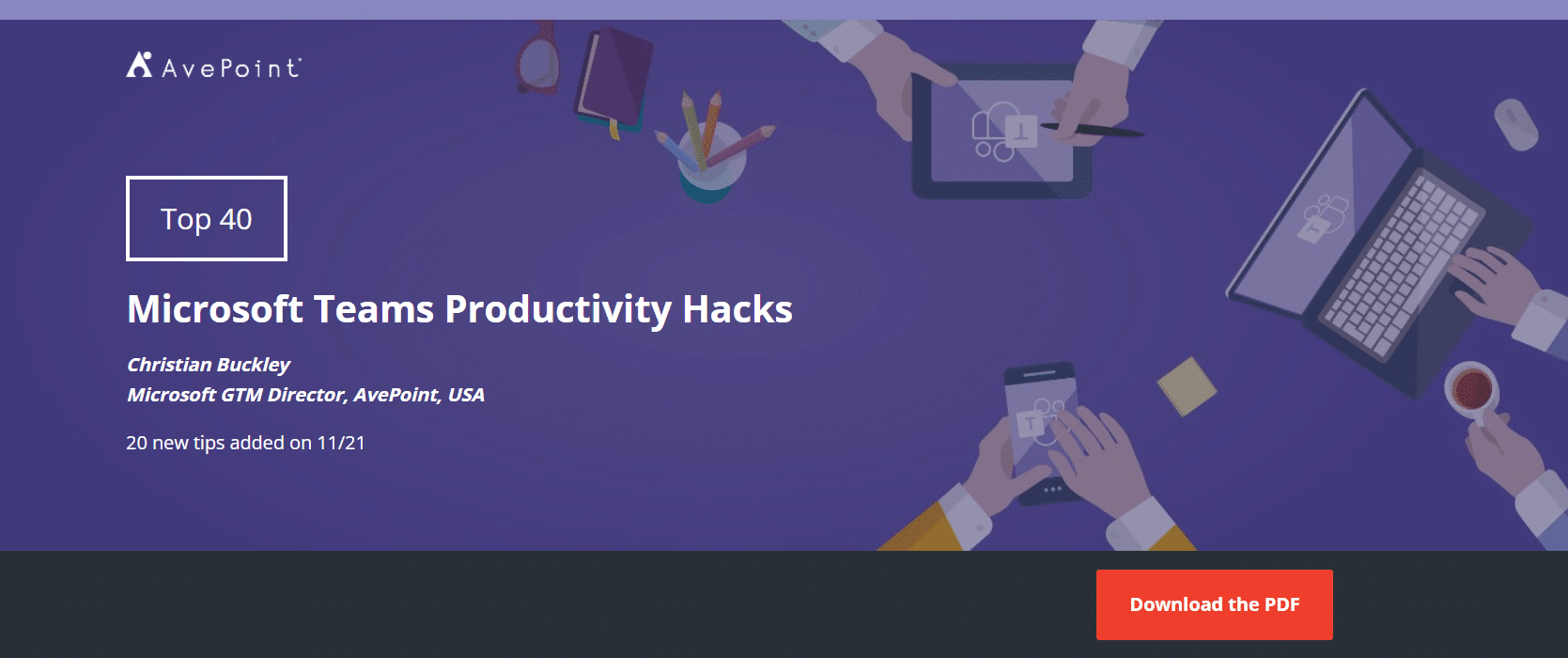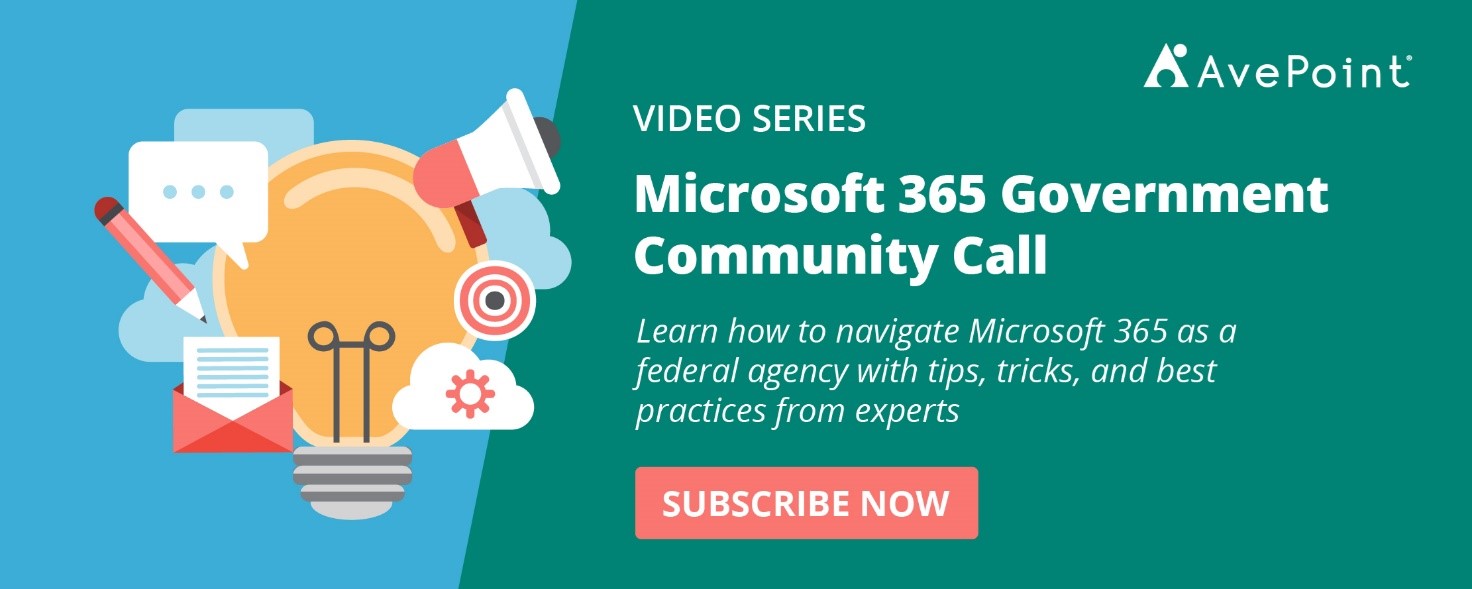Task management tools are pivotal in facilitating productivity and collaboration in today’s fast-paced and demanding work environments, empowering individuals and teams to stay organized, allocate resources effectively, meet deadlines, and achieve organizational goals.
In this June episode of Microsoft 365 Government Community Call, we invited Dux Raymond Sy, Microsoft MVP and Regional Director and AvePoint Chief Brand Officer, to get the scoop on the hottest task management tools available in Microsoft 365. We talked about how organizations can take advantage of these tools (and some productivity tricks!) to help teams be more efficient, productive, and successful.
Watch the full episode below or read on as we highlight the key points of the discussion.
Task management in Microsoft 365
Understanding that task management tools are not one-size-fits-all, Microsoft offers options depending on the type of tasks you need to deal with:
Personal: At a primary and personal level, most users require a tool that shows them a list of what needs to be done. For this necessity, Microsoft has a great task management software called To Do, an app in Microsoft 365 that’s very easy and simple to use.
The idea of To-Do is to have a running list of the things you need to accomplish – personal to-do lists and checklists, with functions of adding deadlines and choosing which task lists you need to assign for the day.
Once you jump on it, it’s easy to figure out how to use it. While it’s not intended for ten people tracking and using it, it’s one of the best personal task management apps for 1 or 2 people or with your family.
Team collaboration: When it comes to team-based work, you have two options in Microsoft 365:
a. Microsoft Planner: The idea behind Planner is simple project collaboration where you can create buckets of work that lead to an outcome. You can assign tasks to people and set deadlines, and you can do this across various projects.
For example, you’re a team of four hosting an event. What do you need for an event? You need to plan, hire vendors, etc. You can create those buckets of work in Planner and then build tasks under them. Under planning, you can add the tasks of looking for hotels, creating a budget, etc.
b. Microsoft Lists: Microsoft Lists – formerly known as SharePoint Lists – is helpful for small team settings with routine group activities or recurring projects, like a major release every three months. You can essentially have a template list of activities: Have we done this? Have we done that?
Microsoft Planner is more beneficial for tasks you don’t do regularly as much and if you need to bring in different people on different occasions. Microsoft Lists, on the other hand, is for creating repetitive tasks or projects you do regularly and work on with the same group of people.
Organization-wide projects: Lastly, if you’re into major government types of project management, you should look into Microsoft Project. It has a separate licensing from Microsoft 365 and has three pieces to it:
a. Microsoft Project in the government space is a more sophisticated task management tool that lets you do resource management. You can put people’s rates, add different skills, set the actual task, and also put in predecessors and successors (if A hasn’t happened yet, you can do B, or if A is delayed, B will be delayed).
b. Project Online is suitable for programs, which are your extensive, organization-wide campaigns with multiple projects. Project Online would essentially take in multiple projects so team members can look at resources across the organization, including rates, availability, equipment, etc. And then you can start organizing it that way.
c. Project Web Access (PWA) is the browser version of Microsoft Project on the desktop. The recent updates include a hybrid integration with Planner, where you can create your resources and see them in a bucketed format. It also has chart functions that Project comes with.
Whether for personal, team collaboration, or organization-wide projects, Microsoft task management tools help users be more productive to ensure objectives are set, and goals are met.
You’ve got all these tools – how do you decide which tool to use and when?
The tools have certain functionality one over the other, but there’s no fixed rule that you must use one tool over the other for specific tasks. Some tasks overlap, and that’s fine. In the end, if an audience needs to be aware of or be involved, put those tasks where they can see them. The key is having a shared understanding within your team and your organization of what to use when.
For example, Dux personally likes using To Do for work and personal tasks. But within his team, he uses Planner for some initiatives. Their broader EMEA Marketing team uses Asana because of its flexibility. And because it doesn’t require Microsoft 365 Groups, the tool also eases some authentication challenges when vendors need to be brought in. As for the AvePoint Client Services organization, they prefer using Project Online and PWA.
Looking into the future: what would task management look like?
As technology advances, the team looks forward to seeing improvements in Microsoft’s task management tools. Dux is most hopeful about two things:
1. Task API
Back then, there were Outlook tasks, SP tasks, Project tasks, Planner tasks, and then Visual Studio. Moving forward, it would be great if a task API cuts across everything. While there’s been a strong desire in Microsoft to create a task API, nobody knows where that plan is yet, so Dux looks forward to seeing that in the future.
2. Smarter task management tools:
A task API like Microsoft Graph where it can tell you like, “Why are you scheduling this meeting? You don’t have to schedule this meeting. This would be better for an email or something. Or just do a chat.” is also something Dux is enthusiastic about. Or, as it looks at your calendar, it would re-prioritize and reorganize stuff for you to help you be more efficient with your time.
Some productivity tricks!
Beyond heavily depending on your task management tools, Dux also shares three essential practices he subscribes to that can help boost productivity:
1. Top threes: Monthly, weekly, daily
Dux lists three things he needs to do every month, week, and day. These three will be his key priority, so he needs to focus on finishing his three fundamental tasks even if new tasks come in.
If you do this enough, Dux believes it can frame and limit what you want to do and give you a sense of “Oh, it could be done” because it’s only three things. Often, though users are not intentional about it, they get easily overwhelmed with new tasks. But if you’re intentional about your top three, it will help you prioritize which tasks need to be done.
2. The Pomodoro Technique
The idea of Pomodoro is because people now have short attention spans, you need to dedicate 20 minutes of undistracted time to finish your tasks. You’ll have to shut everything off – notifications, emails, Teams, browser – for 20 minutes. Do these 20-minute blocks, take a break, do something else, and then return to it again.
Pomodoro has been proven effective for many users, and there are now apps and other physical tools that serve as timers for 20-minute blocks and the rests in between. There are apps on Windows and Teams, too. This technique helps users focus and have dedicated time for completing tasks.
3. Time blocking
Lastly, it’s essential to block out your time for undistracted work. Typically, users accept email invites and fill out their calendars with meetings but never block out time to do their work. Now, you can set up blocking your time every day for specific hours, and apps like Viva Insights would help figure out your productive hours and automatically block that time in your calendar.
Conclusion
With the increasing complexity of projects and the abundance of tasks, task management tools provide a systematic approach to organizing, prioritizing, and tracking tasks, ensuring that nothing falls through the cracks. By taking advantage of Microsoft’s tools, organizations can help their users and teams enhance productivity and collaboration to achieve business goals.
Explore all the things Microsoft has to offer to the government community when you subscribe to the Microsoft 365 Government Community Call!