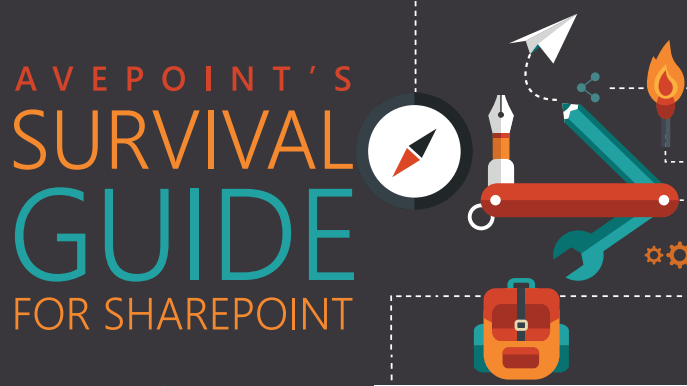Imagine someone on the business side of your organization asked you what SharePoint is and how to use it. If you answered, “SharePoint is a web-based collaboration platform that lets you provision secured team/project-specific sites to support business processes,” you’d be right, but you’d probably also get a look similar to this:
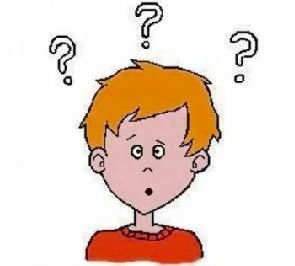
If you’re in IT, you’ve likely seen that look plenty of times, but in this case it’d be understandable. Even though it’s been available for nearly fifteen years, a lot of people don’t get what SharePoint is (or much less how to use SharePoint). To that end, before we get into how to use SharePoint, let’s formally define it so we’re all on the same page:
SharePoint is…
… well…
… it’s a web-based collaboration platform that allows you to provision secured team/project-specific sites to support business processes.
Yeah, I know.
How to Use SharePoint: The Problem of Defining SharePoint
As evidenced above, there’s no getting around that SharePoint is tough to explain, especially to business users. Know why that is? It’s not because it’s time consuming to set up and manage (it is – or at least the on-premises version is, as opposed to Office 365 – SharePoint Online). It’s not because it has a lot of moving parts to maintain and protect (it does). It’s not even because you can use it many different ways (you can, as shown below). It’s simply because business users don’t care what SharePoint is.
That sounds harsh, but it’s not. It’s reality.
Think about it. Do business users care what Active Directory is? No, they care about logging on and getting to work. How about DNS? Nope. DHCP? Exchange? IIS? You get the point: Business users give you that weird look when you go into your, “SharePoint is a web-based blah blah blah…” speech because they don’t care about the formal definition. They care about how it will help them get their work done. This is why many organizations make the decision to not even identify SharePoint as the solution being used, instead labeling what they’ve deployed as “our intranet” or “our Content Management System (CMS)”. In many cases, that makes sense to business users – defining the system based on how it benefits them. I mean, that’s why you licensed SharePoint in the first place, right? To serve a business need? Good!
With that out of the way, let’s examine three of the most common ways to use SharePoint.
How to Use SharePoint: 3 Common Applications
1. Intranet
There are many common ways to use SharePoint, but using it for your organization’s intranet portal is at the top of the list. A huge reason for this is SharePoint’s customizability (restricted in Office 365 – SharePoint Online since you’ve traded the necessary level of access to the platform and hardware for having Microsoft manage everything). With a little effort from internal resources or third-party tools, you can provide users with just about any resources you can think of in a searchable centralized location, including (but certainly not limited to):
- Branded landing pages
- Custom navigation
- Web parts with important images, videos, list items, or reports
- Organizational announcements
- HR policies and procedures
- Paid time off (PTO) management systems
- Training content
Where’s the info on the organization’s new 401K provider? On the intranet with everything else, that’s where. Simple and smart!
2. Content Management and Collaboration
In addition to an intranet solution that is used to disseminate information and make resources available to employees, your organization also likely needs a centralized content management system (CMS) where users can store, share, and collaborate on their own information.
Here are a few questions to ask when considering how to use SharePoint as a CMS:
- Where are your business users storing their documents?
- Are they wasting time manually digging for content?
- How are they sharing documents?
- How are they reviewing peers’ content changes?
- Do they need to work on files someone else already has open (co-authoring)?
- Would the ability to manage (review and restore) past file versions be useful?
- Do you have a records repository for documents that should no longer be edited but must remain available?
File shares continue to be widely used, but are not capable of providing much more than structured document storage (files inside of folders inside of more folders). They come with limited permissions management functionality and remote access capabilities – often requiring employees to use VPN connections to access a file when they’re not in the office on their work-issued computer. Modern collaboration needs – such as fast metadata-based search, content sharing, and document version management – are not supported. Guess where you can find them? That’s right, SharePoint! As a CMS, SharePoint also enables records management, business workflows, and custom metadata support, all available remotely through your internet connection (unless you choose to lock it down) without using a VPN or cloud storage provider.
3. Business Intelligence
The last (but certainly not least) scenario I want to discuss is how to use SharePoint as a centralized business intelligence (BI) platform. Through its deep integration with Microsoft Office and Office Web Apps, Excel, and Access Services, SQL Server connectivity, and the ability to define connections to other external data sources, SharePoint can easily become a hub for quick and effective business analysis. Here are a few out-of-the-box tools that can help you use SharePoint for better BI:
- PerformancePoint lets you create dashboards and KPIs to visualize and filter data as scorecards and reports.
- PowerPivot support extends Excel’s native capabilities, allowing you to compile data from multiple sources and shape it into relevant and easily-consumable PivotTables and charts that can be shared through a web part or the Business Intelligence Center – a SharePoint site specifically designed for reporting.
- Visio Services lets you upload and share Visio drawings, and even refresh data-connected Visio documents within SharePoint to ensure continual accuracy.
While these functions won’t necessarily appeal to everyone in the organization, needless to say, your BI team will find many uses for SharePoint’s extensive analysis functionality.
How to Use SharePoint: Conclusion
SharePoint is a textbook example of one tool that can be used in many different ways. It’s a Swiss army knife for collaboration and productivity, if you will – meaning it can’t be pinned down to just one use. So remember, when you’re determining how to use SharePoint at your organization – whether it’s one or all of the ways we’ve discussed, or as something else entirely – understanding business requirements and molding the platform to serve those needs is more important than anything else.
So what is SharePoint? It’s whatever your organization needs it to be.
How to Use SharePoint: What’s Next?
Now that you have some ideas for how to use SharePoint, it’s a good time to understand how you can better manage it – whether you’re setting up an on premises environment, going to the cloud, or mixing the best of both worlds in a hybrid scenario. Don’t get lost in the SharePoint jungle! Sign up for our definitive SURVIVAL GUIDE FOR SHAREPOINT to alleviate those fears and teach you how to not only SURVIVE, but THRIVE in the next era of SharePoint.