Making Secure Sharing Even Easier
In our previous release, we introduced the Perimeter Portal -- a secure container where users outside of your organization can access content that has been shared with them from SharePoint. In Perimeter SP 3, we worked to improve the experience of that user as they enter the Portal for the first time. [caption id="attachment_3594" align="alignnone" width="642"]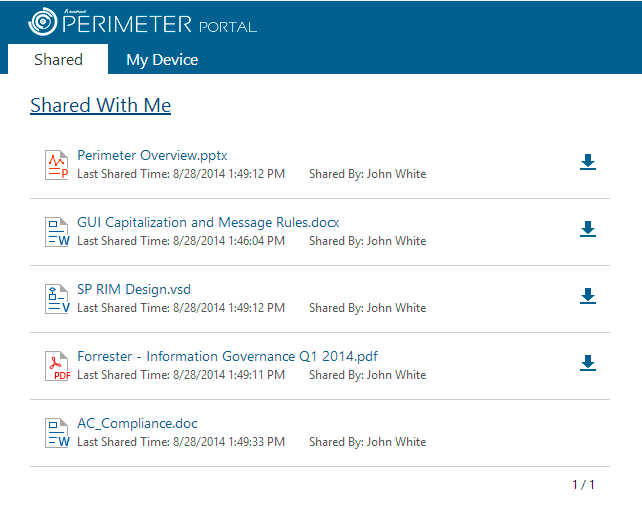 New secure sharing user enhancements in the AvePoint Perimeter Portal.[/caption] Secure sharing enhancements include:
New secure sharing user enhancements in the AvePoint Perimeter Portal.[/caption] Secure sharing enhancements include:- Double-click to view content: Users can now open a shared document with a double-click on the document's title.
- Download icons: Users can download content to store locally with a new download icon. The icon will only appear for content assigned the 'download' permission level by the sharer.
- Renamed Updates to Notifications: Users receive content update alerts in the “Notifications” panel of the Perimeter app.
- Cleaner, more spacious layout in the browser and on mobile devices: We've increased the spacing between files to make it easier to read and made the file format icons larger as well. It’s a simple change, but an impactful one.
Improved Ease of Use for Administrators
We also made the process for IT administrators to configure, manage, and use the Perimeter Manager easier than ever before. We took a look at our interface, and provided the following improvements in Perimeter SP 3. Consolidation of functions under the Manage tab: We created a central hub for administrators to set up all policies, reports, and auditing events. This includes the settings for Perimeter’s new Burglar Alarm and Daily Audit Tracking features. [caption id="attachment_3595" align="alignnone" width="834"]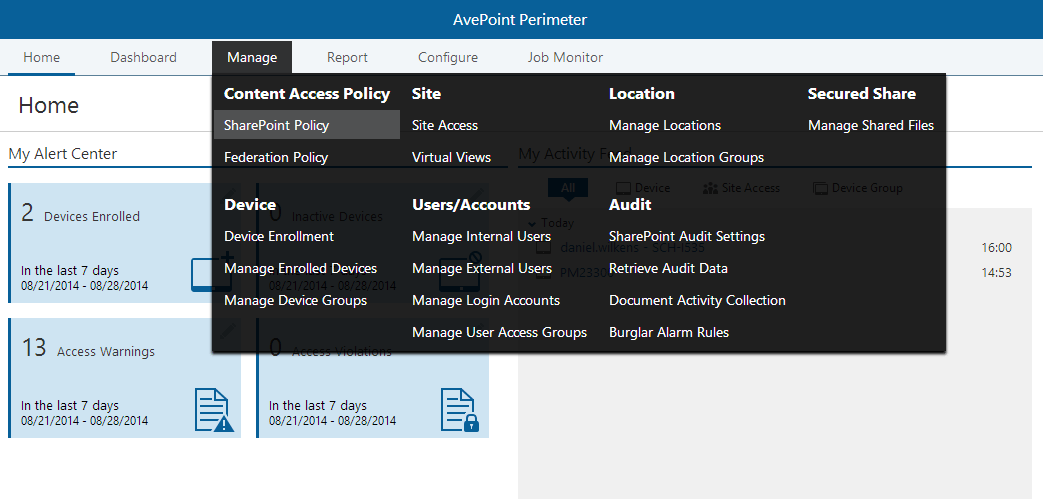 AvePoint Perimeter now features a central hub for administrators to set up all policies, reports, and auditing events.[/caption] Improved notification capability: We've also added alert flags for administrators working within the Perimeter Manager. Administrators can now be alerted when users engage in suspicious activity through the new Burglar Alarm feature directly within the interface, as well as by email. [caption id="attachment_3596" align="alignnone" width="143"]
AvePoint Perimeter now features a central hub for administrators to set up all policies, reports, and auditing events.[/caption] Improved notification capability: We've also added alert flags for administrators working within the Perimeter Manager. Administrators can now be alerted when users engage in suspicious activity through the new Burglar Alarm feature directly within the interface, as well as by email. [caption id="attachment_3596" align="alignnone" width="143"]
