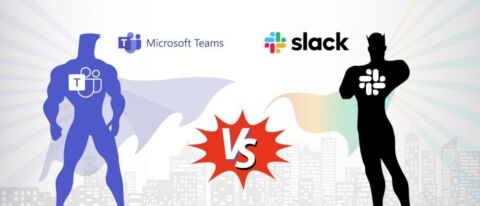New to the Microsoft Teams platform? Tune in for our upcoming webinar “Empower Hour: Team Templates & Top Tips” on March 24th. Register here!
Rumor has it that in 2016 Microsoft made the monumental decision to forgo a potential acquisition of Slack for $8 billion and instead expand on their existing Skype for Business model. This led to the creation of Microsoft Teams, which since its launch in 2017 has changed the game for enterprise collaboration services.
After the launch, in just under three years, Teams reached 13 million daily active users when it took Slack six years to reach 10 million.
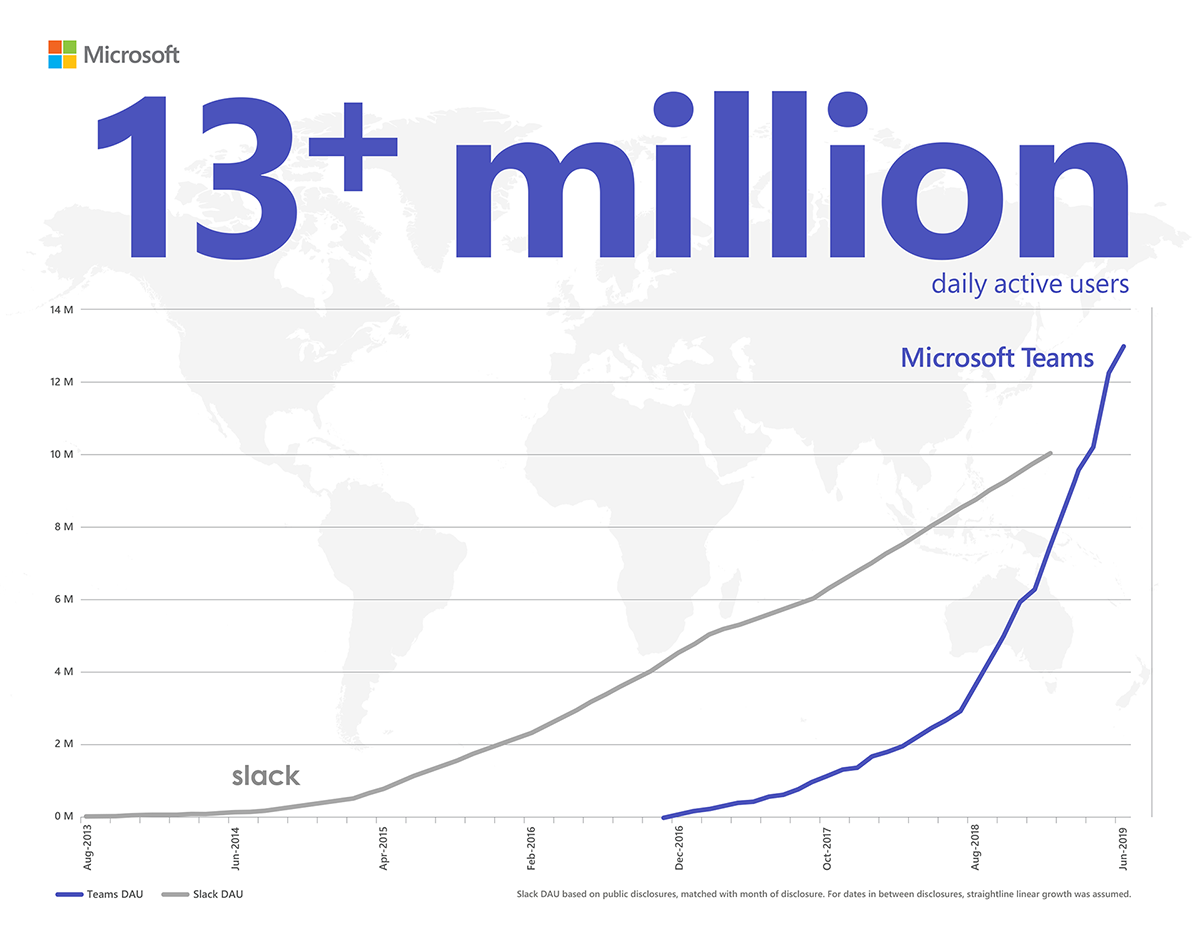
On top of this, just six months ago Microsoft announced having over 75 million daily active users, a figure that has now jumped 50% to 115 million.
Even after Microsoft’s announcement earlier this year, though, IBM proclaimed it would go all-in and deploy Slack to its workforce of 350,000 employees, officially making them Slack’s biggest customer yet.
This heated collaboration war begs the question: What draws users to Microsoft Teams over Slack and vice-versa?
These two collaboration platforms, although similar at first glance, are worlds apart in their design and structure.
GET OUR NEWSLETTER: Subscribe here for weekly content from AvePoint
If you want to know which of these platforms is best for you and your business, here are some key differences to be mindful of when making your choice.
Pricing
Which of these platforms will give you the best bang for your buck? Well, it depends on what you’re looking for.
For one, if you’re a small business or if you’re looking for a test drive of the platform, both Slack and Teams offer very generous free plans to start.
Microsoft Teams and Slack Free Capabilities
| Microsoft Teams | Slack | |
| Max users | 300 per org | Unlimited |
| File storage | 2 GB/user and 10 GB of shared storage | 5 GB total |
| Guest access | Yes | No |
| 1:1 and group online audio and video calls | Yes | Yes |
| Channel meetings | Yes | No |
| Screen sharing | Yes | Yes |
| App integration | Unlimited | 10 |
| Chat messages | Unlimited | 10K most recent messages |
| Two-factor authentication | No | Yes |
However, large and growing teams will quickly feel the limitations of these plans.

For paid plans, the Slack Standard Plan–currently priced at $6.67 per user per month–gives users unlimited message history and unlimited integrations, with file storage lingering at 10 GB per user. With the plan, you also get external collaboration and security capabilities.
For the Microsoft Teams Business Essentials Plan–currently priced at $5.00 per user per month–users can enjoy 1 TB per user for OneDrive personal file storage, file attachments in chat, and file sharing within teams and channels. The plan also adds on security and compliance and administration capabilities, as well as additional Office 365 services including SharePoint, Online, Yammer, Planner, and Stream.
As is it, Microsoft Teams is not a standalone product. It comes as an add-on with any Office 365 plan. But Microsoft caters to businesses of any size with all the different plan option tiers they offer.
Features and Capabilities
When deciding on your platform you want to ask yourself: How will this platform improve how your workers work?
The less your employees need to leave the platform, the more they can do. As a result, Slack and Microsoft Teams are jam-packed with features such as integrations, meeting, and channel capabilities that allow you to stay within the platform and work efficiently.
Integrations
Teams and Slack have tons of bot and app integrations to improve the user experience. For application count, Slack knocks it out of the park with over 1,500 third-party apps for users to choose from.
Teams, on the other hand, builds off the powerful Office 365 platform to provide seamless and powerful integrated apps as well as third-party apps.
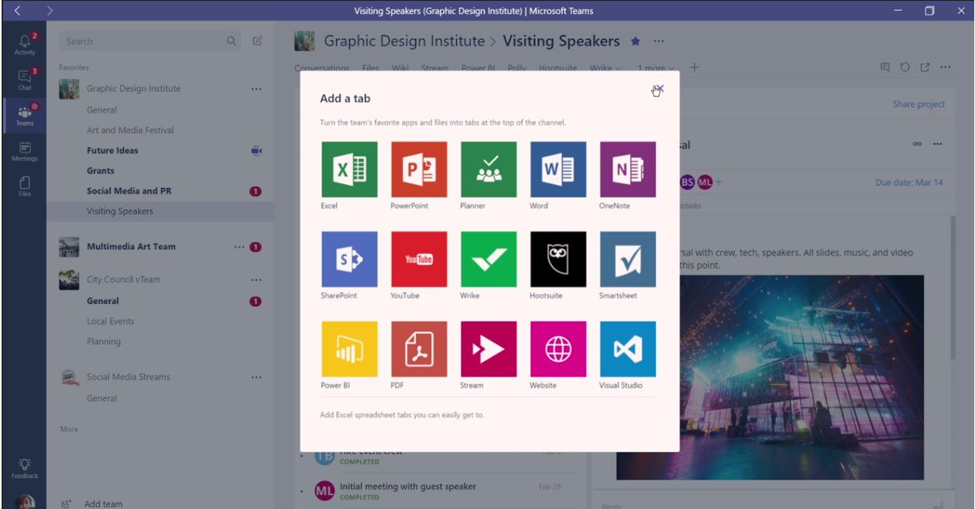
On both platforms, users can find helper bots such as Slackbot for Slack and Who bot for Teams that can help answer their questions.
Many Slack users are huge fans of Slackbot because it streamlines their tasks. This includes accessing and setting personal reminders and answering questions about Slack as a platform. The feature is easily accessible under your direct messages.
For Teams, the Who bot is powered by Microsoft Graph and can help users find organizational information based on names or topics. For example, you can ask a question like “Who knows about user research?” and get the answer based on the people in your organization. To access the bot, type /who in the command box at the top of Teams or click the … in the left navigation menu to access Who.
Two noteworthy applications unique to Microsoft Teams are the free apps AVA and MyHub. AVA is a powerful backup chatbot that can restore lost and deleted content within Office 365, and MyHub is a cloud governance app that allows users to provision workspaces in policy without the need for IT. These applications can help admins avoid unnecessary overhead and give users the autonomy to help themselves.
Meetings
Slack and Microsoft Teams both include online audio and video sharing. But Teams was built with Microsoft’s years of experience catering to businesses large and small in collaboration with communication applications, so it’s only natural that Teams goes above and beyond with its meeting capabilities.
Slack provides one-on-one calling in its free version which upgrades to 15 participants with screen sharing capability when using a paid plan. This year Slack also implemented a handy option to make calls using a variety of third-party apps.
With Teams, on the other hand, even with the free version you can host meetings with up to 250 people. When you upgrade to the paid plan you can use Teams live events to host large meetings, webinars, and company-wide events with up to 10,000 attendees inside or outside your organization.
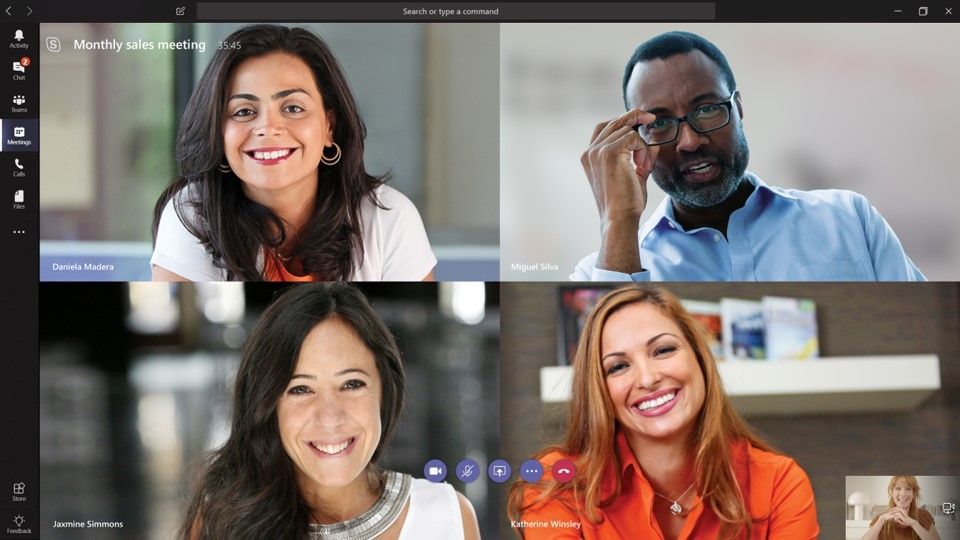
Microsoft Teams also includes other nifty features such as meeting recordings, scheduled meetings, background blur, and my personal favorite, screen sharing…without having to start a meeting!
Channels
Slack and Teams are both set up to have private messaging and channels that you can easily access from the left sidebar.
In Microsoft Teams, the ability to create a structured “Team” in the application adds extra security and data management capabilities by enhancing content structure. When you create a Team for each department or project, a dedicated Office 365 Group is created and integrates the Team with the other applications available in Office 365.

These integrations include a SharePoint Site, OneNote, Planner, wiki page, Group calendar, and distribution email address. Not to mention, you can also add private channels which adds a security barrier for subsets of users within the Team.
When it comes to channels in Slack, one of the most exciting new features is the ability to send emails directly to Slack channels via unique email addresses (paid plans only). Certain emails can even be forwarded automatically!
The platform also offers channel management tools that let primary owners manage posting permissions, rename channels, archive channels, and more. Additionally, users can also now share a channel with up to 19 other organizations, allowing for secure external communication and collaboration.
On the other hand, you cannot have channels within a channel in Slack. Currently, the only workaround to this is to name the channels in a way that they reflect sub-channels.
According to Slack, there is no such thing as “too many channels.” However, the ability to create a team and then create a channel within that team is a huge advantage to administrators. Without this ability, it is much more difficult to contain sprawl and the proliferation of collaboration groups in your environment.
Security and Compliance
One of the areas that Microsoft Teams truly shines through is in its administration controls and data security.
Microsoft Teams and Slack offer data encryption and compliance certification such as ISO/IEC 27001 as well as two-factor authentication. However, Microsoft shows us how they prioritize data security with their four tiers of compliance frameworks. Microsoft Teams is categorized as Tier D-compliant, meaning it’s at the highest level of compliance commitment and all its services are enabled by default.
In case that wasn’t enough, Microsoft Teams also provides admin controls that are more extensive than any other platform. Modifying member, owner, file, and SharePoint permissions are just a few examples of how granular the controls can be. There are also available DLP and data governance controls that can apply to chat content and the files in Teams.
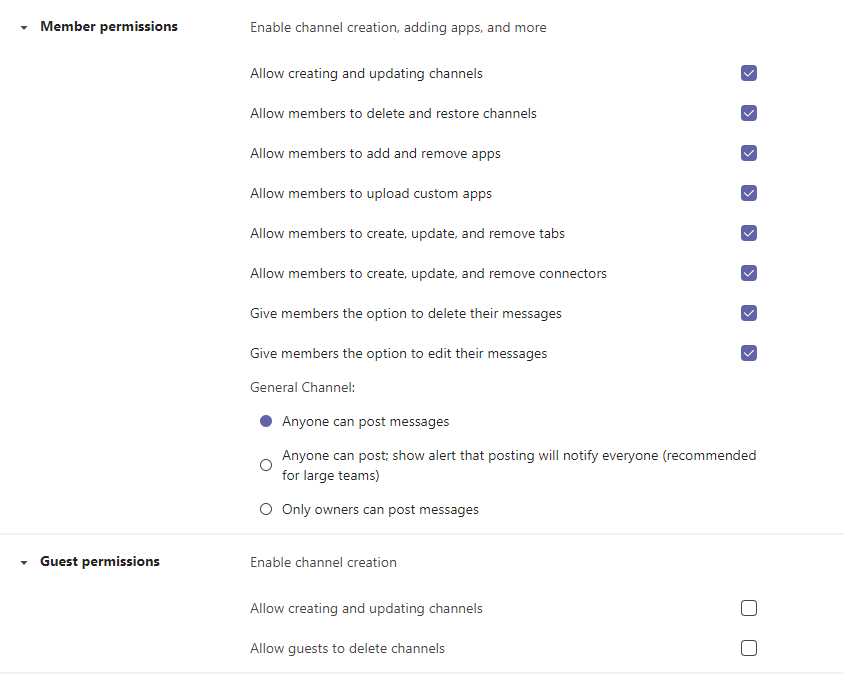
You can read more about these controls in the Ultimate Guide to Microsoft Teams Permissions.
Key Differences
As a Microsoft product, the integration between the Microsoft Teams platform and Office 365 is seamless. You don’t have to leave the application to work on Word documents, PowerPoint slides, or OneNotes, and you don’t need to upload and download your video and document files to access them.
When it comes to Microsoft Teams, the emphasis lies on the needs of enterprise collaboration. This means increased security and compliance measures and seamless integration with workspace applications.
That said, people love using Slack. Slack has spearheaded a new and fun way to collaborate in the workplace via its many integrations and features. The platform has also had its mobile app refined to be more in-line with the desktop experience.
Slack’s biggest downside, though, is that it doesn’t inherently integrate with any capabilities outside of file storage and chat. Consequently, companies need to pay extra for other tools if they want to edit or organize collaboration content or have email services.
As a result, companies often find themselves saving money by moving to Microsoft Teams since the cheapest Office 365 plan that includes Teams is still cheaper than Slack’s cheapest plan.
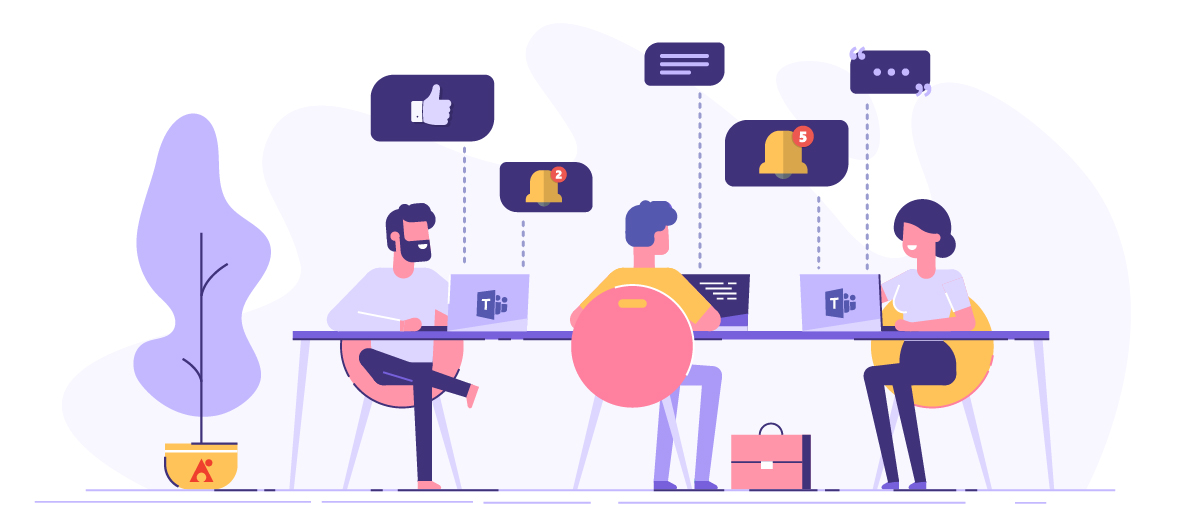
Lately, we’ve seen more and more companies migrate from Slack to Teams, especially in light of Google’s announcement of its development of an enterprise communications app.
Because Google has a robust partner ecosystem and is expected to consolidate its services such as Hangouts Meet, G-Suite, and a real-time message app, it’s making companies consider that it’s the beginning of the end for Slack.
As of now, though, Slack and Microsoft Teams are the leading chat collaboration platforms and their likeness is necessary for an efficient, modern workplace. But in this heated battle to be the better platform, which one will you choose?