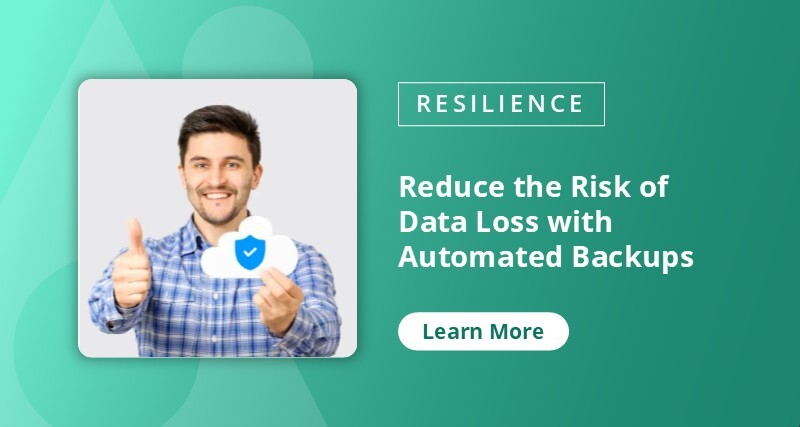Hey all! After so many of you attended our Watch Us Lose Microsoft 365 Data webinar, it was no surprise that we received a ton of follow-up questions from the audience. To help clear up any confusion, AvePoint’s Jay Leask sat down to answer the best of the bunch here in blog form. Read on for the answers, and drop any additional questions you may have in the comments below!
What sort of things are non-restorable within Office 365 that AvePoint can restore? I’ve had a scenario where a client deleted some items in Planner and at the time there was no way to recover the data from within Office 365.
Here are a few examples for you:
- SharePoint Site Collection permissions can be restored without modifying anything else within the site. Natively, this requires a roll-back that resets all file and site changes (e.g., pages, wiki, etc) back to the restore point.
- SharePoint data can be restored individually, instead of requiring a roll-back. This means each granular file can be restored without losing additional data or site settings.
- OneDrive and Exchange data can be restored after a user has had their license revoked. Natively this data is deleted after 30 days, but our backup and restoration capabilities do not require active Microsoft 365 licenses.
- Planner data can be restored by restoring each individual Task to the Plan. This means not only can the Tasks be restored, but so can their metadata, buckets, etc.
- Microsoft Project data can be restored project by project instead of requiring a site roll-back.
- Corrupted files cannot be restored natively, and relying on native version history means that you can open the file – which you cannot if it’s corrupt. With Cloud Backup you can simply find a point in time where it was not corrupted and restore that version.
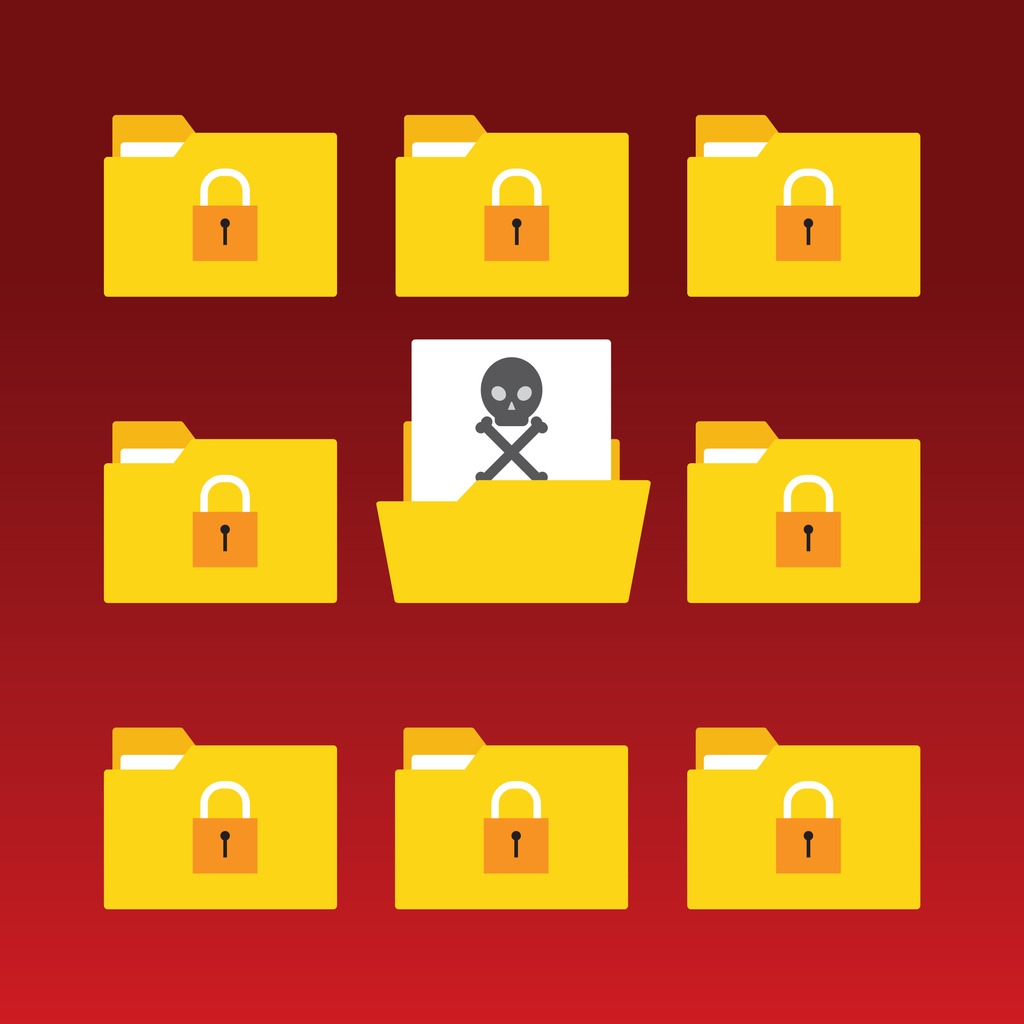
The Recycle Bin is your friend, but there are some limitations. First, if someone empties the recycle bin, everything is lost. This is a manual task available to most users, so relying on the file being around for 30-90 days is a dangerous gamble. That said, here are some things we can restore when the Recycle Bin restore point fails you:
- Exchange data (Recycle Bin: 90 days)
- Exchange Public Folders (Recycle Bin: 90 days)
- Microsoft 365 Groups (Recycle Bin: 30 days)
- SharePoint and OneDrive data (Recycle Bin: 93 days)
Where do you typically store these backups? Azure Storage? AWS Storage? AvePoint Storage? Or on-premises?
AvePoint has three instances of our Cloud Backup tool. The Commercial instance stores data in Azure, our AOS-US and AOS-GOV both store data in Azure Government, with AOS-GOV being a FedRAMP Accredited platform.
Additionally, customers may use any of the following sources in a Bring Your own Storage scenario: Amazon S3 and Amazon S3-compatible storage, Microsoft Azure Blob Storage, FTP, SFTP, and Dropbox.
GET OUR NEWSLETTER: Subscribe here for weekly content from AvePoint
BYOS is available for all three environments described above, but customers using AOS-GOV will be required to create their own Systems Interconnection documentation to ensure that the connected storage location meets all FedRAMP requirements.
How does the trust relationship work for AvePoint backup?
AvePoint follows Microsoft’s best practices for authentication and prefers to use the App Profile. This requires an account with Global Administrator to consent to the app, but ensures our tool is not overprivileged. For customers who want to narrow the privilege of the app further, it is possible to create your own App Profile with the explicit permissions you are willing to allow.
For customers who do not allow consent to apps, it is possible to connect purely with service accounts, but this is not a preferred method.

Recent scenario: A OneDrive Sync gone awry deleted misc. files across various SharePoint folders, but not the folders themselves. What can be done?
With AvePoint Cloud Backup you can restore the missing files using our search, looking by file name, location, date, and so on.
Assuming this is not an option, you can restore from the SharePoint Online Recycle Bin. Note that this article points out that the files are only available until they are removed from the Recycle Bin, either manually (ad-hoc) or automatically after 93 days.
Please explain what you can and can’t restore in Microsoft Teams.
Restorable data for Microsoft Teams is a tricky subject, as every vendor will say they backup and restore Teams data, but it means something different to each of us. To start, Teams files stored in SharePoint are covered under our abilities to restore data from SharePoint – that’s the easy part. Here’s a full list of what, and how, we can restore data within Teams:
- Private Channel Data – This is limited to the time-based restore wizard
- Team Settings – The restorer must be a Team Owner
- Channels – Only the existing channels can be restored since users cannot recreate a pre-existing channel name. If a channel has been renamed, it will be restored twice: once with the old name, once with the new name. Files will be restored to the channel with the old name.
- Channel Conversations / Discussions – These past conversations will be recovered as read-only HTML files, grouped by month, and can be stored within the channel files or restored out-of-place. Each HTML file will store up to 10,000 records, with additional records in additional files.
Here are a few things that the Microsoft APIs do not currently allow us to support in a way that is reliable and scaleable include:
- Personal/Group chats
- Account profile photos in Teams
- Cloud storage method under the Files tab in Channels
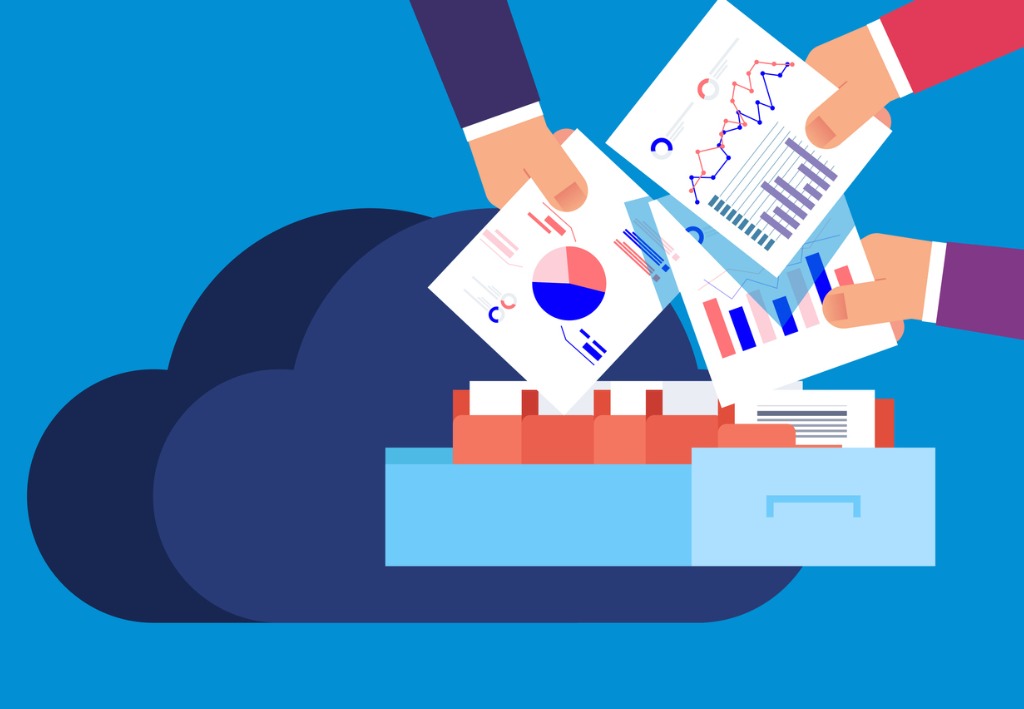
Is it possible to restore a Team (with its channels, files, etc.) to a differently-named Team? The idea is to leave the original Team in its current state but restore backed-up data from that Team to a different Team (e.g. to compare what was deleted).
In short, it is possible to restore a Team out-of-place, but due to the state of Microsoft APIs today, restoring to the original location has more features. For example, due to the architecture of private channels, they can ONLY be restored to their original location.
Are there options for where backup data is stored?
Absolutely. Customers are welcome to bring their own storage using any of the following locations: Amazon S3 and Amazon S3-compatible storage, Microsoft Azure Blob Storage, FTP, SFTP, and Dropbox.