By now, many organizations have realized the necessity of keeping cloud data safe. No matter what practices you do to solidify your security posture in your Google environment, the goal is to have visibility and control over your data to protect it against malicious attacks, accidental data loss scenarios, and any other cyber threats.
The one critical key to unlocking this goal? G-Suite Backup.
G-Suite Backup Tools
While the overall number of Google users has grown due to the expanding business applications G-Suite offers, native Google Suite backup functionalities haven’t seen significant changes.
To back up your organization’s Google data, you can either:
- Export your organization’s data: Download the data and store it somewhere else
- Use a third-party backup tool: Leverage an automated backup system with your own choice of storage and easy restore functionality
Export Your Organization’s Data
For smaller organizations or those that want to encourage their users to download their own data, Google Takeout is a solid option. Give our guide What is Google Takeout & Can You Use It For Data Backup? a read.
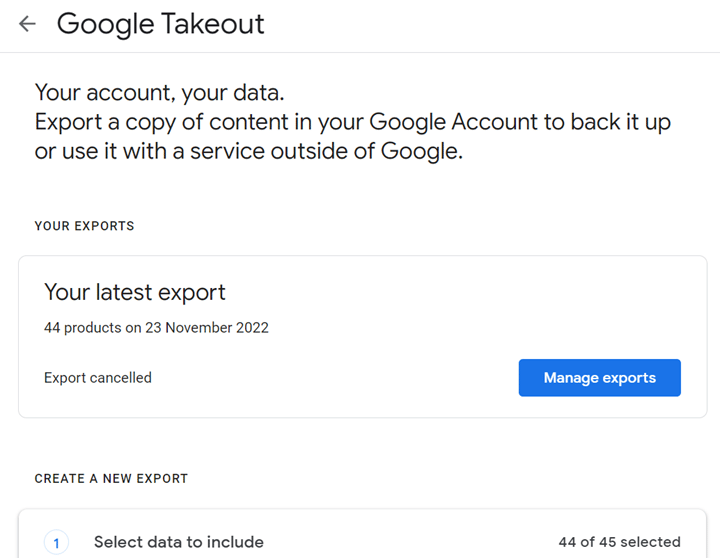
For organizations with a larger userbase (but still less than 1,000), follow the steps below to backup G-Suite data by exporting using the native tool:
- Sign into your Google Admin console with your administrator account.
- In the right panel of the Admin console, go to Tools, then select Data Export.
- Start export and wait for your export to be complete.*
*It may take days for your export to finish. To view the progress of your export, visit the admin console or your Google Cloud Storage. If there are errors you wish to retry exporting, follow this user guide.
Once you’re ready to download your exported data:
- Go to your archive in Cloud Storage.
- Click the root folder. There, you will see a list of user folders that each contain a zip file of that user’s data.
- Select the .zip file to download the user’s data, then unzip it to review the data by product.
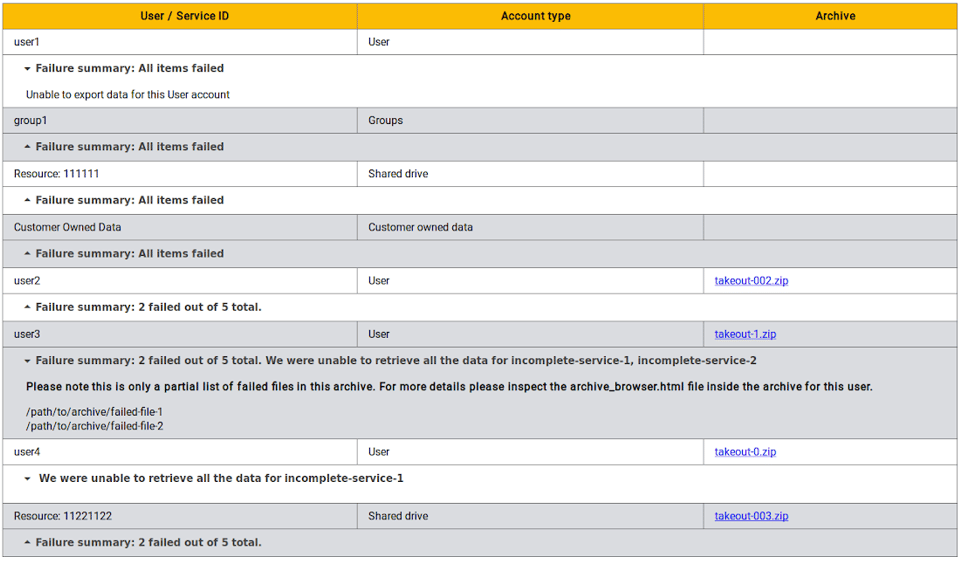
Limitations and Considerations
One of the biggest advantages of using Google’s native export tool is that it’s free. But if you require more comprehensive and secure backup functionalities, think about whether Google’s capabilities are enough for your organization’s needs. Consider:
- Storage: Once you export your data, you must find where you can keep it securely. You can store it in your local drive, but what if your local drive is breached or gets accidentally corrupted as well?
- Google stores your data in the United States. Without the flexibility to decide where Google stores your data, this may present issues, especially if you have to follow global regulations on data storage.
- There are various unsupported data types: Google can only support a list of its data types. Are you ready to lose data in other Google platforms that you can’t export?
- There’s a limit of 1,000 users, and any size larger than 50 GB will be split into multiple files. Sounds tedious? It is—plus, you need to do this every month.
- Native exports take a minimum of 48 hours to access and can only be done every 30 days. This means you’re not exporting the latest version of your data, so if an attack happens, you’re going to be restoring month-old data.
If these limitations aren’t ideal for your organization, consider getting a third-party backup solution.
Third-Party Backup Solution: AvePoint Cloud Backup
Backing up data is a critical security practice, but it doesn’t have to be tedious. Leveraging third-party G-Suite backup solutions will give you more secure options to handle your data while automating the process so your IT team can focus on higher-priority tasks.
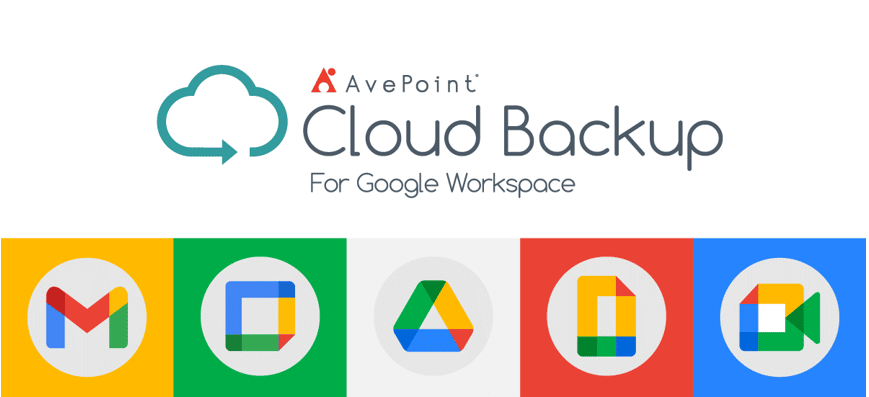
With AvePoint Cloud Backup:
- Your Google data is stored in multiple data centers in various regions, providing security for any disasters or outage scenarios while also adhering to regional data storage regulations.
- Automatic backups up to 4x per day to ensure relevant and updated data is stored and protected.
- Restore functions are easy, so you can effortlessly recover your data across your Google workspace (not just G-Suite email), whether granularly or in bulk.
- Security is ensured with ISO 27001:2013 certification as well as encryption features, so you still have full control over your data with adherence to international data protection standards
- Offers flexibility with unlimited storage offerings, whether you have 10 or 10,000 users
Get started on securing your Google data with AvePoint Cloud Backup and claim your free trial here: AvePoint Online Services.

