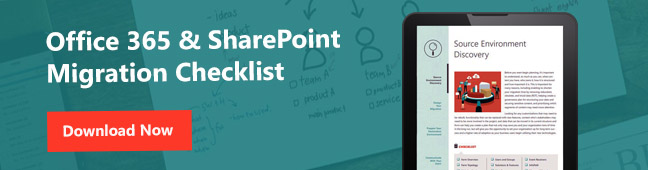Editor’s Note: This blog post was originally written by Hunter Willis in 2018 and has since been updated for modern times.
Source Environment Discovery
Before you begin planning your migration, it’s essential to understand what content you have, who owns it, how it is structured, and how important it is. This is important for many reasons, including enabling the shortening of your migration time by removing redundant, obsolete, and trivial data (ROT), helping create a governance plan for structuring your data and securing sensitive content, and prioritizing which segments of content may need more attention.
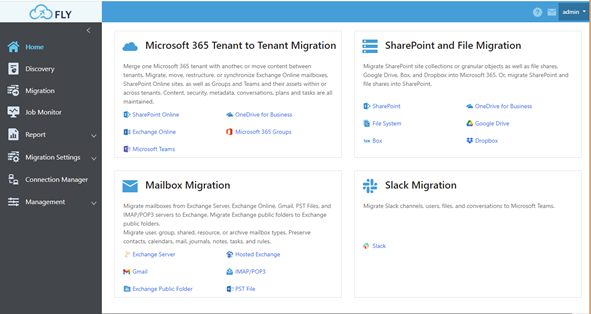
You can create a plan that will save you and your organization tons of time in the long run by checking for:
- Customizations that may need to be rebuilt
- Functionality that can be replaced with new features
- Content with stakeholders who may need to be more involved in the project
- Data that can be moved in its current structure and form
Doing so will help set your organization up for long term success and a higher rate of adoption as your business users begin utilizing their new technologies.
Check AvePoint’s SharePoint migration and Office 365 migration solutions!
Checklist
|
|
|
Design Your Migration
Once you’ve gotten a good idea of the types and structures of the content you need to move, you then need to segment the information that you have gathered. Communicate with business stakeholders to understand what is important to them in terms of security, what features may need to be interacting with that data in the destination, and how the content itself ties into the business user’s daily tasks.
Office 365 migration plans giving you a headache? Check out this article: Click To TweetThis part of the migration typically involves lots of interdepartmental communication, so one of the best things to do during this stage is take a deep breath, be patient, and see if you can make some friends that’re willing to help you as the project moves along. Buying a stakeholder a cup of coffee or throwing a pizza party for the department can help grease the wheels and ease the pain that change typically brings.
As you gather details, focus on the end user experience and how the new structure will relate back to the implementation. This includes what workflows will interact with data, how that data will be stored, secured, and then archived or deleted when it’s no longer essential.
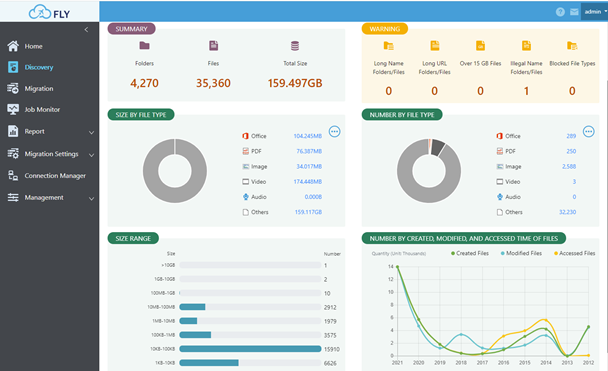
Try not to force end users to add more than two to three pieces of metadata to any document and automate as much of the process as you can. As you plan, keep in mind that there may be third party tools that can help you make your requirements a reality. Do try to avoid microservices for individual use cases, though; no one wants to manage 300 paid apps, especially when there may be workarounds via Office 365 or governance and infrastructure management platforms like AvePoint Cloud Governance or AvePoint Online Services.
Checklist
|
|
Prepare Your Destination Environment
Taking time to properly prepare your destination environment is vitally important. Making sure that your end users will have a positive experience–along with data structures, workflows and other features–has a major impact on your business users’ ability to do their jobs. It also heavily influences how much they adopt the software they’re supposed to be using.

When people began driving cars it took time to see their value since they would constantly get stuck in the mud. It wasn’t until road quality improved and there was proper planning, implementation and design for there to be acceptance of the new method of travel and for people to stop shouting “get a horse!” This step is where you have the opportunity to design and build your “roads.” The more you plan and build things to scale the more adoption you’ll see!
A positive business user experience means more productivity. It’s hard for some of us to believe, but there are real-life examples of organizations that brag about how great their systems are and how much they love their IT department!
Checklist
|
Communicate with Your Users
This is where the friends that you made a few steps back can really help you out. Working to inform your stakeholders of the parameters of the migration can be a tricky process. Having some friends can help you grease the wheels when it comes to justifying which content should be moved, what should be left behind, and understanding things like the short-term impact the transition may have on productivity.

Checklist
|
Start Your Migration
AvePoint migration solutions are designed to make your migration plan a reality. As you proceed, you can run migration tests, schedule incremental migrations to sync, and easily get the URL information you need to test the data as it has moved to the destination. We also provide 24×7 support to assist with any technical troubleshooting for the solution.
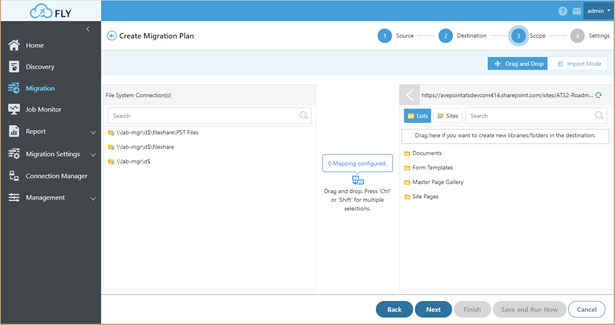
Checklist
|
|
Post Migration
After the migration, take steps to ensure that your destination environment is working properly and that your data integrity is maintained. It’s always good to have a training program ready to roll for your end users. Make sure that it’s super easy for them to access the new environment and redirect them if they try to access the old one. This is another step where a pizza party for departments or business units that successfully adopt can really grease the wheels and make the IT department look like heroes!

Checklist
|
Additional Resources
- eBook: Consolidating Cloud Services and Fully Leveraging Microsoft 365
- eBook: The World’s Most Comprehensive Teams to Teams Migration Checklist
- eBook: Office 365 and SharePoint Migration Checklist: Master Microsoft Migration | AvePoint
- Webinar: One Team, One Dream, One Collaboration Environment
- Webinar: Elevate Your Email and File Migration Approach To Ensure M365 Transformation Success
- Demo/Trial: FLY migration product page