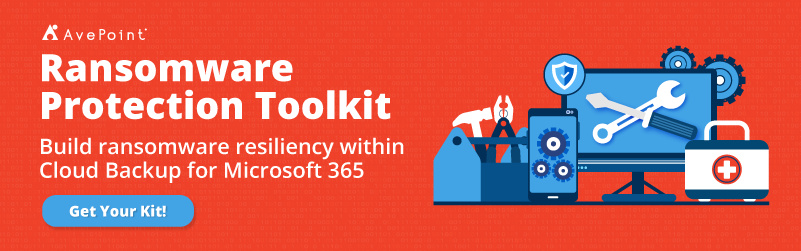It’s been a big challenge for some teams and organizations to collaborate now that most of them have shifted to a work from home setup; keeping the team updated and productive can be tricky. However, these struggles can be overcome and any collaboration issues can be prevented by using the right tool for your team. OneDrive can be one of the best tools for both team collaboration and document storage. In this blog post, let’s go over how you can get the absolute most out of your OneDrive experience.
Share files with others using OneDrive
OneDrive is primarily known as a file hosting and sharing platform, but it can do more than just storing your files. When working on a document that you need to share with your members or teammates, you don’t need to directly download the file then attach it to your email. Instead, you can just share it by uploading it to your OneDrive account first.
Let’s say you’re working on a document in Microsoft Word. To proceed with sharing, go to the File tab and click on Share. You can then easily click the Share button on the top right portion of the ribbon.
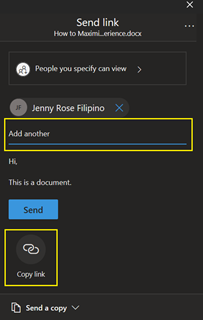
Here, you can search for the people in your organization you want to share the file with (you can also share it externally). If you don’t know their email address, you can just search for their names and suggestions will pop up. You can also just click on Copy link and it will give you a unique link for your document that you can share with the people you have specified to have access. All of this makes sharing files and documents much easier.
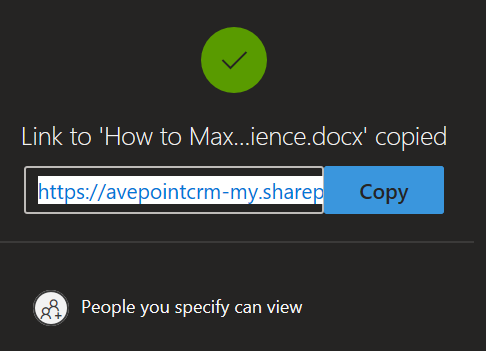
Afterwards, once your recipient views the document you shared, they can also edit and make comments on it. They can even simultaneously work on the file with you. Changes can be seen in real-time and the name of the editor will be shown on each edit made. This can prevent having multiple versions for a single file and can definitely save space in your OneDrive storage. Give it a shot and share with no hassle!
Access files from anywhere via the OneDrive app
Another great thing about storing your files in OneDrive is that you can access your files anywhere, from your personal computer to your work laptop and even with your mobile phone via the OneDrive app. You can even share and edit your documents through the mobile app like you would on your computer. Now, you can work wherever you are from any device and continue the collaboration efficiently.

Perform search and restore with OneDrive’s user-friendly platform
Navigating the OneDrive site is easy. You can easily locate your files in the My Files tab, your recently opened documents, and the Recycle bin where you can restore deleted items. There’s a new tab called Shared where you can see all the files that were shared with you and the files you have shared with other people. Shared libraries are also available to view the documents shared with your specific Teams and Groups for easier collaboration.
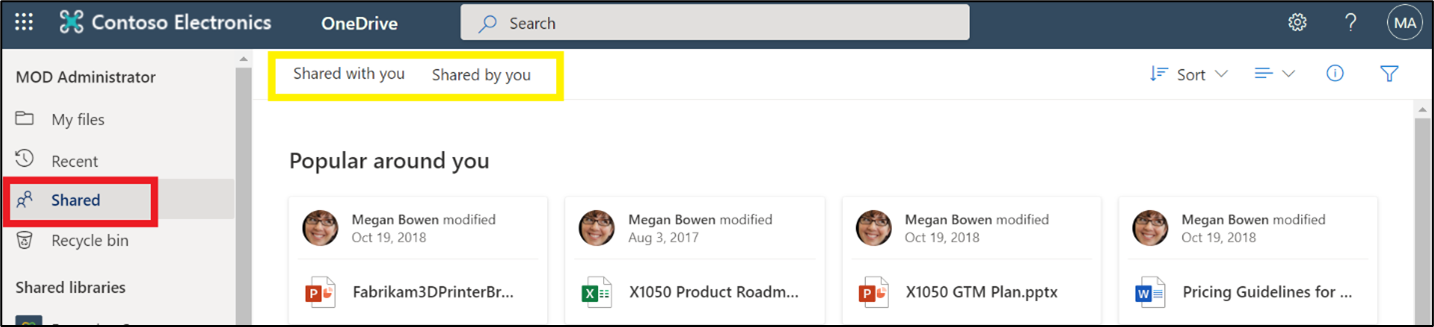
Share OneDrive files through Microsoft Teams
Microsoft has now integrated OneDrive with Microsoft Teams. Now, you can easily share files from your OneDrive via Microsoft Teams. Just click on the clip icon in the message bar in Teams and you’ll see the option to get a file from your local computer or get it from your OneDrive directly. So easy, right? Collaboration is now much more seamless with Teams and OneDrive integration.
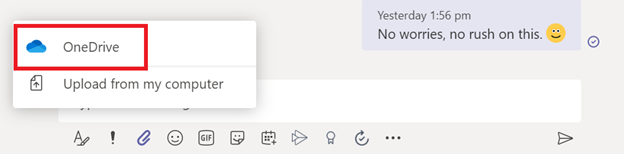
These four features will really make your OneDrive experience dynamic. From sharing to navigating, everything has now been made easier for Microsoft 365 users.