When it comes to data migration, how you go about it varies greatly on your specific requirements. Big organizations typically need to scale their migration projects carefully, but small organizations have the option to do their migration all at one time.
This type of one-time migration, called cutover migration, provides a faster way to migrate your source data to your environment destination.
Cutover Migration: Benefits and Risks
One of the most attractive benefits of a cutover migration is its swift implementation, allowing your users to easily adopt Office 365.
That said, migration risks such as data loss and major business disruption are also heightened for this type of migration.
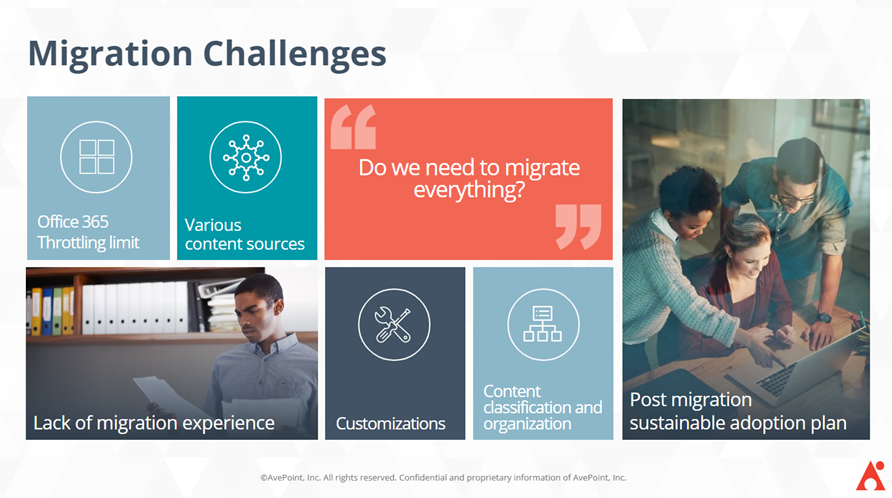
Larger organizations, organizations with big amounts of data, and those who are not well versed with the complexities of migration processes can be especially vulnerable to these risks.
Make sure you are completely aware of how this migration method can affect your migration process and organization data before pushing through with your plan.
How It Works
Below is a Microsoft overview of a cutover migration process for an Exchange to Office 365 migration:
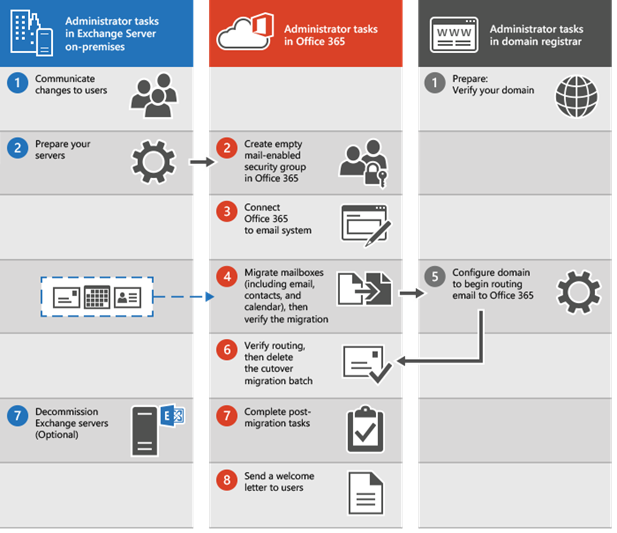
A Step-By-Step Guide
Ready to migrate? Here’s a step-by-step overview of all the things you need to do when undergoing a mailbox cutover migration from Exchange to Office 365:
Migration Preparations
Before executing your migration, you need to carefully plan and prepare this project to ensure maximum efficiency is achieved. Failed migrations pose data loss risks, so you must see that any errors that may arise are promptly addressed.
Go over the list below to prepare your environment for the migration:
- Configure your Exchange Server environment.
- Enable Outlook Anywhere to ensure your users can connect to their new Exchange mailbox remotely using the internet after the migration. Alongside this process, you can also test your connection settings to confirm that it works.
- Add an SSL certificate so your cutover migration is secured.
- Set permissions for the migration administrator to have access to the mailboxes you need to migrate.
- Unhide mailboxes from address lists and disable Unified Messaging (UM) to avoid sync errors during migration.
- Prepare security groups in your new Office 365 environment and remove delegates from your old ones (Microsoft’s email migration service cannot support directly migrating security groups from Exchange to Office 365.)
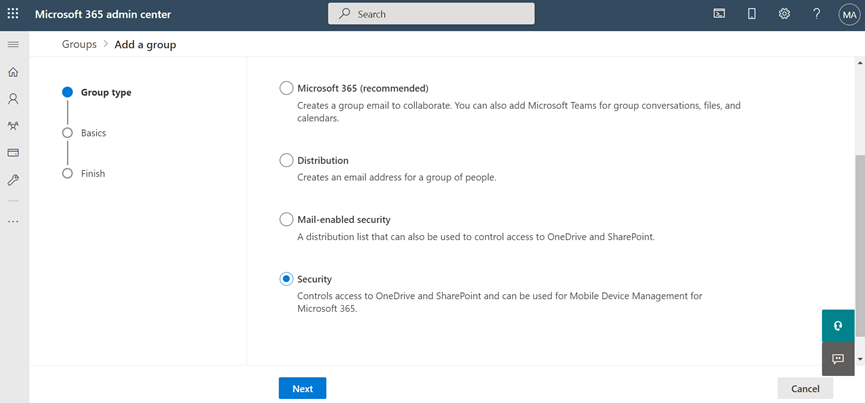
Optional but crucial: Undergo discovery.
The discovery process is one of the most crucial processes in preparing your migration plan. It provides:
- Visibility over all your email data so no dark data is present
- Helps plan for the safe and efficient migration of your content, permissions, and users
- Looks into the proper transfer and adoption of your workflows and business processes from your old mail server to your new Office 365 environment
- Gives proper license assignments to users after migration for smooth adoption
For organizations with tight deadlines, you can do a discovery scan first to check if it’s completely safe for a lift and shift transfer. Third-party migration solutions typically offer discovery tools to help you properly plan for your move.
Migration
Time to migrate! Here’s what you need to do to start your migration:
- Verify your domain: Confirm that you own the on-premises Exchange organization. Once verified, you’ll be allowed to create a new Office 365 mailbox based on your previous Exchange mailbox.
- Connect Office 365 to your email system: In your migration solution, create your migration endpoints to define the number of mailboxes you need to migrate from your source Exchange to your destination Office 365.
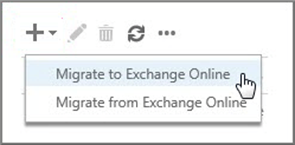
- Create the cutover migration batch: Prepare all the mailboxes you need to migrate and pack them into one batch.
- Start your cutover migration batch: Double-check your source and destination and then finally start your migration project. A migration dashboard is usually available for most migration solutions. This helps provide visibility over your migration progress and helps notify you if there are any issues.
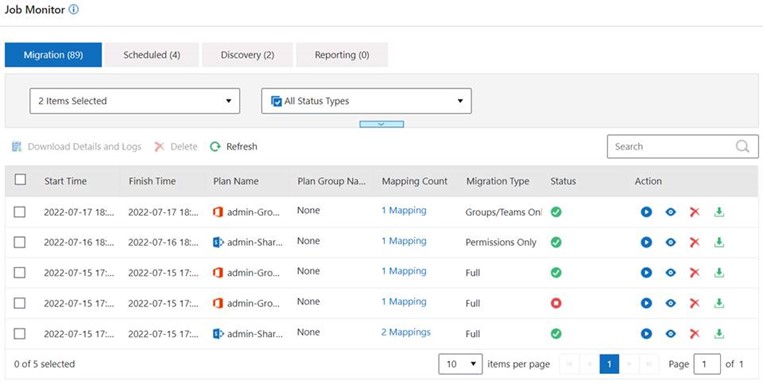
- Route email directly to Office 365: Your MX record, the tool email systems use to determine where to deliver email, must then be configured so your new email will be directed towards your new Office 365 mailbox. It can take up to 72 hours for the email system to recognize the changes to your MX record, so make sure to wait for this before proceeding to the next step.
- Delete the cutover migration batch: Once you’ve verified that the change in your MX record is synced and new emails are now being routed to your new Office 365 mailbox, you can now clear your cutover migration batch records and delete them from your migration dashboard.
- Assign licenses to your Office 365 users: Make sure to assign the licenses you prepared during your discovery phase. Without licenses, your new Office 365 mailboxes will be disabled after 30 days.
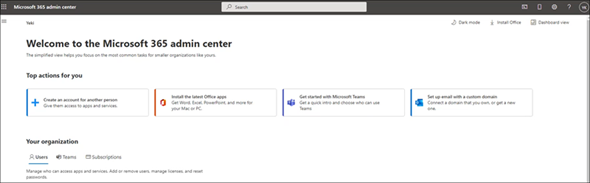
Post-Migration Tasks
You now transferred your data to your new Office 365 mailbox—but you’re not done yet!
Smooth out user adoption with these post-migration steps:
- Create an Autodiscover DNS record so your users can easily get to their new Office 365 mailbox with Outlook and mobile clients.
- Validate migration results. Check that all data—messages, attachments, permissions, etc.,—are properly migrated and working in your new Office 365 environment.
- Decommission your previous email server so your users automatically use Outlook instead of visiting your previous Exchange server.
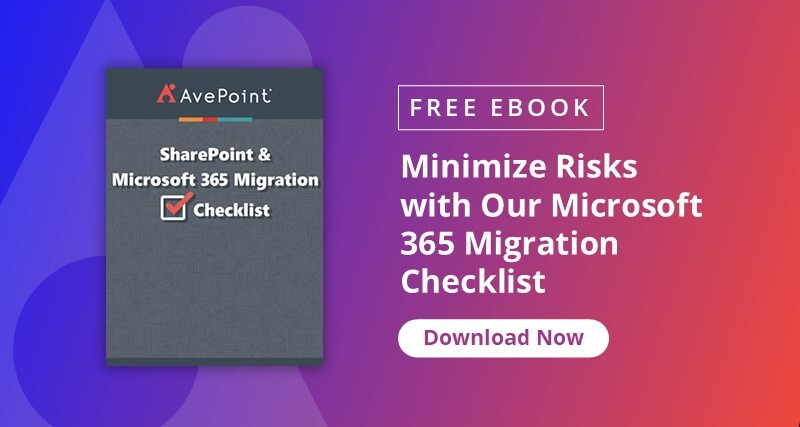
Fly: Automated Migration
Microsoft offers a basic Exchange to Office 365 migration tool, but you have to ensure every step is manually and accurately done. This can be tedious, and while that’s somewhat the nature of an Exchange migration project, there are ways to help unburden your migration team.
Leveraging automation capabilities, AvePoint Fly can help accelerate your migration to Office 365, whether that’s an Exchange online migration or from Exchange on-premises.
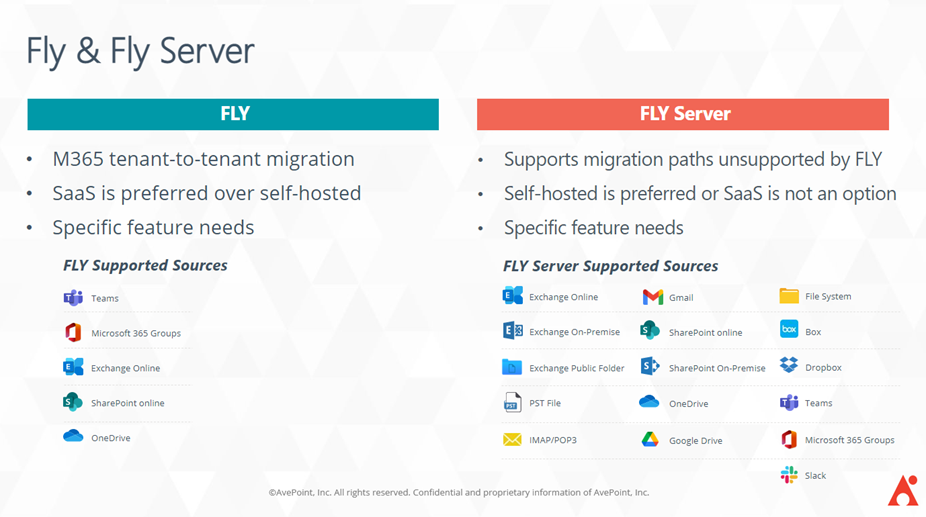
Get your migration project done swiftly without sacrificing security and accuracy:
- Fast and full-service data transfer: Migrate comprehensive Exchange data while being scalable to support the transfer of a wide variety of data types.
- Maintain data integrity: Minimize the business impact by allowing migration pilots and maintaining critical assets and information, including properties, permissions, metadata, and security settings.
- Never compromise security: Migrate an individual item or entire Exchange instance online or offline for heightened security controls.
- Automation and support: Automatically prepare source and destination settings while having 24/7 support throughout your migration project.
Ready to migrate with Fly and collaborate with confidence in your new Office 365 environment? Request a demo today!

