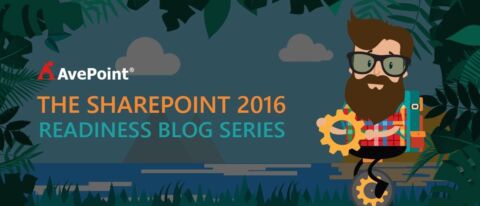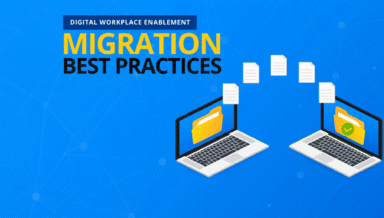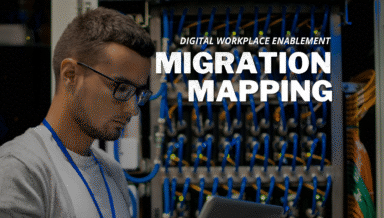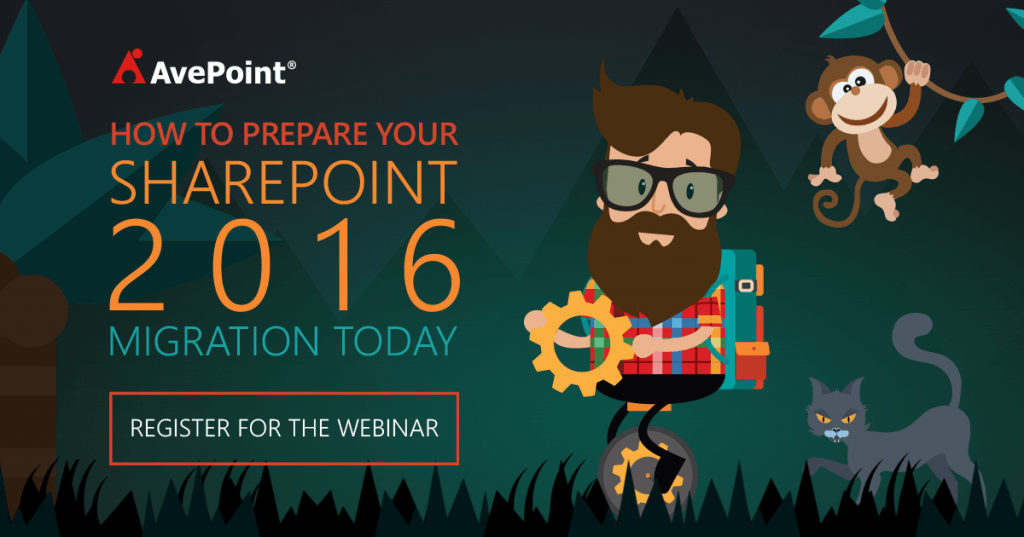With SharePoint 2016 approaching, one of the most common questions I get asked is, “How do I get to SharePoint 2016, and what will the upgrade look like?” Although technically two questions, the answer is, “It depends on which upgrade option you choose.”
To help answer these question, I’d like to start by outlining the available upgrade options and providing some guidance on how to select the best option for your organization.
Understanding the Upgrade Options
 As is expected, Microsoft will provide a native upgrade option with SharePoint 2016. Of course, the native upgrade isn’t your only option and may not be your best option. Let me start by describing the four most common upgrade scenarios:
As is expected, Microsoft will provide a native upgrade option with SharePoint 2016. Of course, the native upgrade isn’t your only option and may not be your best option. Let me start by describing the four most common upgrade scenarios:
1. The Native Upgrade Option
The native upgrade option, provided by Microsoft, relies on a “database attach.” This means taking your existing content databases, “detaching” them from SharePoint 2013 and “attaching” them to SharePoint 2016. As they are attached, your content databases will be upgraded and the contents of the database made available through SharePoint 2016.
Yes, you read that last paragraph correctly – the native upgrade option is only supported from SharePoint 2013. More specifically, it’s only supported for SharePoint 2013 environments that have database versions of 15.0.4481.1005 or higher. It also requires that all site collections in each attached database are in SharePoint 2013 mode, which is also known as compatibility level 15.
In other words, if you are running an earlier version of SharePoint, have not yet applied the latest updates to SharePoint 2013, or are taking advantage of the SharePoint 2010 site collection mode, you’ll need to get to a supported version of SharePoint 2013 and update the compatibility level of your site collections before you can upgrade.
If you happen to be running an earlier version of SharePoint, this means multiple sequential upgrades. For example, if you are currently on MOSS 2007 (or WSS 3.0) your upgrade path would look like this:

Upgrading from SharePoint 2010 obviously requires fewer sequential upgrades, but the process remains the same.
For anyone unsure of whether or not their SharePoint 2013 environment meets the requirements for upgrade, the database version and site collection mode can be easily checked using PowerShell. More information about these commands has been provided by Microsoft in this TechNet article. The article also contains some additional information specific to the native upgrade and is recommended reading for anyone considering this option.
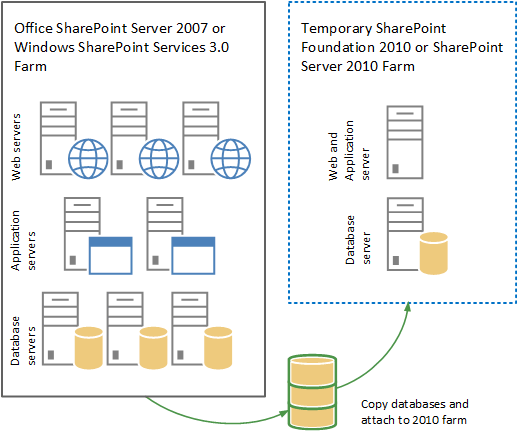
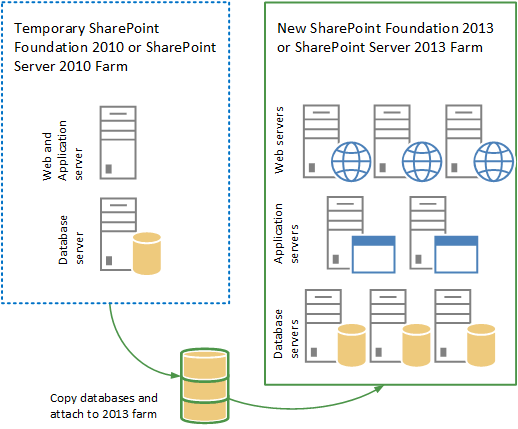
It is also important to note that only your content databases are included as part of this upgrade option. Therefore, the native upgrade is a content-only upgrade and does not include the configuration of your SharePoint 2013 environment. Your site structure, documents, pages, lists and libraries will get upgraded, but aspects such as your customizations and any workflows you’ve developed won’t be there and will need to be redeployed and/or reconfigured as a post-upgrade activity.
Finally, detaching and attaching content databases takes a “big bang” approach to the upgrade of each database, keeping everything in the database and upgrading it all at once.
2. The Parallel or Selective Upgrade Option
This upgrade option involves building a separate SharePoint 2016 environment parallel to your existing SharePoint environment(s) and selectively migrating the content and functionality you want to keep to the new platform.
This migration option provides several key advantages over the native upgrade. First, as the name suggests, it allows for the selective migration of only the content you want to keep. It allows you to shed the content you don’t want to keep and the components that aren’t supported or that you no longer need.
Second, it allows a direct migration path from earlier versions of SharePoint in addition to SharePoint 2013.
Finally, this migration option provides a degree of flexibility to customize your migration, making changes to your content and the structure of SharePoint as part of your migration, which I’ll discuss in more detail later.
Since this isn’t a native migration option, the selective upgrade option requires the use of third-party SharePoint migration software and a migration team with experience running this type of upgrade project.
3. The “Skip this Version” Option
Although not technically an upgrade option, I’ve chosen to include it because it is a viable option and one every organization should consider. Much the same way many organizations chose to skip SharePoint 2010 and move directly from SharePoint 2007 to SharePoint 2013, you have the option of waiting for whatever the next version of SharePoint is after SharePoint 2016 and migrate directly to that version rather than upgrading to this next version of the platform.
4. The “Office 365 Bypass” Option
This option takes a different approach by upgrading to Office 365 instead of on-premises SharePoint 2016. Office 365 and SharePoint 2016 are currently quite similar from a features perspective, and given the born-in-the-cloud approach Microsoft is taking, some organizations are choosing to access those features by migrating to Office 365 now rather than waiting for the public release of the new on-premises platform.
Since Office 365 is now the first version of SharePoint to receive new functionality, this approach allows organizations to always have the best of SharePoint and avoids all future “leap-frogging” scenarios from version to version of on-premises SharePoint.
Selecting an Upgrade Path
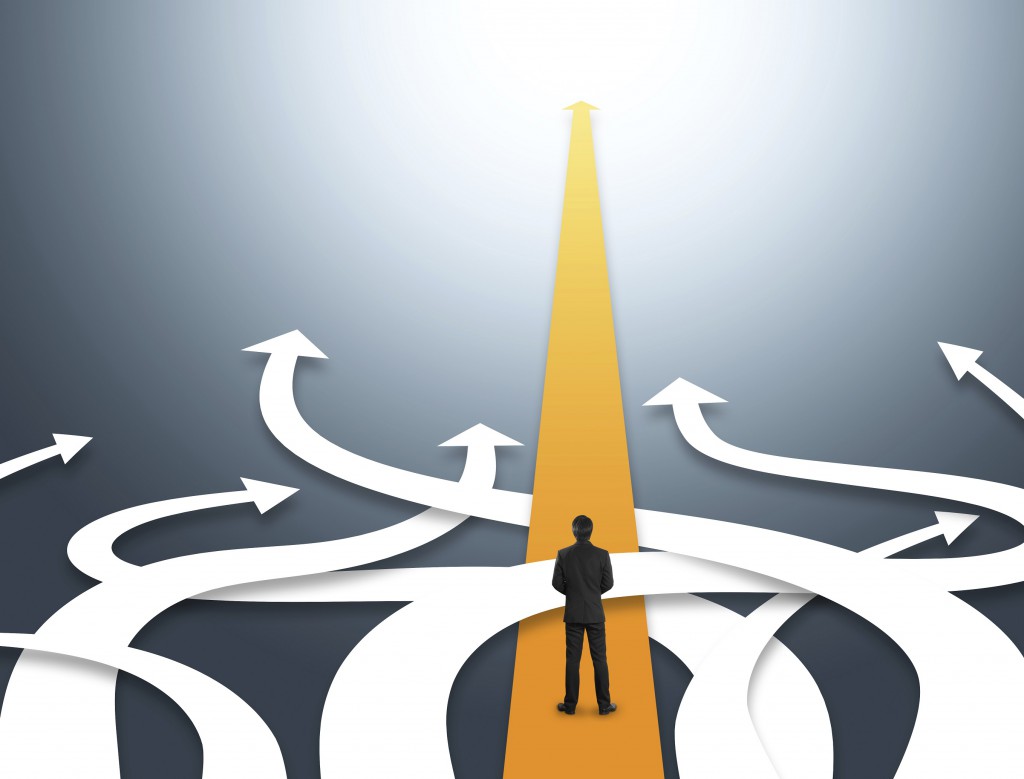
Determining which upgrade path will be best for your organization requires you to consider each of the following questions:
Does your current version of SharePoint provide the functionality you need?
Asking this question another way: Does the new functionality of SharePoint 2016 help you solve a business challenge you are struggling with? Previous posts in this series have talked about the new features of SharePoint 2016, and it’s an exciting list. For those of us who love technology, it’s easy to get excited about all the new, shiny things and lose sight of whether the benefits of the new version justify the cost of upgrading.
The most common business drivers for upgrading to SharePoint 2016 that I’ve encountered so far are:
- Increased resiliency provided by zero-downtime patching
- Office 365/SharePoint 2016 (or “hybrid”) search integration.
For organizations with aggressive SharePoint service level agreements (SLAs) or struggling to provide a consistent user experience across their on-premises SharePoint environments and in Office 365, the advantages of SharePoint 2016 easily justify the cost of the upgrade.
Conversely, if you are currently on a version of SharePoint that is still well-supported (e.g., SharePoint 2013) and meets all your requirements, then perhaps you are best served to stay where you are for now and consider the upgrade at a later time.
If, however, you are still on SharePoint 2010, SharePoint 2007, or even SharePoint 2003, then an upgrade needs to be part of your short-term plans. Of those SharePoint versions, only SharePoint 2010 SP1 still has mainstream support from Microsoft. This means your older version of SharePoint is either unsupported already or will be soon. Migration projects require planning and take time to execute, and you should start working on it now.
As I’ve already covered, be sure to keep in mind that a native upgrade from older versions of SharePoint will require multiple upgrades. For this reason, I strongly recommend the parallel upgrade option from any version other than SharePoint 2013.
How complex is your SharePoint environment?
In my experience, the more complex the SharePoint environment is, the less likely it is for an organization to feel comfortable with the “big bang” approach of the native upgrade. Comfort aside, organizations with such a complex SharePoint environment might also look to make changes to their content or structure on the way to SharePoint 2016 – which they cannot do simply with native options.
I ask this question because, in general, the native upgrade option is best suited to smaller, more simplistic SharePoint environments. If you are using mostly out-of-the-box SharePoint functionality, haven’t done much customization, and have less than 500 GB of data then you are a good candidate for the native upgrade option.
Do you want to migrate everything?
Before you immediately answer and say “of course I want to keep everything,” please consider the following:
If you’ve been running SharePoint for a while, have lots of users and/or lots of data, or don’t have good information management practices in place, chances are high that you are storing documents you don’t need to keep (and if you have version history enabled, I can almost guarantee this is the case).
There is a cost associated with migrating and continuing to keep the content you don’t need. Obviously your physical storage costs will be higher, but that extra content also impacts performance, increases your management costs, exposes your organization to additional risk, and impacts your user experience.
The question is whether you’d rather pay to migrate and store content you don’t need or spend that money cleaning up your data and investing in proper information management.
If you would like to use this upgrade as an opportunity to do some “spring cleaning,” then the parallel upgrade option is your best choice.
Are you happy with what you currently have?
This question refers both to how your organization is using SharePoint and how well the logical structure of SharePoint aligns with your business requirements. If you are like most organizations, there are some things about your current SharePoint environment that you would like to change given the opportunity. The upgrade to SharePoint 2016 provides a great opportunity to do some of that reorganization you never seem to get around to.
If you are happy with things exactly as they are, consider the native upgrade. If you’d like to make some changes on your way to SharePoint 2016, you should be considering the parallel upgrade option.
What is your cloud strategy?
No matter where you are now, you should consider how the cloud fits into your organization’s future SharePoint plans. Given the tight integration between SharePoint 2016 and Office 365 indicated earlier, it is recommended that you start thinking of SharePoint 2016 as a hybrid platform – offering possibilities available both on premises and in the cloud.
Many organizations aren’t ready to go “all-in” with Office 365. That said, most organizations have workloads and subsets of their data that are well-suited to Office 365, or perhaps Azure-hosted SharePoint as an intermediate option.
This opens up a complete spectrum of hybrid migration scenarios, and splits your SharePoint 2016 upgrade since some of your organization’s data and workloads will move to the cloud and the rest will stay on premises. Depending on how you answer this question, the “Cloud Bypass” upgrade scenario becomes very applicable, especially if combined with the “Selective Migration” scenario for the portion of SharePoint that can’t go to the cloud.
In this case, be sure to select migration software that supports both SharePoint 2016 on premises and Office 365, allowing you to leverage a consistent migration methodology and toolset for your entire migration.
Are you meeting your legal and regulatory requirements?
Most organizations are good at accumulating lots of data but not very good at knowing what they actually have. When asked about which of their files contain critical or sensitive information, they generally don’t know. More importantly, if asked how well they are complying with their legal and regulatory requirments, they also don’t know…which is a scary place to be.
Proper information management and data governance isn’t a trivial undertaking, but is well worth the investment. If your organization is serious about doing a better job of managing your critical data in SharePoint, the upgrade to SharePoint 2016 provides a great opportunity to make some changes and you should be looking at the parallel upgrade option for the flexibility it provides.
As you plan your SharePoint 2016 upgrade, you should be looking to select migration software that will allow you to implement the changes you require “in-flight” as part of your migration. You should also be looking beyond migration to the governance and administration you will require in order to properly protect your data and enforce the policies you require once you get to SharePoint 2016.
Finding the Low-Hanging Fruit

As suggested in the previous section, the upgrade to SharePoint 2016 provides an excellent “low-hanging fruit” opportunity to make some changes. Unfortunately, many organizations miss this opportunity.
The analysis required to prepare for a migration can easily be extended to also identify stale data or places where SharePoint isn’t being used effectively. As part of the actual migration, especially if using the parallel migration option, your organization is going to touch all your SharePoint content, so why not reorganize it at the same time? As part of your post-migration testing to verify the success of the migration, why not also test the implementation of a new set of governance policies? You get the idea.
You’ll want your SharePoint migration software to include advanced functionality to help you selectively migrate only the content you need, re-organize your content, and apply mappings to do “in-flight restructuring” as part of the migration.
The incremental cost of including these sorts of changes as part of your migration is usually very small relative to the benefits they can provide. This is also an excellent opportunity to engage a qualified partner, such as AvePoint Client Services, which has extensive experience performing SharePoint migrations. They can often surface those “low-hanging fruit” opportunities that will make your organization think differently about the value of upgrading to SharePoint 2016.
Getting Started
Although SharePoint 2016 hasn’t been released yet, there is a lot of work you can do now to prepare. I recommend starting with the list of evaluation questions in this article. In order to answer those questions, you will need to understand how SharePoint is being used in your organization, your business and technical requirements, and your cloud strategy. These are all key items as you look ahead toward SharePoint 2016.
I also encourage you to look critically at your governance and information management, and evaluate whether or not there is one or more ‘low-hanging fruit’ opportunities worth taking advantage of.
Finally, stay informed! The SharePoint 2016 Readiness Guide is a great place to start, for conceptual as well as technical thought leadership around what’s new in SharePoint 2016 and how your organization can prepare today.
If you’re interested in learning more about planning your SharePoint 2016 migration, join my colleague and AvePoint Sr. Vice President of Product Strategy John Peulso for his webinar, Start Your SharePoint 2016 Migration Today at 11AM ET on March 2.
Related Articles:
- Introducing the SharePoint 2016 Readiness Guide: What’s New in SharePoint 2016?
- 5 Steps to Configure Hybrid Features in SharePoint 2016 Beta 2
- 5 Reasons You’ll Love Hybrid in SharePoint 2016
- SharePoint 2016 Architecture Changes: Benefits and Costs
- SharePoint 2016 Architecture: Which SharePoint Service is Right for You?
- The Office 365 Groups Playbook – your one stop for all resources about Office 365 Groups
- [Webinar] Office 365 Groups: Ask The Experts – Presented by Microsoft, Hyperfish, and AvePoint
- [Webinar] Office 365 Groups: Best Practices & Solutions – Presented byAvePoint
- [Blog] Ask an Admin: Day-to-Day Office 365 Groups Administration
- [Blog] Managing Office 365 Groups with Governance Automation Online
- [Blog] Backup and Restore Office 365 Groups with DocAve Online
- [Blog] Microsoft Office Blogs – Office 365 Groups