 In the initial release of DocAve 6, Deployment Manager offered users the ability to deploy native SharePoint workflow definitions from an existing source to any location they desire. In DocAve 6 SP1, we have extended our workflow support to include workflows created in Nintex Workflow, SharePoint Designer, and Visual Studio. 2. Compare with Bi-Directional Queue
In the initial release of DocAve 6, Deployment Manager offered users the ability to deploy native SharePoint workflow definitions from an existing source to any location they desire. In DocAve 6 SP1, we have extended our workflow support to include workflows created in Nintex Workflow, SharePoint Designer, and Visual Studio. 2. Compare with Bi-Directional Queue .png)
.png) With the DocAve 6, Deployment Manager introduced the Compare feature, allowing the user to identify the design element differences between a source’s site collection or site and a selected destination. After reviewing the differences, the user could select and then queue the items missing from the destination and deploy to address the differences in a deployment plan. In DocAve 6 SP1, we’ve added the ability to choose in which direction you would like the differences to be deployed. This is especially useful when you realize there is a particular element in the destination that isn’t in the source. Instead of switching source and destination on the Deployment Manager home page, we’ve made you more efficient by allowing you to simply switch the direction of the deployment with the push of a button. 3. Incorporate PowerShell Scripts within a Deployment Plan
With the DocAve 6, Deployment Manager introduced the Compare feature, allowing the user to identify the design element differences between a source’s site collection or site and a selected destination. After reviewing the differences, the user could select and then queue the items missing from the destination and deploy to address the differences in a deployment plan. In DocAve 6 SP1, we’ve added the ability to choose in which direction you would like the differences to be deployed. This is especially useful when you realize there is a particular element in the destination that isn’t in the source. Instead of switching source and destination on the Deployment Manager home page, we’ve made you more efficient by allowing you to simply switch the direction of the deployment with the push of a button. 3. Incorporate PowerShell Scripts within a Deployment Plan 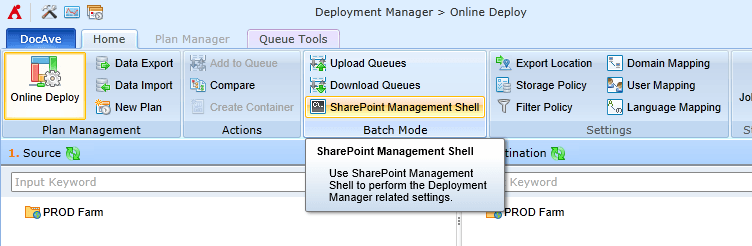 Without Deployment Manager, most SharePoint developers and administrators use PowerShell to deploy and execute any customizations that have been developed for their environment. Deployment Manager makes the majority of your deployment operations much easier by allowing you to schedule and deploy your customizations through a simple user interface. But what about those times where you need to run a quick script or function as part of your deployment (e.g. activating a feature after deploying a solution)? With DocAve 6 SP1, the user has the ability to add PowerShell commands to Deployment Manager queues or plans. Now, you have the best of both worlds: The ease of deployment that Deployment Manager has always provided along with the power of running any additional function that Microsoft’s API allows. 4. Rollback
Without Deployment Manager, most SharePoint developers and administrators use PowerShell to deploy and execute any customizations that have been developed for their environment. Deployment Manager makes the majority of your deployment operations much easier by allowing you to schedule and deploy your customizations through a simple user interface. But what about those times where you need to run a quick script or function as part of your deployment (e.g. activating a feature after deploying a solution)? With DocAve 6 SP1, the user has the ability to add PowerShell commands to Deployment Manager queues or plans. Now, you have the best of both worlds: The ease of deployment that Deployment Manager has always provided along with the power of running any additional function that Microsoft’s API allows. 4. Rollback  Have you ever regretted deploying a customization that causes more problems instead of fixing them? Have you ever wished there was an “undo” button? We’ve heard your cries and have added a “Rollback” feature to Deployment Manager in DocAve 6 SP1. In Deployment Manager plan settings, users have the option of backing up sites or site collections before executing a deployment plan. When the plan is run, a backup job is executed before the deployment plan. Did the deployment not quite go according to plan? Simply restore the site or site collection back to its original state. 5. Deploy Customizations to Multiple Destinations
Have you ever regretted deploying a customization that causes more problems instead of fixing them? Have you ever wished there was an “undo” button? We’ve heard your cries and have added a “Rollback” feature to Deployment Manager in DocAve 6 SP1. In Deployment Manager plan settings, users have the option of backing up sites or site collections before executing a deployment plan. When the plan is run, a backup job is executed before the deployment plan. Did the deployment not quite go according to plan? Simply restore the site or site collection back to its original state. 5. Deploy Customizations to Multiple Destinations .png)
.png) In some deployment scenarios, you may need to get custom design elements such as master pages, templates, and images deployed from a single source (your “authoring environment”) into multiple destinations. In Deployment Manager, we allow for one-to-many mappings to allow you to do just that. But what if you need to deploy to hundreds or even thousands of sites? Setting up all of those mappings could be quite a chore. In DocAve 6 SP1, we have given users the ability to take any deployment mappings added to a plan and export them into a Microsoft Excel file. This new feature allows the user to deploy customizations to multiple destinations simply by copying, pasting, and editing any queue row in Excel. Once a user is done editing the Excel sheet, simply upload the file back into Deployment Manager. Now you have a quick and easy way to create a very complex Deployment Manager plan. Want to experience Deployment Manager’s new features and try DocAve 6 SP1 yourself? Download a free 30-day trial today!
In some deployment scenarios, you may need to get custom design elements such as master pages, templates, and images deployed from a single source (your “authoring environment”) into multiple destinations. In Deployment Manager, we allow for one-to-many mappings to allow you to do just that. But what if you need to deploy to hundreds or even thousands of sites? Setting up all of those mappings could be quite a chore. In DocAve 6 SP1, we have given users the ability to take any deployment mappings added to a plan and export them into a Microsoft Excel file. This new feature allows the user to deploy customizations to multiple destinations simply by copying, pasting, and editing any queue row in Excel. Once a user is done editing the Excel sheet, simply upload the file back into Deployment Manager. Now you have a quick and easy way to create a very complex Deployment Manager plan. Want to experience Deployment Manager’s new features and try DocAve 6 SP1 yourself? Download a free 30-day trial today!
