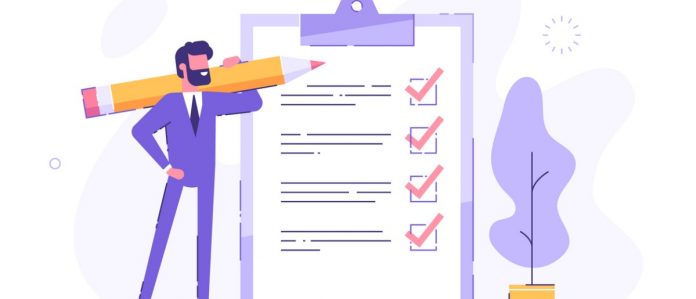Solve common Teams management issues with our ebook “When to Use and How to Manage Microsoft Teams & Office 365 Groups.” Download for free here.
Read my latest article here: Top 5 Must-Use Apps in Microsoft Teams.
As surprising as it might sound, there’s a lot that comes with being the owner of a Team in Microsoft Teams. From an array of useful features to important security protocol, keeping track of it all can be overwhelming at times. To help you stay on track, here’s a Team owner checklist to break down everything you need to be aware of.
When it comes to creating a Team for a business setting, you’ll create one of two types:
Organization-Based Team: This type of Team is for a group that does work together on a regular basis. At AvePoint, for example, our account executives have their own Team that all of their business goes through. Similarly, the Marketing department has a dedicated Team that houses a Blog channel, Webinar channel, and so on.
A Function-Based Team: Creating a Team to house certain projects helps consolidate the project workflow. This is how our delivery team works in Microsoft Teams. They’ll create channels for each customer so everything involving that customer can be handled in one place.
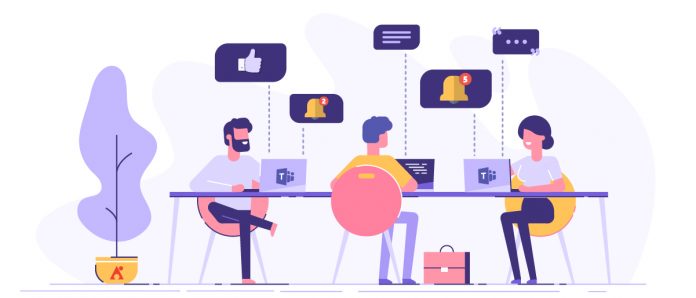
Team Owner Checklist
Each of these types of Teams comes with their own sets of managerial responsibilities. Here’s a list of the most important things to keep in mind while owning an organization-based Team:
Tab Implementation
You want to make sure you have your tabs set up so regularly viewed documents are easily accessible. This will help get your group working solely out of Microsoft Teams instead of having to go to multiple locations.
Specific Team Names
The name you give to a Team should be specific to what it’s going to be used for. If a Team is created for a marketing project, for instance, having a title like “Regional Marketing” would be too broad. Something like “Newsletter” or “Blog” would be better.
Team-Centered Culture
Building a culture around having all internal communication happen inside of a Team is huge for effective data governance. Even if a project-related conversation starts as an email, Outlook integration means that the entire email chain can be sent directly to the appropriate Team itself. You’ll likely need the owner or a select group within the Team to champion this cultural shift and get it to stick.
Looking for tips to optimize Team ownership? Check out this post: Click To TweetRegularly Review Your Teams
Every now and then you should do a general analysis to see if the Teams are serving their purpose. Perhaps once per month or so, schedule time to review each Team and ask questions like:
- “Are we having the conversations we envisioned in this?”
- “Do we tend to stray from the designated subject when chatting in there?”
- “Do we need to add additional channels with specific subjects?”
Learn more about AvePoint’s Microsoft Teams management solutions.
Running both platforms concurrently, no matter the arrangement, can only be done by existing Skype for Business users. Microsoft stopped including it with Office 365 (no
Security
Is what you’re going to be discussing in these different Teams okay for everyone in the company to see? Or do you want to have a curated list of who can see certain content? Keeping these questions in mind, here are a few best practices for securing your Teams:
- Take note of the intent and purpose of each Team and possible discussions that could occur
- Look ahead and imagine “What could go wrong?” For instance, the same people discussing typical Marketing topics may or may not need to have access to the Marketing budget. Remember that everyone you invite to a Team can, by default, see all the files stored in that Team. Think ahead and make sure you don’t have anything where it’s not supposed to be.
- Look at your roster of who’s in the Team regularly to prune users who may not necessarily need access to it. Better yet, we have a tool that automatically sends out a recertification email to verify whether or not these users can be part of that particular Team.

Knowing What You Have
In addition to the above items to keep in mind when creating and overseeing a Team, you should also be aware that you have access to the following whenever one is created:
A distribution email address. Every Group has an email address, so your Team gets one by default. This functionality is useful if you ever need to contact email everyone in a Team at once.
A Group calendar. Want to easily schedule a meeting with all the members of a particular Team? This gives you that option.
A Planner board. A familiar card-based Planner board similar to those used by Trello or Asana. You need to be careful with this one. In certain cases, you can actually end up leaving an entire Team by leaving the plan associated with it. Pay close attention to the Planner interface when exiting any plan.
A SharePoint team site. This has a whole host of capabilities. It’ll allow you to create a more traditional-looking wiki and have static content around that your Team. You also get a notebook with that Team by default.