Get firsthand tips and tricks on leveraging these latest apps from Microsoft and AvePoint in our upcoming webinar, “Supercharge Microsoft Teams with the Newest Apps: Tasks and Lists!“
This post is the fourth in Matt’s “Which Tool When” series. You can catch up on past posts below!
2020 has proven to be a big year for new tools and features rolling out in Microsoft 365, including the introduction of Microsoft Lists—basically a major update to the SharePoint lists experience, presented as a separate app—the new Tasks app in Microsoft Teams, and various upgrades to the two major task apps, Microsoft Planner and Microsoft To Do.
This is bringing up a lot of questions around which tool to use when, and that includes confusion of overlap among these four apps. Good task management across your life is a nirvana that app makers the world over have tried to solve the best way possible; there’s a reason there are thousands of results among the Google Play and Apple App stores for task apps.
But where do Lists, Planner, To Do, and Tasks in Teams fall along the spectrum? There’s some overlap and there’s some aspects of these apps that aren’t actually just about tasks. So let’s dive in.
Are You Using the Right Microsoft Tool for the Job?
Let’s talk about what these tools actually are meant for. That doesn’t mean they can’t do more than what I cover, just that they aren’t necessarily intended to:
- Microsoft Planner is an easy-to-use, team-based project management tool. It’s built into Microsoft 365 Groups, so each Outlook Group, Teams Team, and Yammer Community can track its open tasks in a way that doesn’t require a formal project manager. It uses Kanban boards to track tasks and provide rich information about each task. There is also a personal view of Planner so each individual can see all their Planner tasks across Groups and Plans. Planner competes with tools like Trello, Wrike, and Asana.
Need to backup Microsoft Planner? Check out AvePoint Cloud Backup.
Learn More
- Microsoft Lists is a major feature and interface upgrade to SharePoint lists, separated out into its own app. While Lists can be really useful for task tracking and project management, that’s not the only thing it’s good for. You can use Lists to create custom tables and columns that make the most sense for your needs; perhaps to track inventory, build event schedules, manage travel plans, and more.
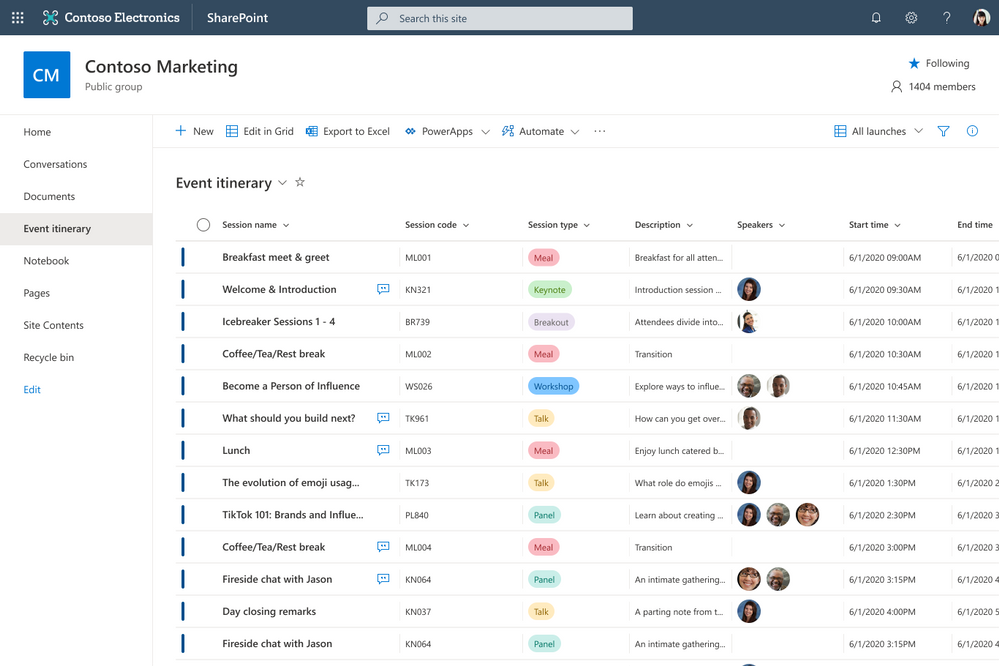
- Microsoft To Do replaced Wunderlist—an app that Microsoft acquired—and has worked its way in to replacing the tasks section of Outlook, which is notable considering that “app” has been around for decades. To Do tracks personal tasks in lists and groups managed by you, the user. But the big connection To Do has with the other apps is it will show you your Planner tasks and any flagged emails from Outlook right in the app. Given its Power Automate connector, you can also add tasks from other apps, like Microsoft OneNote. To Do can centralize your tasks across your Microsoft account.
- Tasks in Teams is a recent addition to Microsoft Teams and is a central listing of your tasks in a Teams-friendly way. It’s essentially a combination of Planner and To Do within Teams. It doesn’t really do any work; it simply centralizes your tasks in Teams, which is the app that Microsoft is putting the most emphasis on for their modern workplace vision.
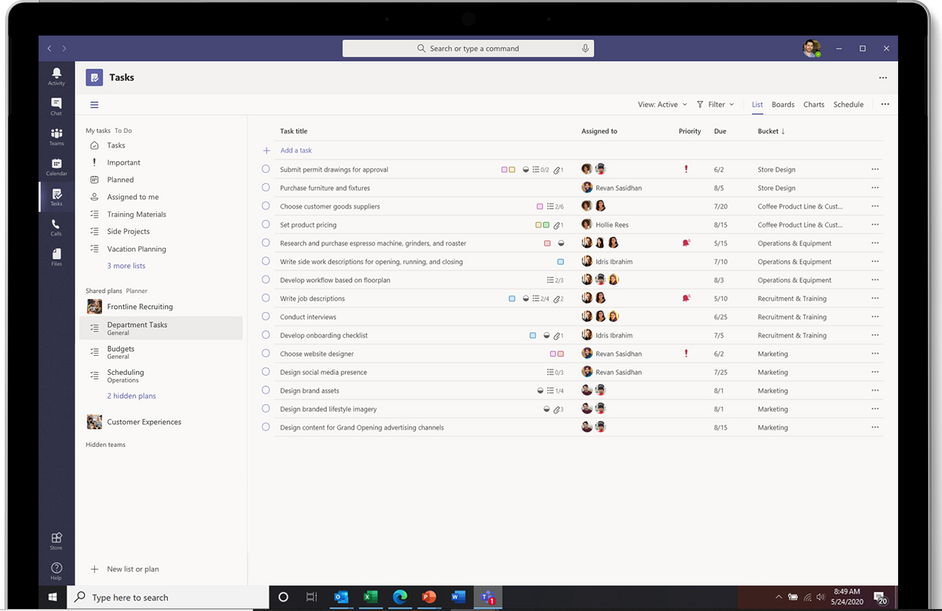
This basically comes down to whether the app stores and manages your tasks or presents your tasks into a single frame.
Planner and Lists are great for adding and managing team-based tasks and task lists. To Do is great for adding and managing personal tasks and task lists. Tasks in Teams is essentially a viewport to see all of your tasks in Planner and To Do. At this time, there is no integration to view any List tasks that are assigned to you through To Do and Tasks in Teams; that said, Lists is easy to add as a tab to any Team using its connector, so you have easy access to the list and your other tasks via Teams.
Now that we’ve covered the separation between storing tasks and viewing them, the real question of “Planner, To Do, Tasks in Teams, or Lists” breaks up into two questions:
- Planner or Lists?
- To Do or Tasks in Teams?
As with most tech solutions, the answer is: it depends.
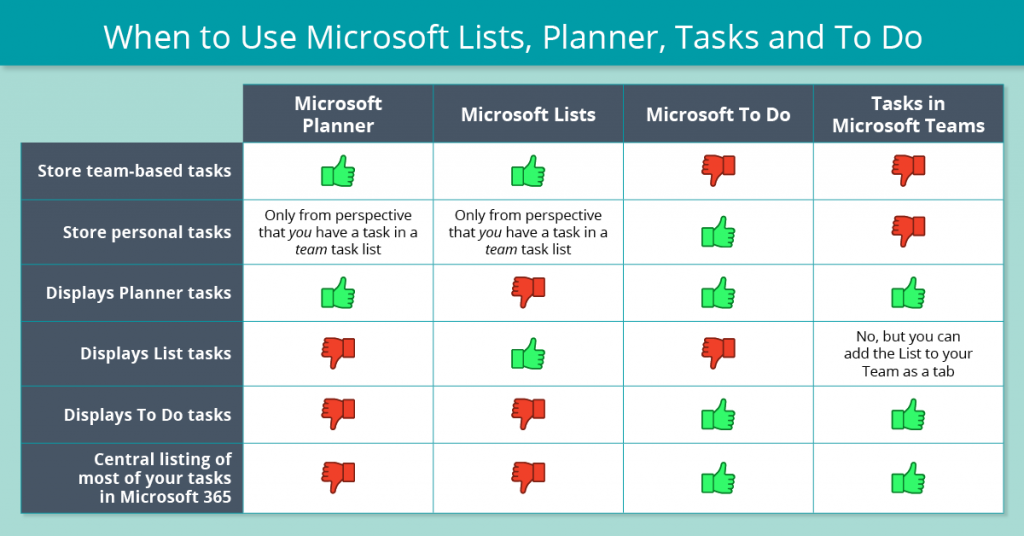
Microsoft Lists vs. Microsoft Planner: What’s the Difference?
While it might look like there’s a lot of overlap between Planner and Lists, it’s not as much as you might think. Yes, you can essentially recreate a Planner experience with a List, but why would you if you don’t need the customizability?
Use Planner: If you want quick, easy, and simple-to-understand project management. It works. It provides a bunch of fields for your tasks, it integrates with To Do and Tasks in Teams, and it works great for both agile and waterfall project management, especially for small teams (i.e., not enterprise portfolio management). You can view tasks in a board or calendar view and there is a nice dashboard overview included. Planner is available as a web app, Teams tab, and mobile app.
Use Lists: If you want a customized experience where you can control the task fields, their options, their layout, their views, and more. You also want a list if you’re trying to manage things that aren’t really tasks. That brings us to examples like inventory tracking, asset management, event itineraries, and travel planning. You can view tasks (and other list items) in a list or calendar view. Lists is available as a web app, Teams tab, and mobile app.
But remember, if you’re really banking on having To Do and Task in Teams integration, you need to use Planner for team-based tasks.
Microsoft To Do or Tasks in Microsoft Teams?
The choice between To Do and Tasks in Teams is a bit harder to make. It’s really a judgment call. Tasks in Teams is simply a way of viewing your existing tasks in To Do and Planner. Which is to say, it’s really only showing your existing tasks in To Do (since Planner tasks can be viewed in To Do). But the way you view them is different.
Use To Do: If you want a listing of your tasks in a central spot, especially one that has a great mobile app and is easy to set due dates and reminders with (those push notifications really help!). To Do is great for managing your tasks on a day-to-day basis to help you build your personal schedule. To Do is good for granular task management. It’s available as a web app, desktop app, and mobile app.
Use Tasks in Teams: If you prefer a larger view of your tasks, perhaps in a list with columns, you’ll probably prefer Tasks in Teams. Tasks in Teams also separates your tasks out by Plan and Team, which means you can home in on tasks by project and deliverable, not just an endless list of tasks that were assigned to you to be done today (some of those days are simply impossible to complete, amirite?). Also, if you never leave Microsoft Teams and it’s your central hub for work, use Tasks in Teams. Tasks in Teams is good for big-picture task management. It’s available via the Teams web app, desktop app, and mobile app.
If You’re Looking for Gantt Charts, Look Elsewhere
One thing you won’t see in any of these tools is Gantt chart functionality. This is likely because Microsoft Project—Microsoft’s premium project management tool—promotes this as a core functionality and they don’t want to cannibalize their own premium app.
You can find Gantt chart functionality in the “legacy” tasks lists in SharePoint Online. They’re not great, but they do work. And you can sync one Project file to a SharePoint task list to save on license cost and permission-protect various tasks.
The point is, if you’re hoping one of these apps will fill this need, you need to start looking at other tools because it’s unlikely Microsoft will provide fully featured Gantt charts into Planner or Lists. This is a major separation point from many of the competing list and task apps out there, especially Asana, Wrike, and monday.com, which all include Gantt views as part of their product offering (though, like Project, these apps come at an added cost).
Find the Right Microsoft App for Effective Project Management
You’re getting a lot of choices. And that’s because there are a lot of tools out there that offer some or all of these functions, all within those apps. And then you have various apps in the Microsoft 365 ecosystem that do some of them. Microsoft is doing its best to offer similar functionality so you get the most bang for your buck all while keeping your task and list information protected by world-class data protection and security.
On top of that, many of these new apps are evolutions of others and need to please the longtime users of those apps (Wunderlist, Outlook tasks, SharePoint lists). So when it comes to deciding what you want to use, consider the thoughts above and remember that if what you choose doesn’t seem to be working, it’s smart to sit down with your team, discuss what you want to see, and play with each app to see which one can get you closest to your goal.

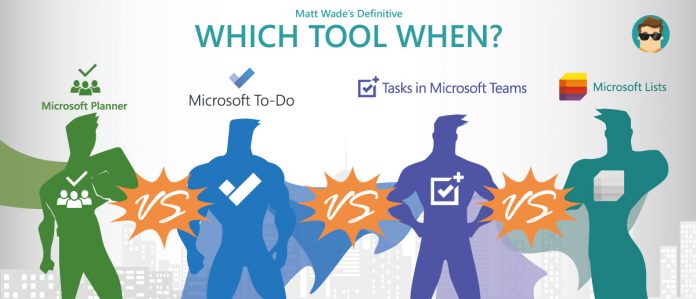
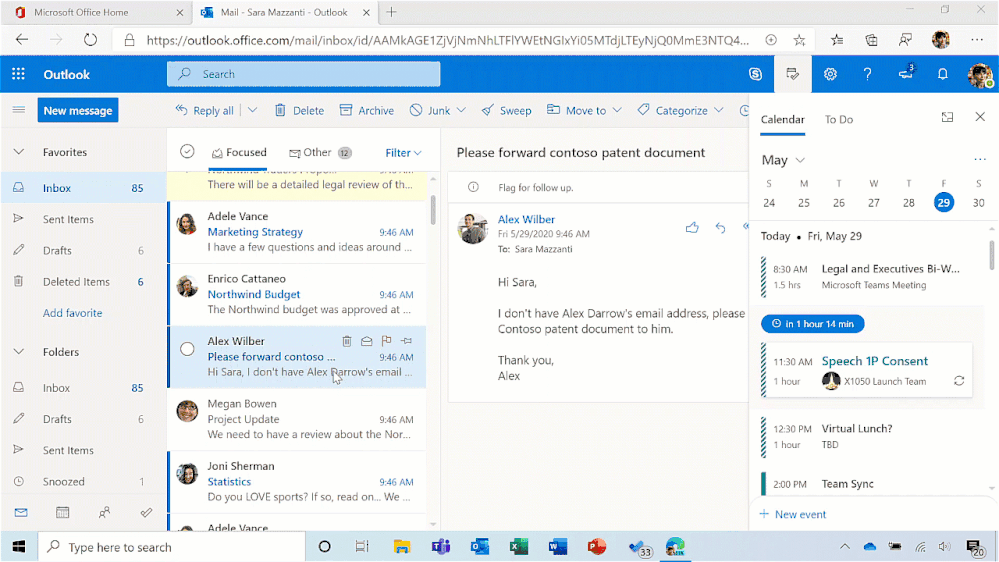
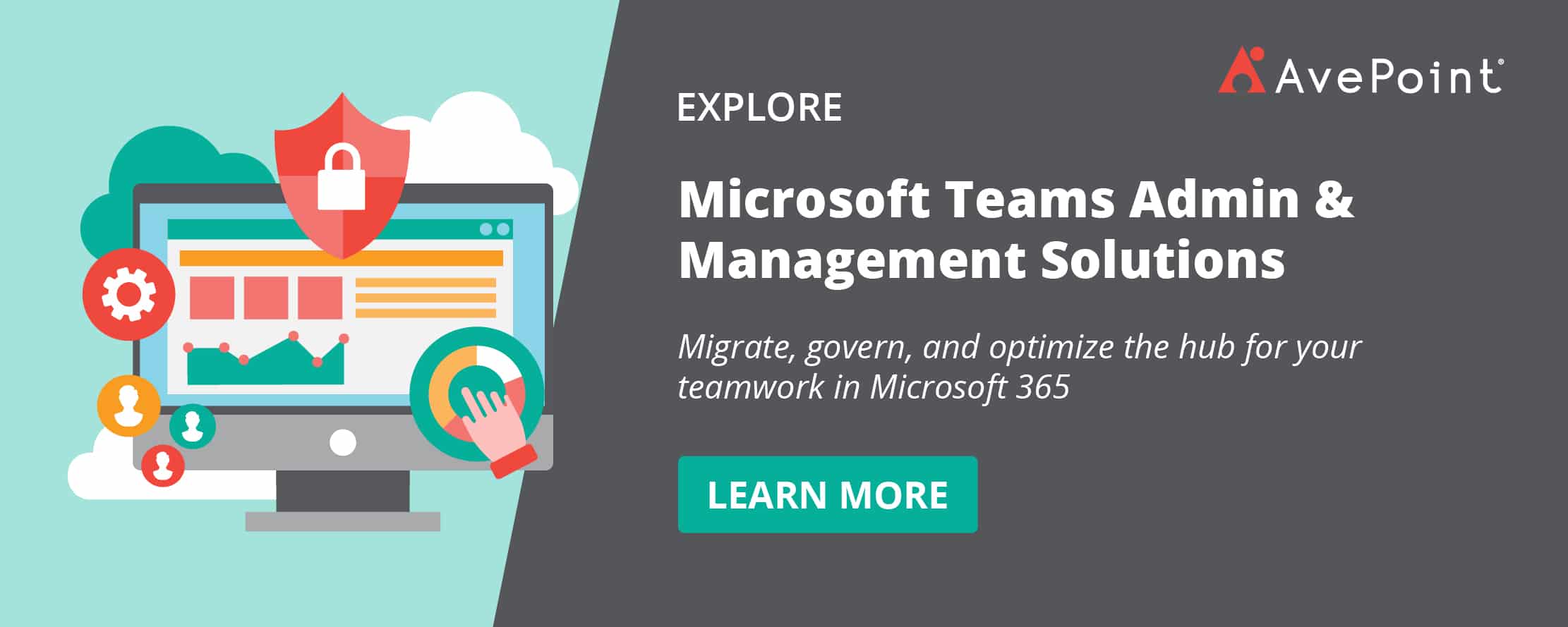
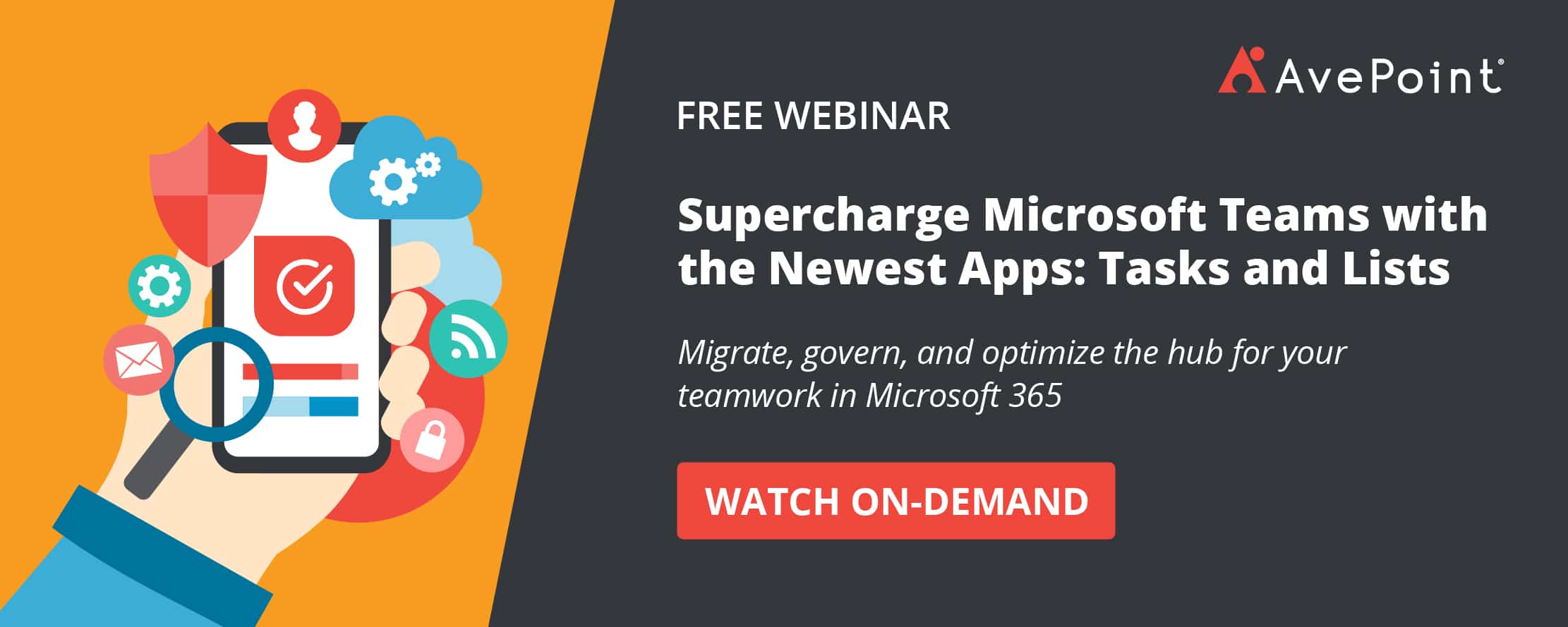





Nice article. Do you have a recommendation around apps to manage meetings into Microsoft teams? Free apps are even better 🙂
Thanks for the great breakdown of these tools.
I know Outlook Tasks is kind of old but I like the ability to sort by Category and Priority.
Do you know if Microsoft plans to add this to ToDo?
yes, the more tools they have the more they can sell i guess. All we need is one tool, where we can store, organise, filter, edit tasks/projects – Outlook is the one most people use. Make it possible to view tasks in Outlook in Kanban view, sort them by category and job is done.
Hi Tony, we created a whole guide to meetings in Teams. Check it out: https://www.avepoint.com/lp/meetings-in-microsoft-teams
Will Lists be integrated with To Do, where a user would be able to view items assigned to them from Lists? As Planner tasks have been linked into To Do, it seems silly that Lists linked into To Do was not part of the launch. Now if i have one team using Planner and another using Lists, I can utilize To Do for viewing all of my tasks, EXCEPT for those assigned from the team(s) using Lists.
Hi James, highly unlikely this will become a built-in integration. Lists isn’t really meant to be a tasks app. It’s a listing app that can be used for tasks, so it’s sort of a misappropriation of the app to expect it to work with an app like To Do (sorry to say). You could look into Power Automate where you could create a workflow where when a List item is created, a task is created in the assignee’s To Do. I’ve never used the To Do connector in Power Automate before(incorrectly still called “To-Do”, with a hyphen, in Power Automate), so I’m not sure if you can create tasks for someone else in their To Do. You’ll have to test for yourself. Here’s the action details on creating a task in To Do. https://docs.microsoft.com/en-us/connectors/todo/#add-a-to-do-(v2)
Good question. If you have got an answer, kindly let me know.
@boicom7
I’ve been using MS Lists in Teams for awhile for project and activity tracking and its nice because you can make it private. However, my boss wants me to do everything in Planner. So now I’m faced with moving all my projects, activities, and tasks over to Planner.
Is there any way to do this or is it going to be a tedious h*ll to redo my entire project list in Planner one item at a time?
Unless you’re willing to play with Power Automate, it’s going to be a tedious h*ll. Power Automate will let you get info from the Microsoft List (the connector you use may have to be the SharePoint connector, since it’s a SharePoint list in the background) and each item into a new Planner item. I don’t have any experience doing this, I just know that both apps have Power Automate connectors, which means *it’s possible*. This video from the Power Automate team may help get you started with Microsoft Lists connections to Power Automate. https://youtu.be/inRfh8-klwk
You have written such a clear and informative article.
I would like to say thank you for it. I myself utilizing both ToDo and Planner on Tasks in Microsoft Teams. I love how I can manage my personal to-do list along with my team task in one window.
Personally I love Tasks by Planner and To Do (the former Tasks in Teams) because it merges the two sources, the UI is pretty good, and I don’t have to leave Teams. I sometimes–SOMETIMES–am easy to please. 😇
Another Thankful Reader
This is very helpful. A lot to absorb with these tools. However, with guidance, how-to, tips, tricks, from the ones that been there / done, can certainly shorten and make the learning more effective.
I teach my clients that the appropriate approach to using Planner and To-Do is to Think Big, and Act Small. I suggest that they use Planner when thinking big and To-Do when acting small. To Do will aggregate all their day to day tasks in one place, making it easy to act on plan items, email flags and their own to-do lists. Alternatively Planner is much better when you need to think big and have a 30,000 feet view of complex projects with multiple stakeholders.
Personally I wouldn’t recommend Lists at all for project management. Although its a powerful and flexible database there are much better ways to plan and act. Lists is best for registers, like risk registers or asset registers, for example.
Fair points! I think Lists as a bit more potential than you might be giving it credit for. Lists of project status is a big one that I use the tool for and when an item is at a set status, that implies what comes next (a task). When an update is made, you can eye the next task too. Plus Lists offers alerts and rules built in, which none of the other apps do. (I know, Power Automate. But some people still don’t feel comfortable using it or their org won’t let them.)
What would be my best way to keep myself organised at work just with keeping track of all my to do stuff thiugout my day we use teams at work alot and it’s all pretty small I’m in sales and would like to track my to do and use teams also just mine not for everyone and I would also like to be able to automate it to make me a sort of pipeline and also have automated process for moving tasks once centine things have happened ? Lastly even the ability to take stuff from emails and turn them into task we use office 365 and teams is our main thing what would you recommend I use ? I want to be able to prioritise and make tasks 2ith subtask and templates for teadious things that I do often but not on a times basis ?
To Do is definitely what you’re looking for and you can access all your To Do tasks right in Teams using the Tasks by Planner and To Do in the Teams app store. To Do has a great mobile app, so you get the benefit of tracking your tasks where you are when you want to (Teams on desktop, let’s say, and the To Do mobile app when on the go). For sub-tasks, To Do does include “Steps” in tasks; I really wish you could make templates out of tasks so you don’t have to recreate tasks with many steps, but unfortunately we’re not there yet.
Thanks
Thanks for the great information