Top 5 Office 365 Governance Posts of 2020
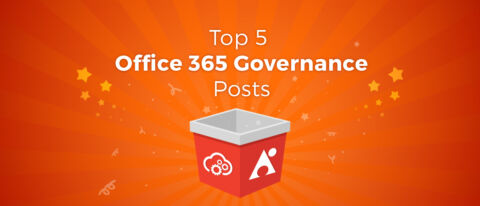
In a year when so many organizations transitioned to working from the cloud for the first time, being able to effectively manage Office 365 has become more vital than ever before. This year’s Top 5 list features a variety of guides and tips to help you do just that.
5. How to Organize OneDrive: From Infrastructure to Effective Collaboration by Spenser Bullock

Preview:
Whether your organization just made the jump to Office 365 or you’ve been in Office 365 for a while, you may have noticed a nifty little app called OneDrive. Although incredibly useful, it usually falls by the wayside of other apps like Microsoft Teams and Planner (I’ve even been guilty of this myself). It’s an underappreciated app in the Microsoft 365 family, but one that is of the utmost importance, especially for personal storage and collaboration.
Read the rest here!
4. A Look at What’s New in Microsoft Planner by John Peluso
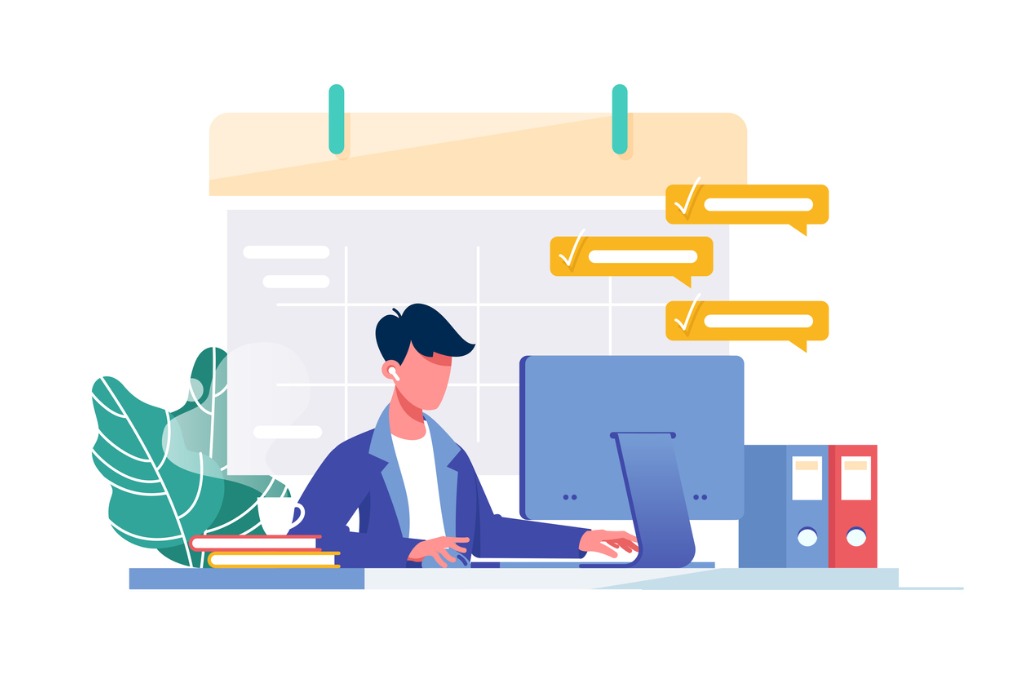
Preview:
Several months ago, I wrote a blogpost called “4 Tips to Help You Plan Better in Microsoft Planner” in which I briefly explained how the Planner service works and gave you my top 4 tips for better planning.
I thought it was a good idea to write a follow-up covering what’s happened in Planner since my last post. Once again I’m here to give you four tips you can try today (except from Tasks which will roll out shortly after the time of this writing)!
Read the rest here!
3. Getting Started with Microsoft Forms: Part 1 by Patrick Feninger
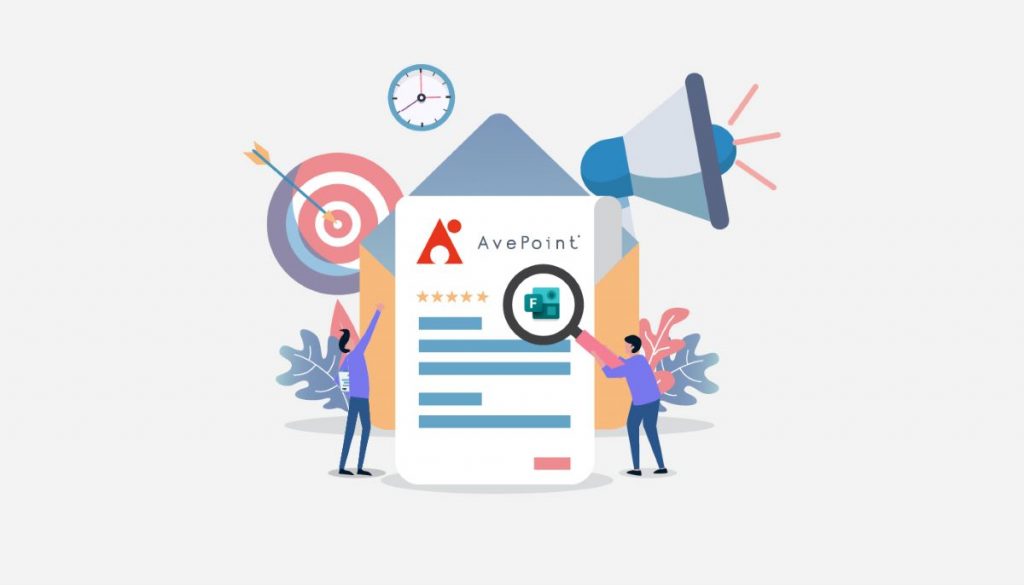
Preview:
Microsoft Forms is arguably one of the most underrated Office 365 services out there. Though it’s an excellent tool for getting users into the Microsoft cloud universe, it’s often overlooked as a simple survey tool by many. In this article, I’ll go over the basics of Forms and how to make the most of its features.
Read the rest here!
2. 4 Tips to Help You Plan Better in Microsoft Planner by Adam Deltinger
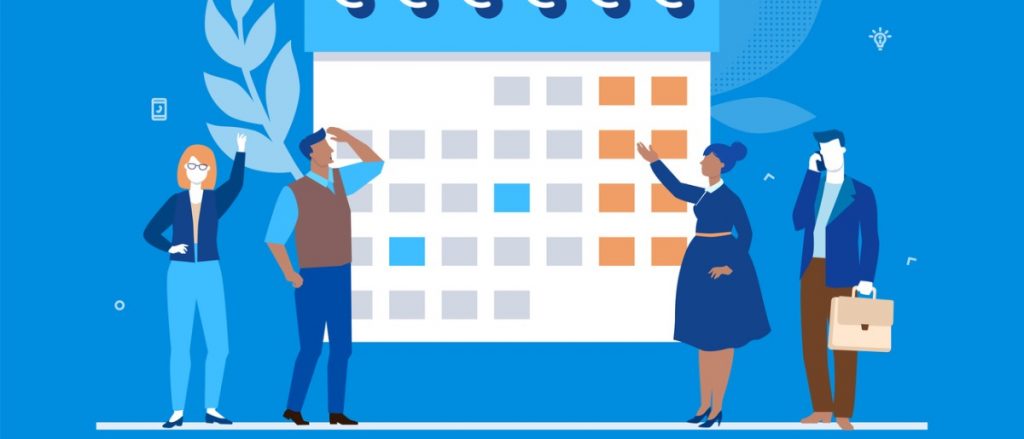
Preview:
Microsoft Planner is a great lightweight planning tool that’s included in most Office 365 packages. Its basic purpose is to provide easy, visual task management for a group of users. This includes when, how and by whom these tasks are assigned as well as their current status.
How Microsoft 365 Planner Works
Planner is also based upon Office 365 Groups. This means creating a new Planner plan will also create a Group behind the scenes. This makes it easy to govern membership and add additional workloads onto the Group in question (something we’ll get more into later).
Read the rest here!
1. Which Tool When: Microsoft Lists, Planner, Tasks in Teams, or To Do? by Matt W.
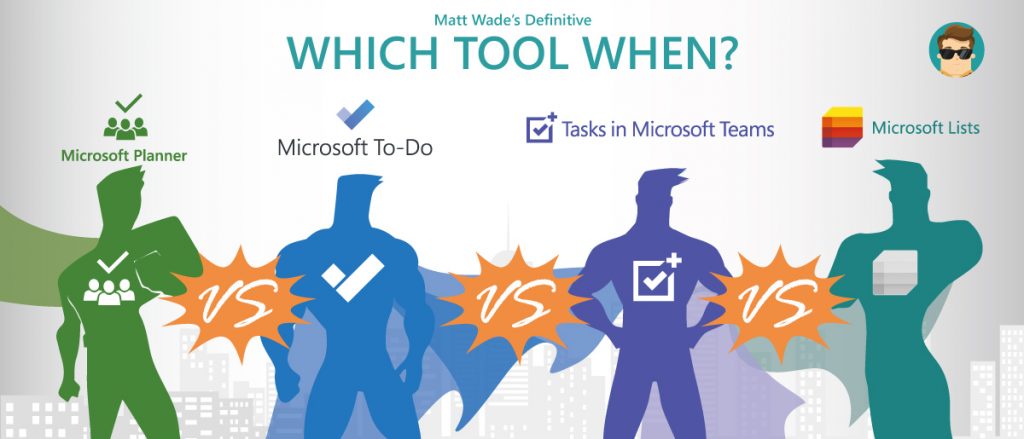
Preview:
2020 has proven to be a big year for new tools and features rolling out in Microsoft 365, including the introduction of Microsoft Lists—basically a major update to the SharePoint lists experience, presented as a separate app—the new Tasks app in Microsoft Teams, and various upgrades to the two major task apps, Microsoft Planner and Microsoft To Do.
This is bringing up a lot of questions around which tool to use when, and that includes confusion of overlap among these four apps. Good task management across your life is a nirvana that app makers the world over have tried to solve the best way possible; there’s a reason there are thousands of results among the Google Play and Apple App stores for task apps.
But where do Lists, Planner, To Do, and Tasks in Teams fall along the spectrum? There’s some overlap and there’s some aspects of these apps that aren’t actually just about tasks. So let’s dive in.
Read the rest here!
As the former Content Marketing Specialist for AvePoint, Brent led the strategy and direction of all AvePoint's blog properties.



