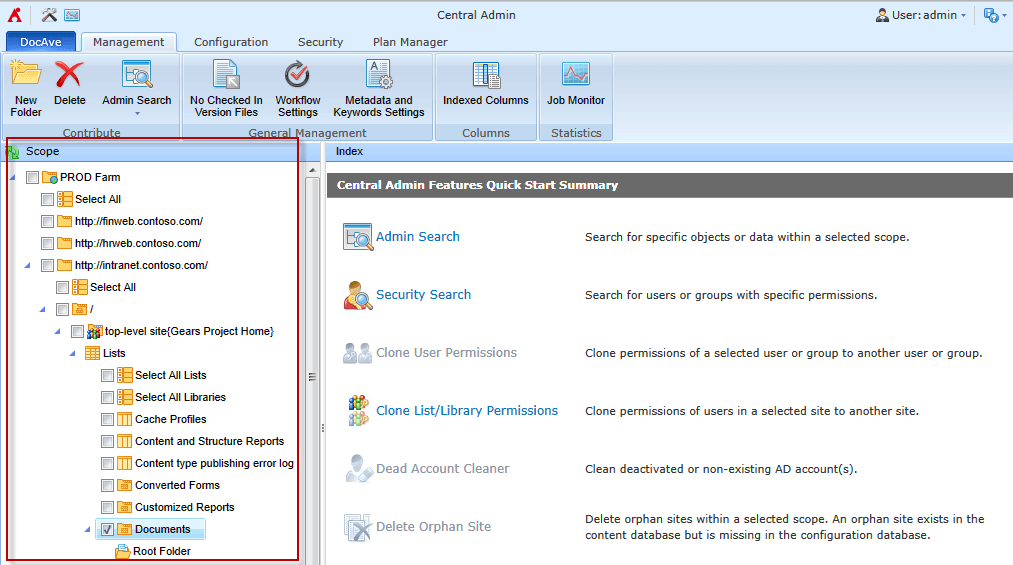
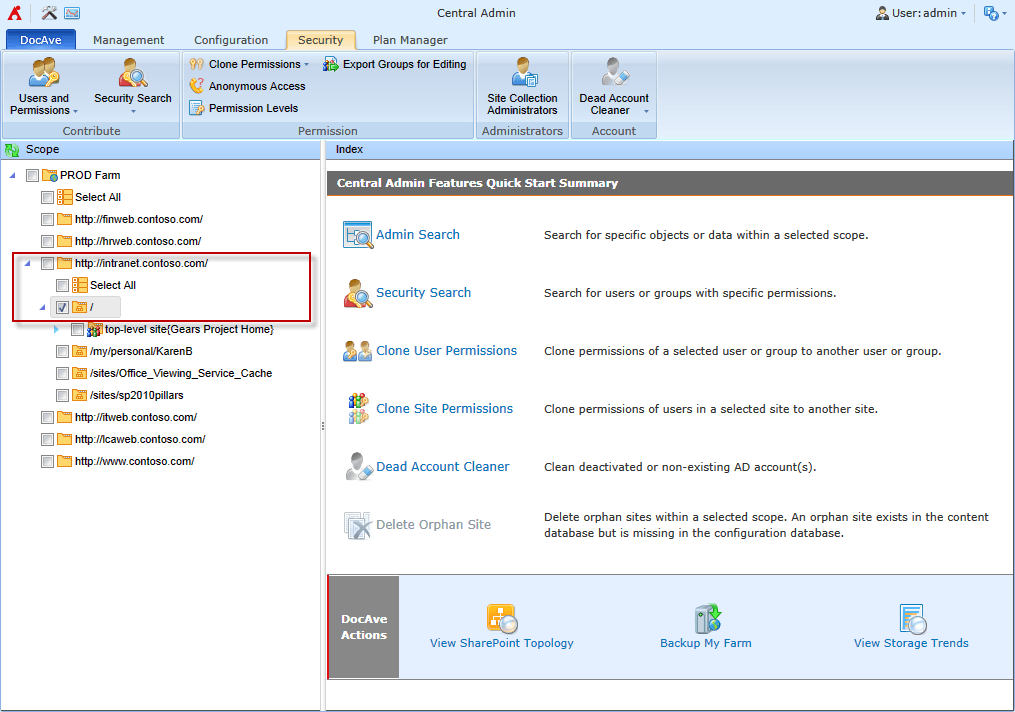
Then hop over to the “Storage Manager” tool to configure BLOB externalization and note that the universal tree maintains exactly the same scope selection as you had in Central Admin:
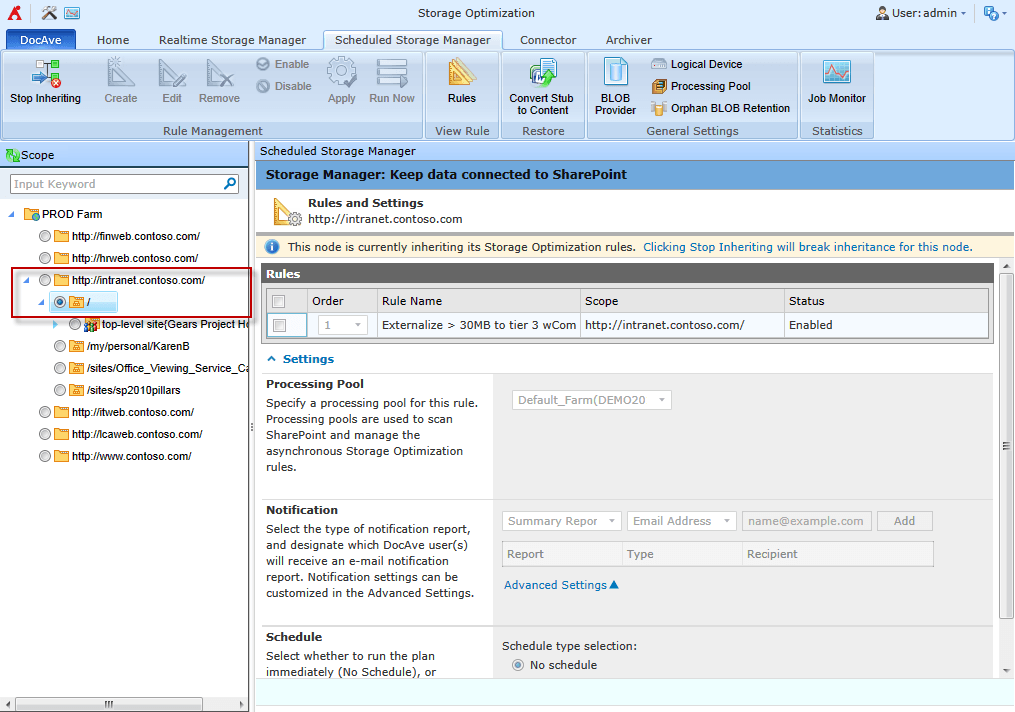
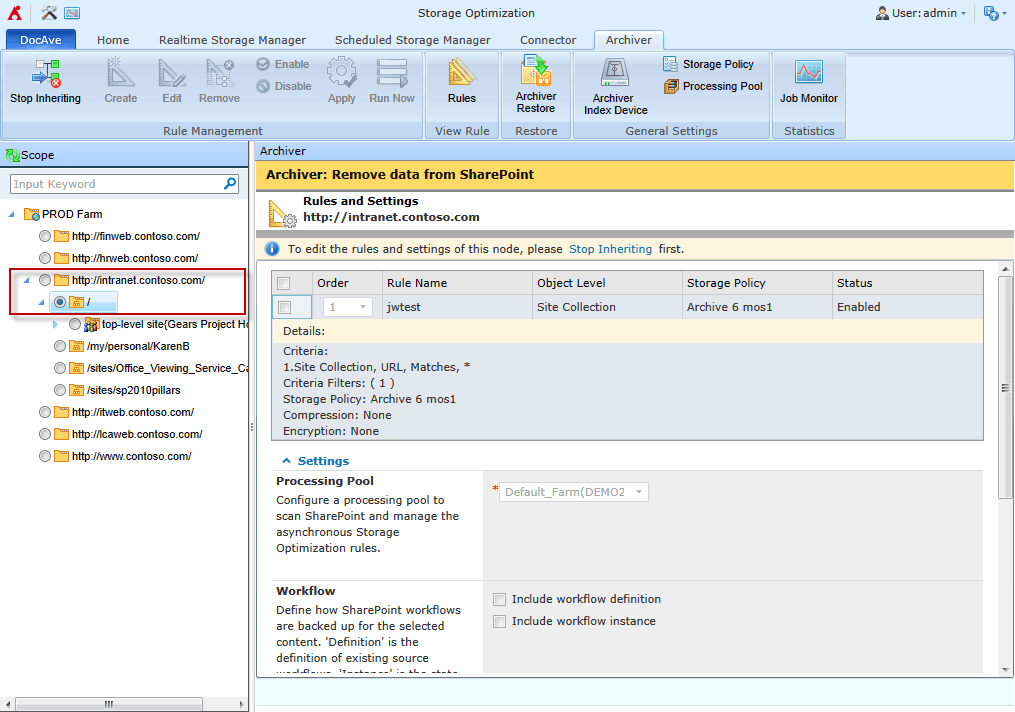
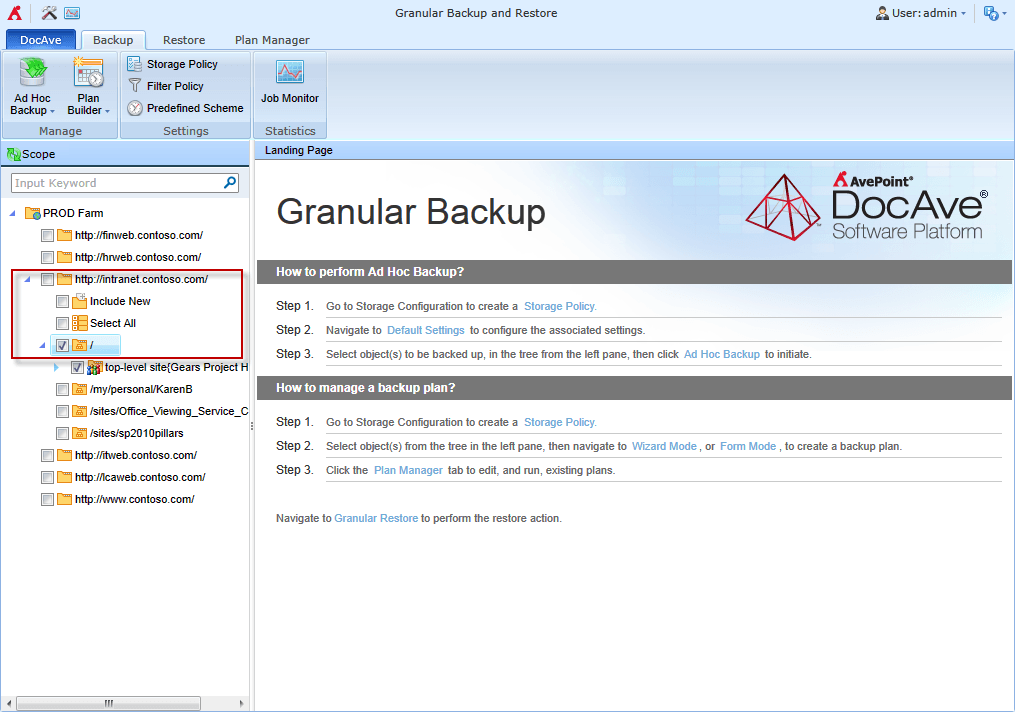

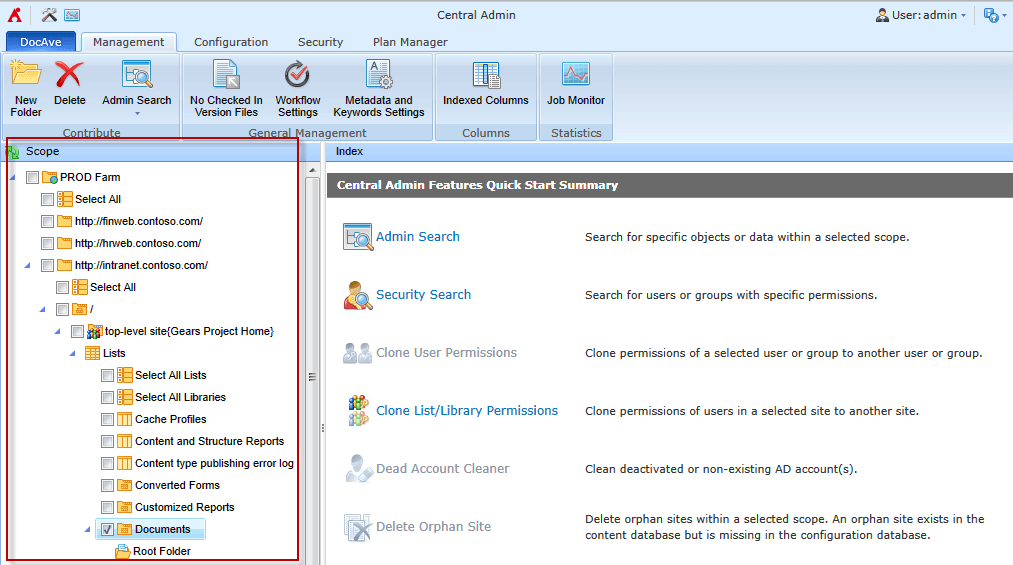
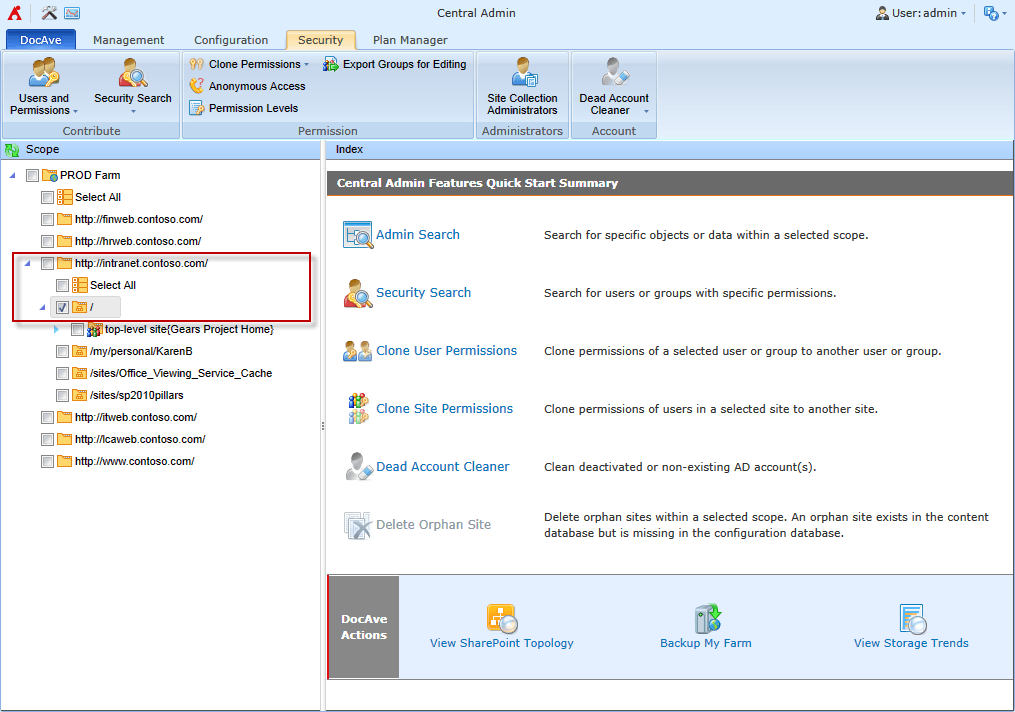
Then hop over to the “Storage Manager” tool to configure BLOB externalization and note that the universal tree maintains exactly the same scope selection as you had in Central Admin:
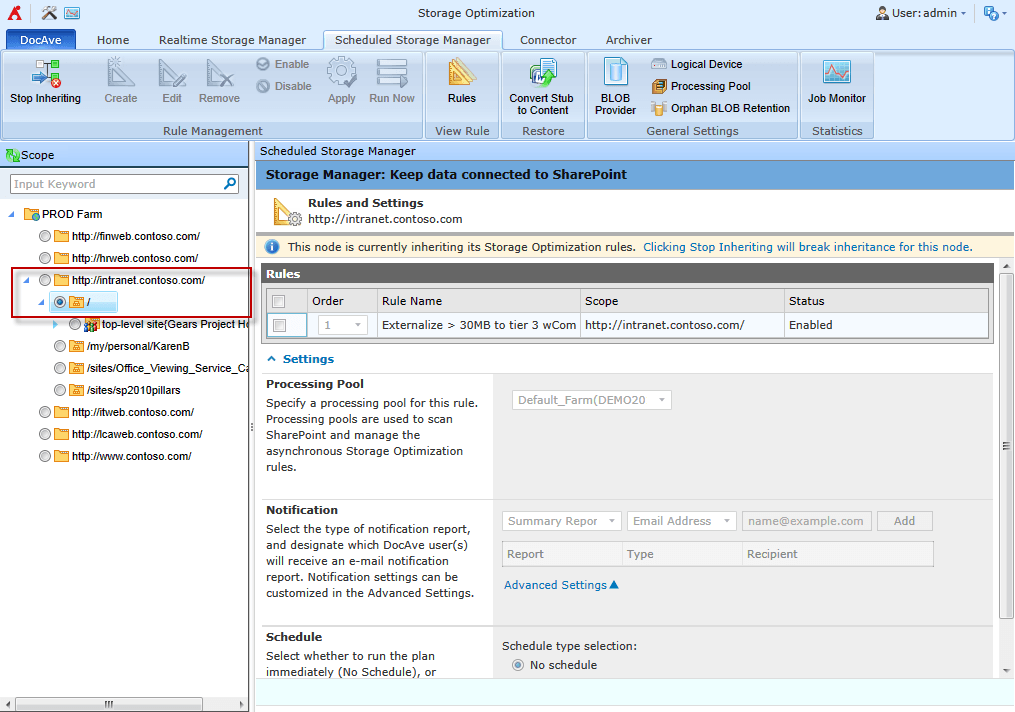
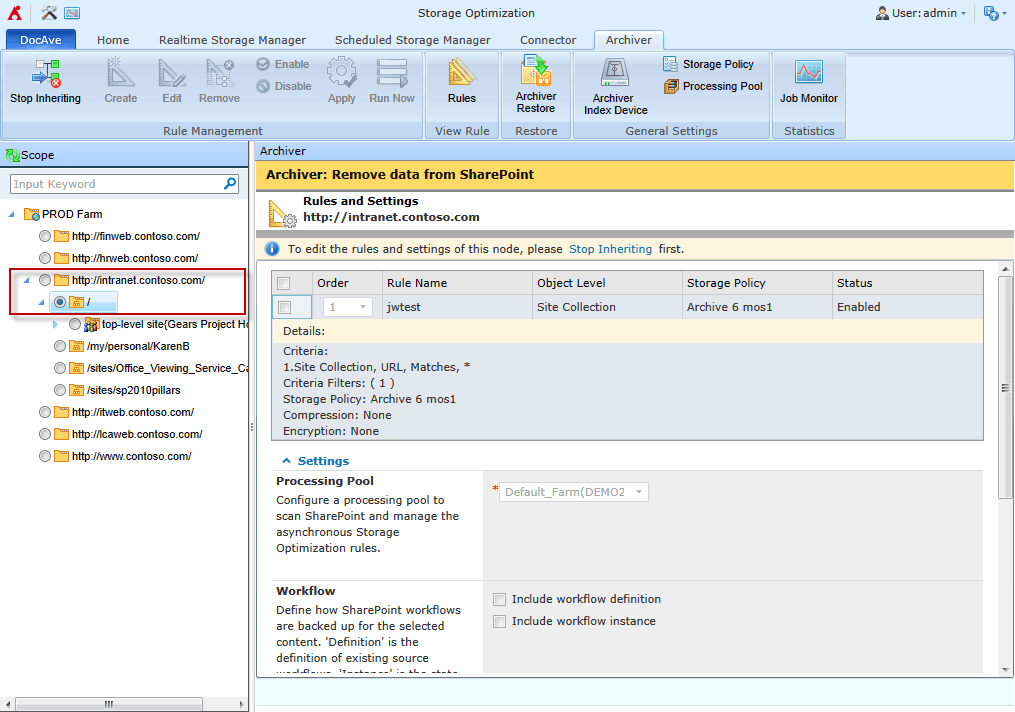
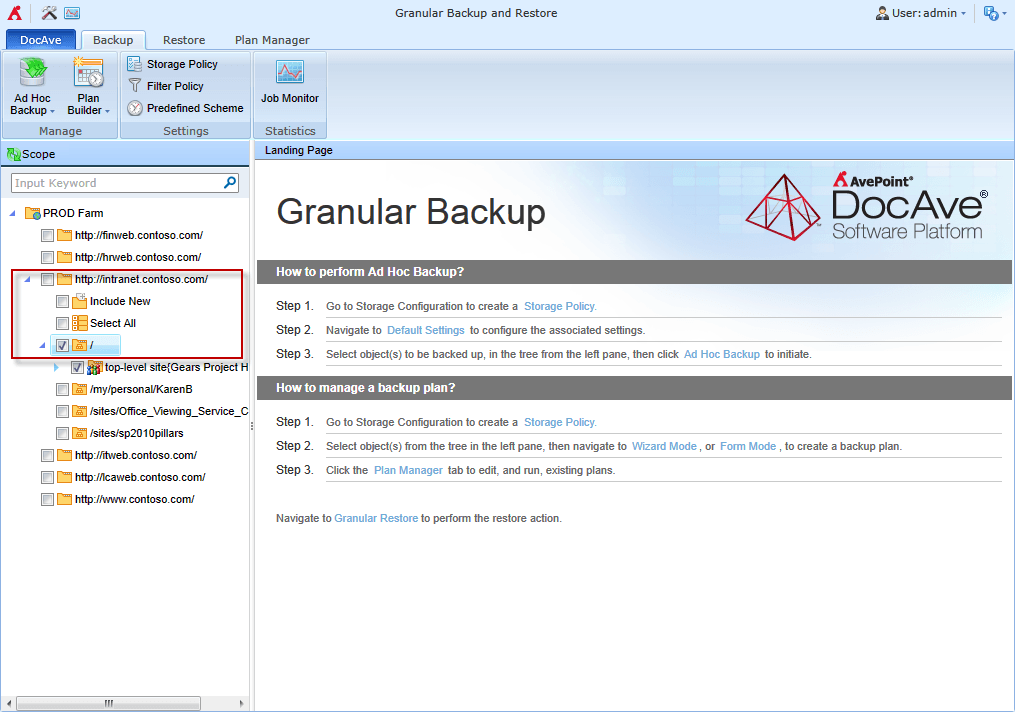

John Peluso is AvePoint’s Chief Technology Officer. In this role, he aligns the Company’s technology and product roadmaps to grow AvePoint’s market share, and accelerate the ideation, development, and launch of innovative software products tailored to anticipate customer needs. Prior to this role, John held multiple leadership roles in his over 15-year career at AvePoint, including Chief Product Officer, SVP of Product Strategy, Director of Education, and Chief Technology Officer, Public Sector.
Before joining AvePoint, John served in a variety of technology and business roles at New Horizons Northeast and New Horizons of Central and Northern NJ. He earned his undergraduate degree from The New School.