When DocAve File Share Navigator was first released around this time last year, it was a lightweight, standalone product that offered a simple way to present file share data in Microsoft SharePoint. As a solution that deployed quickly and easily, some of its major benefits were:
· Enabling users to collaborate on file share content in SharePoint without having to configure an External or Remote BLOB Storage (EBS/RBS) provider
· Direct connection to file servers for users on the storage network, granting faster access
· Remote access to file servers for users outside the network, eliminating the need for a Virtual Private Network (VPN)
· The ability to maintain existing permissions and metadata from the file share
· Preview capabilities for read-only views into file server content without opening the actual files
With SharePoint 2013 support, exciting new features, enhanced performance, and other backend improvements, File Share Navigator 3.0 is now better, faster, and stronger.
SharePoint 2013 Support
All the capabilities you came to know and love in File Share Navigator version 2.1 for SharePoint 2010 and 2007 are still there in 2013. End-users can open lists with Explorer View for a more familiar interface for browsing files and use drag-and-drop to upload new ones. The lists can contain large files and blocked file types that normally cannot be accessed through SharePoint, providing a more flexible file management system that does not impact site storage quotas, costs, or end-user expectations. File Share Navigator also offers support for rich media by allowing users to stream audio and video files straight from the file share, thereby reducing performance overhead on the SharePoint web front end servers.
PowerShell Support
File Share Navigator 3.0 is the first version of the product to introduce PowerShell support. You can now enter a cmdlet to sync any File Share Links list without having to visit the site itself. You could then potentially use this to trigger synchronizations with your workflows, applications, maintenance scripts, and more.
There is also a cmdlet to show data about your existing File Share Links lists. The output includes settings such as the title of the list, the configured net share storage path, and the name of the corresponding content database. This comes in handy when you have many File Share Links lists being created in your farm and you need to pinpoint their locations for the purposes of maintenance or inventory.
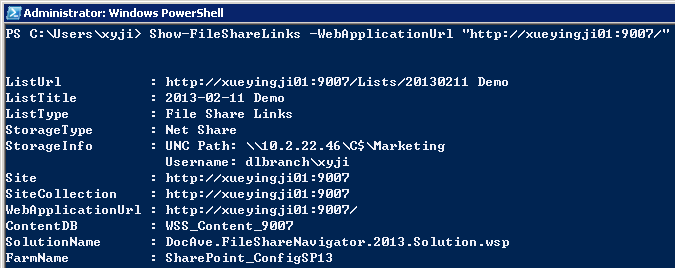
Failover Service
If the DocAve File Share Navigator Service ever goes down for any reason, such as a temporary server issue, it now tries to restart itself automatically. This can save the IT administrator the time and effort of logging in to the server to restart the service manually.
Users can even successfully upload files through SharePoint to File Share Links lists when the DocAve File Share Navigator Service is stopped! The files will be uploaded to the file share as usual and they will be accessible in SharePoint once the service is restarted, which ensures maximal usage continuity.
Want to see more? For more about DocAve File Share Navigator, please watch the videos below:
https://www.youtube.com/watch?v=VPYRh_J5_H4
https://www.youtube.com/watch?v=nMZAML5QgLo
Want to try it yourself? To sign up for a free trial, please visit our website.




If I am using the DocAve File Share Navigator is and I am double clicking on a video which is presented on Sharepoint, where the video is donloading/streaming? From the Sharepoint, or from the File Share?
Hi Laszlo, File Share Navigator gives you the option of selecting either method, depending on the list view you configure. You can actually refer to this product demo video that I recently made for more information: https://www.youtube.com/watch?v=cWiKbUPcwgo&list=UUmdbeavar82NEU2g8KrolDg&index=2. At the 2:51 mark, I briefly pointed out the various list views available. At 3:41, I showed two different views and explained the difference between them. Thanks for reading, and please don’t hesitate to reach out with any further questions or concerns. Best regards, Rebecca