Microsoft Office 365 offers a full range of tools to meet various needs – from setting up a collaborative environment with SharePoint Online and Yammer to sending mail with Exchange Online. However, many organizations often use these tools separately – ignoring the potential solutions offered by combining them. One of the most common reasons cited for not integrating solutions is simply a lack of knowledge about the benefits of integration and how to do it.
One of the ways organizations can benefit from integrating their existing tools is by adding SharePoint Online’s robust document management features for Dynamics CRM. By configuring a link to a SharePoint library in Dynamics CRM, users can open documents stored in SharePoint by simply clicking a link in Dynamics CRM. By completing a few simple steps, you can add SharePoint features like versioning and metadata as well as enhanced document security through permissions to Dynamics CRM. You can also link a single SharePoint document to one or more Dynamics CRM entities and provide centralized access to the two applications through the Office 365 portal. Additional integration with Yammer can deliver enterprise social functionality along with the possibility of allowing direct interaction between internal users and the customers to enhance case management processes.
Integrating Dynamics CRM with both SharePoint Online and Yammer is surprisingly simple. In this article, I will share the five basic steps to integrate the three tools by using only the default settings and recommendations in a newly created Office 365 tenant.
Step 1: Domain management in Office 365
First, go to the Administration Portal in Office 365. In the domain management menu, add your domain by clicking “Add Domain” and then let yourself be guided by following the steps in the wizard.
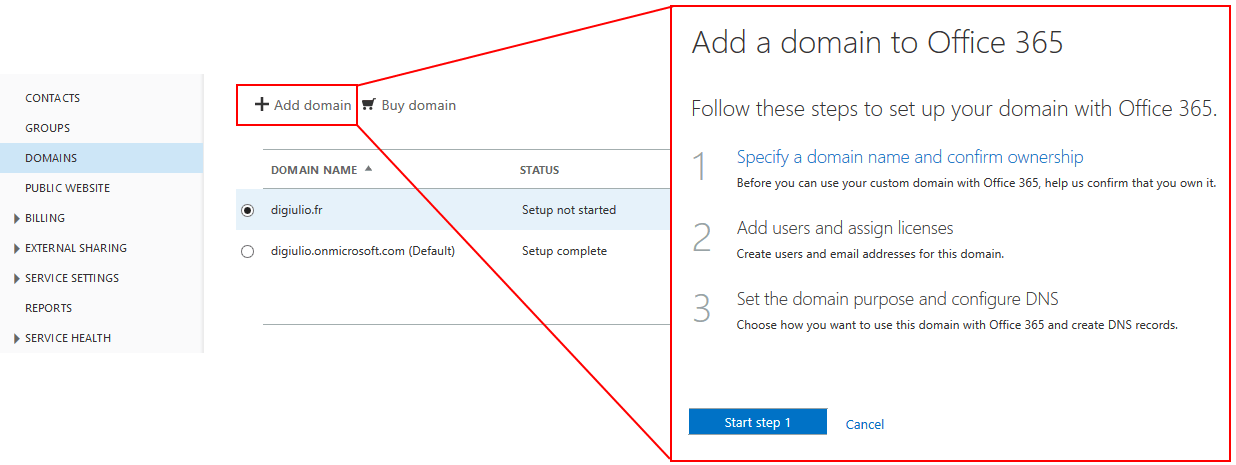
Step 2: Create a Yammer network
To integrate Yammer with Office 365, you must have an administration account for your enterprise Yammer network. This type of account is required simply to create groups which are then used to control the access to conversations. To set up your Yammer network you can utilize these instructions from Microsoft and then create a network by using the domain that you added to your Office 365 tenant in the previous step.
Step 3: Integrate Yammer and SharePoint
Integrating Yammer and SharePoint Online is quite easy. While using the Yammer Connector Application is tempting, it only offers a connection to an existing network, which is not a true integration.
Instead, if you are planning on using Yammer as your enterprise social network, I recommend replacing the SharePoint Newsfeed with Yammer. In the SharePoint admin center, simply go to settings, select the “Use Yammer.com service” and follow the wizard instructions to add your Yammer network to SharePoint. With this configuration, you will be able to integrate Yammer feeds and enterprise social functionality directly within SharePoint.
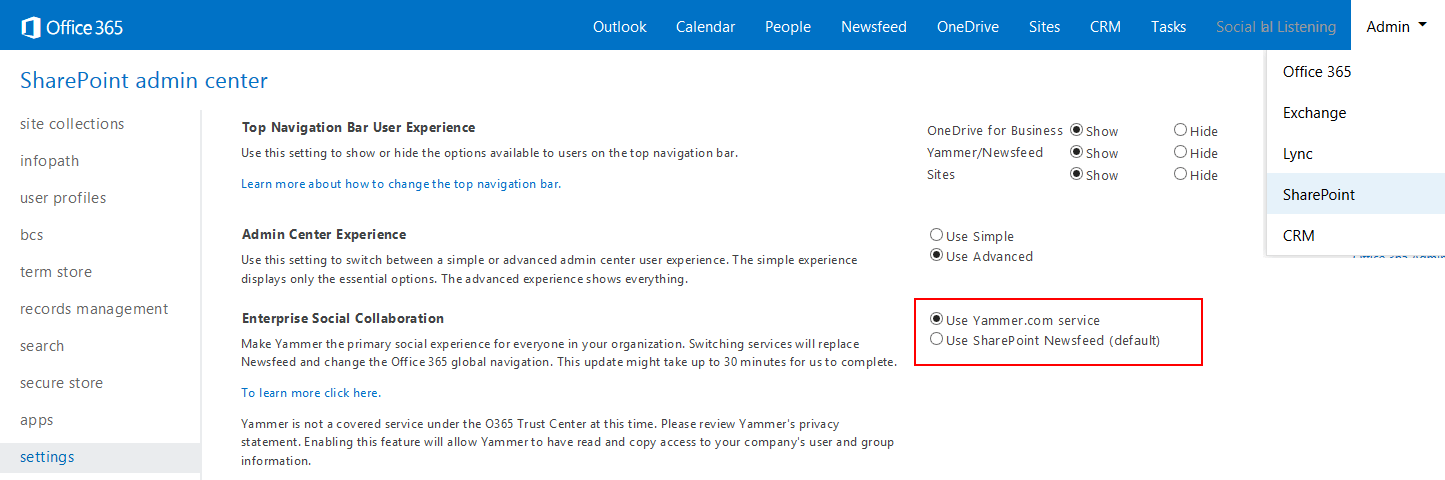
Step 4: Integrate Yammer and Dynamics CRM Online
Integrating Yammer into Dynamics CRM Online is even easier than SharePoint Online. In the administration settings, click the “Yammer Configuration” option and use the wizard to configure the connection. The Yammer connection itself requires an authentication.
Then, it is possible – but not necessary – to specify a Yammer group which will be used to control conversation access. This will allow filtering of the Yammer groups into CRM. For example, if you create one Yammer group to handle the post-sales conversations with a customer, only these conversations will be available in the corresponding CRM Account. Finally, set the level of security for Yammer activity stream messages to either “Public” or “Private” depending on the level of confidentiality it requires.

Step 5: Connect Dynamics CRM Online and SharePoint Online
When logging into Dynamics CRM Online for the first time, a ribbon will ask you to activate the SharePoint integration. Click the “Activate now” button and a window will appear to connect to a SharePoint site. Enter the URL of your SharePoint site to complete the integration.
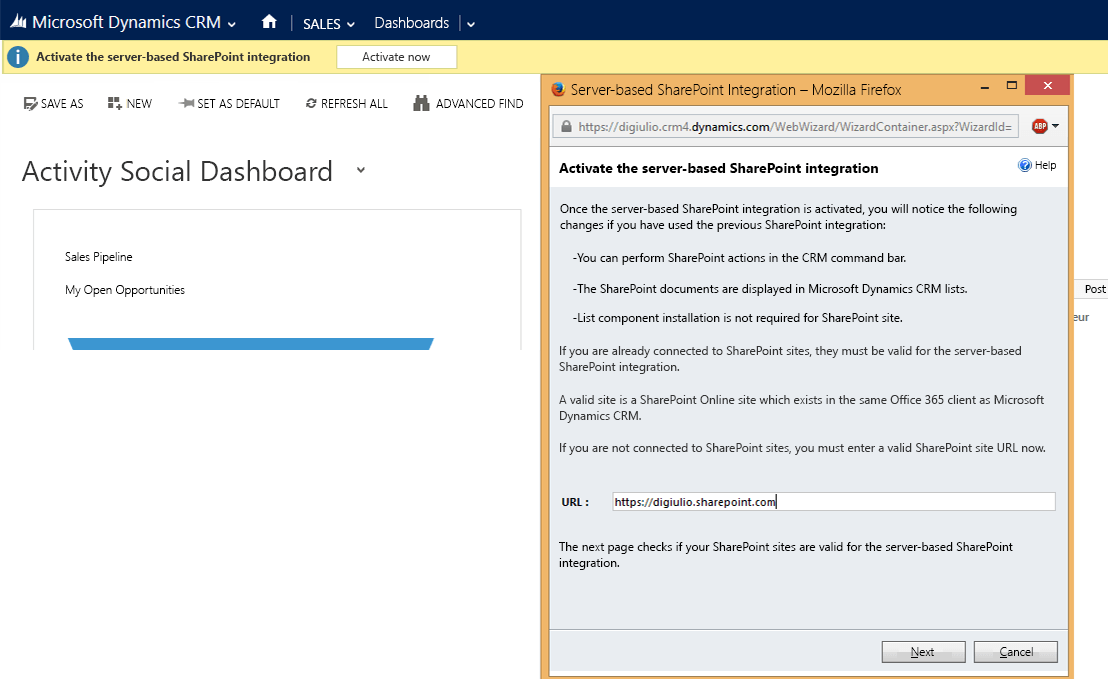
How Users Benefit from Integrating Dynamics CRM Online, SharePoint Online, and Yammer
By integrating these different systems, you allow different roles across the organization to easily collaborate on a common topic. Consider the following user examples:
- A group of sales representatives whose primary tool for managing their customer accounts and related opportunities is Dynamics CRM. They have no access to SharePoint sites containing technical documentation, but use the platform daily for other tasks such as sales literature management.
- A technical support team collaborates on projects in SharePoint. When following up with customers, the team uses the case management functionality in Dynamics CRM and utilize SharePoint to store documents related to their correspondence with the customers. Some people on the team, however, may have no access to Dynamics CRM and work only on case resolution, mainly collaborating on case management initiatives through files, reports, and hotfixes directly within SharePoint.
- Other business users, functional experts, product managers, and end users consume the information in SharePoint and use Yammer to connect with their colleagues, share their own updates, and follow the latest company news.
For the sales representatives, updating documents related to a product on an entity is no longer limited by the size of a note – which can be no larger than 5 megabytes (MB) in Dynamics CRM Online. Simply click on the “Documents” function of the “Sales” menu to add the new documents. The configured connection to SharePoint will enable the document to be stored in the library associated with the CRM entity. Thus, it is possible to not only manage and add documentation to an entity through CRM without the typical native limitations, but you can also add content directly to a SharePoint library associated with an entity so that it is visible in Dynamics CRM Online.
Linking a SharePoint document library to a CRM entity also helps with case management. When creating a case in Dynamics CRM Online, this integration allows you to attach files (such as log files for software support, screenshots, or photographs) to be used by the support team. Without needing to connect to Dynamics CRM Online, the support team can use SharePoint to add files related to the case or use Yammer to request additional information via the newsfeed. This way, the communication between support members and sales representatives responsible for the account are directly connected the integration of the three tools, which can help increase productivity.
Take Your Integration to the Next Level
The integration of Dynamics CRM Online with Office 365 tools has immense potential for user productivity and automating organizational processes, but is very often underestimated or misunderstood. Of course, the scenarios described here are relatively simple compared to what can be realized through integration.
In more complex instances, Dynamics CRM, SharePoint, and Yammer can also be integrated with a public-facing website to create a portal for better citizen or customer engagement. You can also consider developing business-oriented apps used by only a group of users, giving them a single point of access to the features offered by the different tools through one interface.
To learn how AvePoint is delivering powerful collaboration and information management platforms through integration with our Innovative Business Solutions, please visit our website.






Thank you for the blog Fabrice. I would just like to add that whenever integrating Dynamics CRM with SharePoint, there are certain security risks. SharePoint doesn’t duplicate the user access rights from Dynamics CRM. As a result, unauthorized users can access Dynamics CRM documents in SharePoint. There is a solution which replicates the entire security model from Dynamics CRM to SharePoint. You can learn more at: http://www.connecting-software.com/dynamics-crm-sharepoint-permissions-replicator/ Cheers