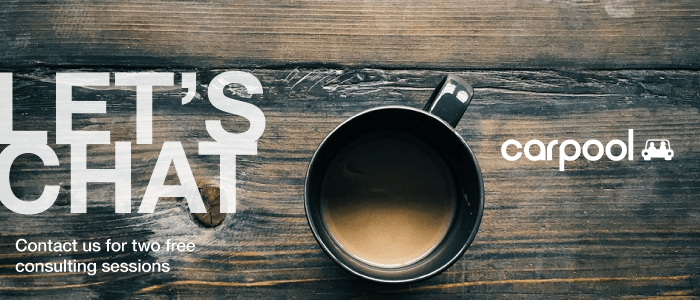Editor’s note: this is a guest post by Chris Slemp, Director of Strategy for Carpool Agency. For more about Chris and to see how Carpool can help you do work better after your SharePoint 2007 migration, visit their website.
As MOSS approaches its end of service milestone, there are plenty of compelling reasons for migrating your SharePoint 2007 to 2016 on premises, Office 365 – SharePoint Online, or a hybrid of the two.
While October 10, 2017 may seem far away, it’s certainly not too soon to start making your plans to upgrade that trusty old dinosaur now! As you do, be sure to review Shyam Oza’s summary of important technical and architectural considerations. In this post, I’ll dive a little deeper into the “end user” pillar that Shyam touched on.
Even a well-planned upgrade and migration journey, with all its potential complexity, is bound to have a few bumps. These bumps will be overshadowed by the accolades your team will receive from a user base that’s adopting it: You want them delighted by new experiences and telling stories of increased productivity.
Prioritize What to Migrate When
Making the leap from SharePoint 2007 to SharePoint 2016 or SharePoint Online is an opportunity to rethink your approach to the three primary types of sites we see in SharePoint: personal storage (the old My Site), team collaboration sites, and organizational portals. Each has its own set of change management considerations when deciding how to prioritize each type of site. For each workload, I’ll provide suggestions for crowd-pleasing features that you should lead with in your messaging to make your project more about pleasure and less about pain.
1. Personal Storage:
This is the scenario that will have the widest impact on the day-to-day work of your users. They need to understand the benefits of saving to their OneDrive for Business, and any rules you may have about what can be shared with “Everyone.” A smooth rollout of the Sync client will be critical, with your support team well-versed in answering common questions.
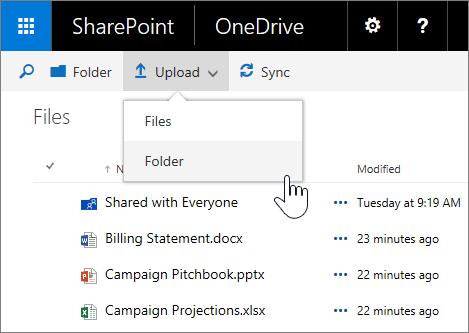
Consider migrating personal storage first if you want to rapidly start shifting mindset and behavior broadly across your organization. You can also build an opt-in process into your migration if you’ve been using My Sites. This has the added benefit of getting your whole user base thinking along with you about what they *really* need to migrate and what can be left behind.
Where to start:
There are everyday delights that users will love to see, so start your messaging off by talking about how sharing links instead of attachments (even with external partners!) will save hours of merging changes, and the peace of mind that comes from always having a backup of your personal docs when you need to switch hardware. This alone is worth your SharePoint 2007 migration headaches!
2. Team collaboration:
The average user thinks of SharePoint primarily as a shared drive, so while they may use OneDrive most frequently in the future, this is probably the scenario users think of the most when they think of SharePoint. The hardest challenge here from an adoption standpoint is helping users see the advantage of incorporating more of the Office suite into their concept of collaboration.
If you can easily isolate your team collaboration sites, and set up an opt-in program for “lifting and shifting” those document libraries, that may meet 80% of your users’ expectations. However, to truly delight them and get them talking about the benefits of this upgrade, they should be educated about:
- Modern document libraries that support drag and drop, right-click, and larger files. I’ve seen divisions of organizations that unnecessarily delayed their migration from network shares to SharePoint Online primarily because they didn’t know that the file and site collection size limits had now been raised so high.
- Using the OneDrive client to sync team libraries, further reducing the amount of official versions of documents living only on your users’ hard drives.
- Exposing their content through Delve and using the new share gesture to ensure a site is permissioned correctly so that documents are surfaced to the right people in Delve.
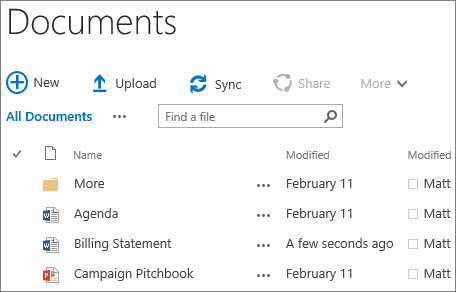
If you plan to migrate SharePoint 2007 to Office 365, you have an additional decision to make: Migrate these team sites to similar team sites in the cloud, or create new Office 365 Groups instead? Groups are the future of Office 365. The integrated experiences they create are more likely to make the case for you that this upgrade was well worth the effort, as your team sites will now have integrated mailboxes, calendars, Planner boards, and Power BI workspaces. All of these apps have centrally managed permissions and are increasingly integrated from a user experience as well.
While it’s a little more work to plan out an Office 365 Groups strategy ahead of your team collaboration site migration, you’ll be a hero for getting your users into these cutting-edge experiences. You’ll be replacing “SharePoint-as-a-file-share” with immersive collaboration experiences like Microsoft Teams or (soon) Yammer groups, both integrated with modern, SharePoint-driven document libraries.
Where to start:
Even if you’ve already made it possible to access your on-premises team sites from a phone, finding and pulling up the content on a mobile device hasn’t been pleasant… until now. Talk to your users about that on-the-go scenario they’ve been pining for, and show them how it’s now as easy to access their team content as it is their own personal OneDrive. It even looks and acts the same way
3. Organizational portals:
This is where we typically see most of the customizations in all SharePoint versions. Tools that integrate with HR or finance systems are often tied into these larger portals, and will usually be the last to move. Prepare your users to weather this mixed upgrade state as you do your customization inventory and build to fill any remaining gaps. There are plenty of shiny objects in the other two core experiences above to distract your users from the delay required to get these portals upgraded in the most optimal way.
A few notes about those customizations: Don’t assume that all your customizations need to be rebuilt. Many were created for shortcomings that have been resolved in 2016 or earlier. Also, audits often reveal that most of these customizations aren’t used often. Finally, you’ll want to investigate if the SharePoint Framework, the preferred model going forward, is going to work for the customizations you really need to rebuild.
I’m reminded of the story about the young woman cooking her first Thanksgiving turkey and asking her mother why she always cut the ends off the turkey breast. Her reply was it tasted better that way, but she’d check with her mother. Grandma’s reply was, “it wouldn’t fit in the oven.” Make sure you’re not doing unnecessary work.

Where to start:
For portal owners, particularly those moving to Office 365, there is an opportunity to re-imagine their site to take advantage of mobile scenarios, and to evaluate whether the coming modern publishing site templates will allow you to take on far less customization for the basic content publishing scenario. Remove the fear of moving ALL of the portal’s data and functionality to the cloud by investigating hybrid architectures with them.
Summary:
Remember that October 10, 2017 is the last day of the Microsoft support lifecycle!
I would recommend starting with your personal sites because it resets a lot of thinking and in a less risky and visible “personal space.” Follow that with moving your team sites, but to new Office 365 Groups if possible to see the most user value for enduring this upgrade. Finally, move your big portals only as you can do your homework to re-imagine them for the future.
Lead with Benefits, not Hassles
There’s no getting away from the fact that there will be user pain, or at least friction, in this upgrade. However, you don’t want to lead with that message! Do some research to discover what it is about your users’ collaboration experience that’s been causing the most pain. Add to these the user benefits they’ll realize from achieving your business goals as well, and you have all the desire you need to overcome a little friction of changing their habits or learning a new UI.
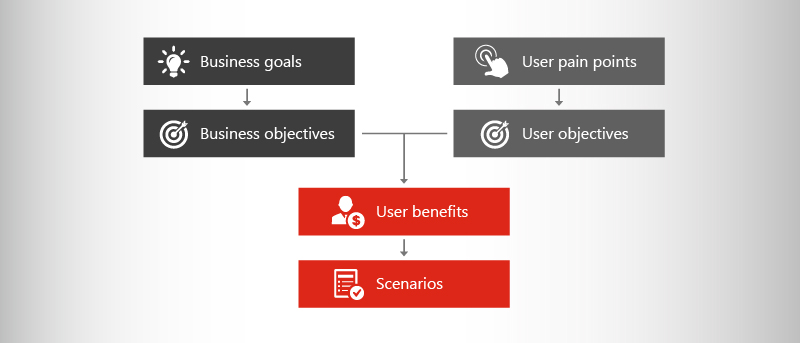
Your decision to upgrade may have been driven by a loss of support and security updates. With that decision made, deployment and migration need to be planned with an eye to driving adoption, which includes identifying what business and user challenges you’ll be overcoming, how that gets reflected in what value the user will realize, and what that looks like for them.
There are a number of partners available to help you to not just “survive” the upgrade, but to maximize your opportunity to drive culture change and delight your users. At Carpool Agency, we’re passionate about helping teams arrive at the Future of Work, and are ready to help with the research, planning, and communication infrastructure you need to have a successful journey.
The MOSS Farewell Party!
Migrating from SharePoint 2007 to Office 365?
Sign up now and get a FREE white paper, blog series, and webinar! Be the first to gain a comprehensive understanding of the fundamentals to preparing for your Office 365 migration from SharePoint Server 2007!
 |
 |
 |
Get all three for free and get your SharePoint 2007 migration started! Sign Me Up!
Upgrading from SharePoint 2007 to SharePoint 2016?
Sign up now and get a FREE white paper, blog series, and webinar! Dive beyond the buzz, and learn exactly what the latest version of SharePoint offers!
 |
 |
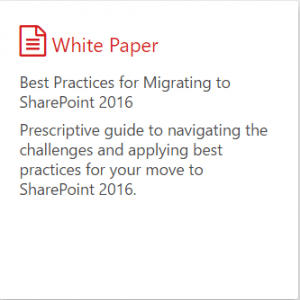 |
Get all three for free and get started on your SharePoint 2007 migration! Sign Me Up!
And of course, AvePoint has SharePoint 2007 migration solutions! But we’ll get all the specifics of using SharePoint migration tools another post!