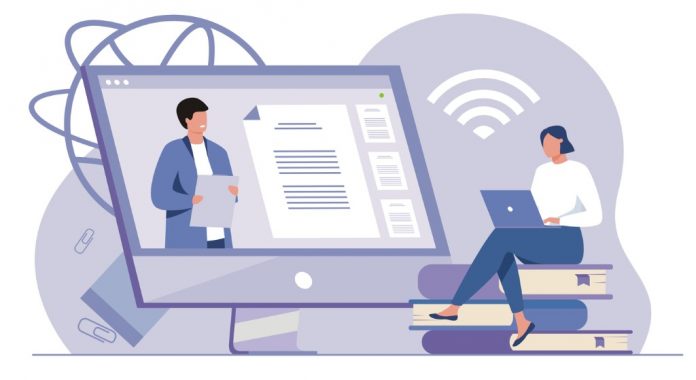In today’s episode of #O365 Hours, we’re joined by Microsoft 365 Modern Workplace Consultant Laurent Carlier to discuss what goes into crafting the ideal Microsoft Teams setup for learning institutions. Watch our discussion below or read the full transcript at your convenience!
Guest: Laurent Carlier, Office Apps & Services MVP and Microsoft 365 Modern Workplace Consultant based in France (read his latest blog post here)
Questions Covered:
- What is unique about Microsoft Teams for education, and what are some of the considerations when setting it up?
- How important is it for schools to have a change management plan when deploying Teams?
- What is the role of IT governance when setting up Teams within the education sector?
- Let’s talk specifically about teachers and their daily practices — what pitfalls should they avoid?
- And finally, are there any new Microsoft Teams features on their way for education?
Transcript
Christian Buckley: Hello and welcome to another Office 365 Hours podcast. My name is Christian Buckley and I’m the Microsoft go-to-market director here at AvePoint as well as a Microsoft MVP and regional director. And I’m joined today by Laurent Carlier, a fellow Office apps and services MVP, and a Microsoft 365 modern workplace consultant based out of France. Good morning, Laurent.
Laurent Carlier: Good morning, Christian. Thanks for having me on the show and happy to share a session with you and AvePoint.
CB: Well, I know there’s a lot of interest in this topic, so I’m excited to get started. Of course, we’re discussing creating the perfect Microsoft Teams setup for education. And I know that you just had a blog posted on this topic, and you’ve done a lot that’s within the education industry. So let’s talk through that. What’s unique about Microsoft Teams for education and what are some of the considerations with setting it up?
LC: Yeah, surprisingly few people know the difference between the business version and the education version. The first difference is that when you’re in an education tenant and click on the Create Team button, you have basically four types of Teams:
- A class Team
- Professional learning community Teams
- Staff Teams
- Teams that are open to anyone
So the question is, what is the difference between those kinds of Teams? The main difference is will be with the One Note version. And that’s the second difference between the business version and the education version; when you create a Team in an education tenant, you have a not educational version.
And the not educational version is really different from the business version. Why is it different? Because basically when you create an education version, it comes with four spaces created by default with 80 tables and read-only permissions, depending on the status. If you are a teacher or owner of a Team, you have specific permissions. And if you are a student or member of the Team, you have another permission. Basically, the space will be the content library where teachers will share material with students. The content library is editable by teachers but read-only for students. The second one will be the collaboration space that will be editable for teachers and students. The third one will be the teacher’s private section.
It’s great for teachers who want to send material to help students prepare before classes. This is very important to understand because I saw many schools who said to me, “I don’t want to use OneNote.” Okay, perfect. However, if you want to share a folder or distribute a file to students, but want the folder to remain read-only, how’s that possible? If you’re not using OneNote, the solution will be to go on SharePoint and change the permissions.
CB: From doing community-based AMAs around productivity, we’d often get a bunch of questions from the community. And then somebody as part of the panel would be like, “Oh, they’re in the education side.” That’s kind of a rule of thumb, especially if you’re going in for support. You get used to doing this as an information worker of, “Hey, I want to report a problem, a feature that’s lacking where you talk about the version of windows that I’m using. Here’s the browser version that I’m using. Here’s the update, the version of all those things you need to start with. I’m in the education version of Teams,” because it can be very different.
LC: Exactly, exactly. That’s why when schools want to, you know, get some help from companies. Most of the time, the companies are very good in a business tenant, but they do not know very much about the educational tenant. That’s why sometimes it comes with a misunderstanding or differences on deployment procedure.
CB: Well, as I think you’ve inferred, how important to schools is it to have a change management plan when deploying teams?
LC: Yeah, this is very important. Some customers came to me and they complain about the low adoption of Microsoft 365. And when I ask them a lot of questions and when you look closer, you see there is no school leader engagement, no lead by example, no benefits identified, no clear IT governance, no real action time, no time dedicated, no change management plans. And that’s the point because for most of the school change management is an unknown process or sometimes only known by training. Part of change management is a structure and approach to change the entire organization. So it has to be seen globally and not at the scale of individuals. So in concrete terms, there are many steps and the first steps, and this is the same thing for business Teams. The first step is to have a clear picture of your vision.
This is really important. And when I’m telling you this is to be able to answer to why we are changing, what are the benefits? What are the risks, the risk of not changing? What tools should we keep or disable to avoid duplication who is going to help me? How and when do we know we will succeed? You know, this is very important. This is the vision. The second step is to involve visible leadership. And when I’m telling you, this is mainly the school leaders I saw, many schools will say to teachers, “Okay, teachers, you have to go to the cloud.” But when you look at the administrative staff or school leaders, they continue to write mails to teach us how come they continue to send mail with attached files coming from their heart disk, how, you know, this is not possible.
CB: I’ll explain part of it is like, so I have in the drawer in front of me, I have a booklet of stamps that I’ve had for three years. I need to use that. I need to write those physical letters to use the stamps.
LC: Yeah, yeah, exactly.
CB: It’s difficult for people to change because when your school’s in session teachers and the leadership at schools, they’re heads-down focused on the kids, they’re focused on their plans and the actual education process. And so they, a lot of times, again, my impression and working with some clients in this space is that they just, they don’t have the mindset to learn the new technology, that adoption process that generally comes with it. You have to set up time for that.
LC: Yeah, exactly. when people told me that we do not have time for this, or we have, we have another thing to do, then I told them, okay, so you are a teacher and you teach students to learn something and you do not want to learn, how come can you explain it to me?
CB: Is it parallels? So I’ve been working on collaboration technology for most of my career for at least the last 20 years. And yet the companies that I worked for in creating collaboration technology had some of the least friendly work from home, remote worker, collaborative, we’re building the technology to make that possible. And yet they were the most resistant to that. So I understand how teachers are pushed back on, you know, they’re so busy sharing in the structure and the course plan and the content and that they don’t again, a lot time to go and learn about the new technology and how can actually make them more productive.
LC: Yeah, exactly. And most of the time, it is also a lack of communication. Once you have set your vision, once you have your sponsor, that you have to communicate with purpose and you have to communicate on key dates, you have to communicate on support. You have to communicate on tool use, and you have to communicate on trainings. This is very important. And who is doing the trainings, the pilot teams, you have to build a Bidell teams and in a school that the the main difficulty is that you have to build a pilot teams with administrative stuff, the non-teaching personnel, and you have to build also teams with the educators. And even you have to build team with students in the students, ambassador teams. And once you have it, what are the roles of this teams is drive the change, showcase the benefits to all and provide supports, supports means peer training, tutorials, content creation, et cetera, et cetera. And the sum of all these steps will enforce the adoption. But if you are missing one steps, then the adoption will be zero or will be very low.
CB: I know in the corporate world, I mean, another big issue is it governance. And a lot of people that aren’t aware of what the governance policies are until they overstep the boundaries, you know, that they try to share, they don’t have the right permissions. And so they kind of find out that way about what are our it governance policies. So what is the role of it governance within education?
LC: Yeah. That is another, you know, big issue in schools, why I’m telling you that, because most of it, staff in schools do not clearly understand what is cloud and how to manage cloud. And if they don’t understand, there is actually two kinds of people, the people will say, okay, I’m living it free. Okay. This is like an open bar. Everything can do everything inside your teams. So when you have students can search inside the platform, then the students will create groups. Students, teams, students will do a very, a lot of things.
CB: That’s a lot of the questions that I see come into the AMA it’s, it’s where it’s clearly, it’s an open system and, and, you know, students who sometimes get bored and find out suddenly that they have access to areas they shouldn’t have access to, or can have features, can do things removing. I see this like they’re removing teachers.
LC: Exactly, exactly. Exactly. So, so when, when someone tells me the asking me this question, I have to go to a process of very simple question. The first question is, have you control the team’s group creation? If the answer is not, this is you have to do it. This is very important, especially in schools. The second question is, do you have a naming policy? This is also very important. The third questions is, do you have an expiration policy? Do you have an archive policy with re retention and deletion policy? Have you configure? We can create private channels. This is also essential because I, especially in schools, I saw many private channels abuse, so we do not run private channels abuse. And have you configure the inside the teams and musician center? Have you configured the meeting policy, the messaging policy, depending on the role of the user, and you can set up a policy on teachers’ roles, you can set the policy on student source.
That’s why, when you’re doing it correctly, for example, on online classes, then you prevent anonymous user to join the meeting. You prevent students from scheduling a meeting, you limit the custom background, because I know many students who want to make fun with background. And if there is a problem, you can limit the background image, especially in online classes with teams and you prevent students to share contents or remove students from the meeting. And this comes with clearly precise it governance questions. And you have to go through that steps. If you do not have that it governance, then it will be a real mess, a real mess. For example, last week, there was a 90 staff who called me and said, Lord, please help me. I have three Android groups. I don’t know what are these groups? I don’t know how it’s coming. So you have to do it.
And in educational version, there is a the teams class, the teams class behind the teams, because there is a group you don’t have to create the teams class manually. This is no sense. There is a tool inside teams, cooler school, data sync. This is free. You do not have to pay anything. And the school that I think will automate the creation of teams classes based on CSV files. So you have to do it. And this, this point is a non for most of the it stuff. So this is important to, to ask the it staff, to really understand this and not to put the cursor in a restrictive way. I give you two example. Some it staff will block the, the guest access in a tenant, but when you block this, there is a big problem, especially inside teams, class, and one, not class.
When you want, when the teacher wants to share the contents with, for example, a company and in this company students is doing a a stage. I don’t know the correct way in English project into shape or et cetera. So the company wants to see, okay, this student, what did they learn? What did she learn last week? W w what kind of materials can I get from the schools? And when you block the guest access, you cannot share this with an exterior. So this is important to have this kind of things. And the second example is I know also most, a lot of schools would disable the one-on-one chat in teams. I understand, I understand, because there are some case of cyber building, et cetera, et cetera. But behind this, the question is, do you have a policy chart on Microsoft teams?
Did your students sign a policy charts for Microsoft teams use? No, we do not have this. So yeah, if you do not have this, so students with her will have all the rights or all the things they want to do inside teams. And the good thing is that Microsoft sync about this. And it was maybe yeah, this year sway months ago. And now in teams and center, you have a supervised chat feature. A supervised chat feature is very interesting because you can set up restricted permission, limited permission, or for permission, depending on the status of the user, if it is a teacher, or if it is a students with limited restriction or restrictive permission students will not be able to chat with another students, but the students will be able to chat with the teachers. This is important because when you disabled chat for students, there is a big problem, especially in a pandemic situation when students is not at schools. And when a teacher wants to communicate with the students, if the one-on-one chat is disabled for these students, you cannot communicate with these students for everybody, right?
So that’s why the supervise chat is very insatiable to to understand and to configure.
CB: But it’s, it’s, I mean, you basically just kind of talk through why it’s so important to have that, you know, it covenants strategy in place, the change management aspect, and be having conversations about this desire to get also, it, you’ve also made the case for not breaking the out of the box, the templates, the provisioning templates that you know, Microsoft for education has gone and built these solutions specifically for this. Like when you, as part of those discussions, you know, your it team and with the leadership at the school, to understand that if we’re going to make decisions where we’re not going to use one note, and we’re going to use this alternate, then what are the impacts to everything else that we’re doing? If we’re going to leave it wide open, so anybody can do anything. Here are the impact. So go in with your eyes wide, open about the impacts to that and have those discussions. But that’s why if you start with what’s out of the box and then have those discussions, as people start using it, and you want to slowly up more permissions and that’s, that’s the, the way that you need to approach it. So then you understand what are the core capabilities, what we can and can’t do. And then as you add other features, you can have those discussions around, okay, what are the other impacts?
LC: Exactly. This is a discussion between three parts, the school leaders, the it, and the teacher representative. If those three parts are not talking each other, then there is a big problem.
CB: Right? Well, let’s talk specifically about teachers and their daily practices, because I think that’s where the rubber meets the road. And that’s where a lot of the questions that I see out that are being asked in various online communities and Microsoft tech community are around practitioners and issues that they’re experiencing. So what are some of those daily practices and what are some of the pitfalls that they should avoid?
LC: Yeah. First, and I mentioned it on my blog post when you are a teacher and working with the teams, the first thing to consider is that it is it a solo teams or is it a full class teams? Solo teams is one owner and students, a full class teams is owners different teachers and students. And that’s the big difference. And most of the times schools do not consider this. They go, they go on a full class teams, but when you go on the full class teams, then the one note is share with different owners. And the communication inside teams is share between different owners so that can, you know, cause some confusion. So that, that is the first thing to consider the pitfalls. I so many pitfalls. I have many examples of pitfalls of teachers.
The first one will be, do not use one drive to share files and folder with students. One drive is not the tool to do it. If you want to share file, if you want to share a folder with students, then put it on the, what, not in content library inside. Why not? This is, this is the way it has to be. The second thing is that when they understand the chat, they will make a, you know, a big abuse of heart mark and the name of the team. But if you use heart mark and name of the teams, it means that the information will have to be generic. And most of the times it’s not generic. You know? So you do, you have to have a clear comprehension of mentioning. And that’s why inside teams, especially in class teams, I highly recommend teachers to create tags.
You can create tags inside teams. And the thing to create is a tag students and teachers, and maybe a tag project. And if you are doing this, then the communication will be very clear inside the inside the compensation channel. Then third pitfalls is you have to sync about channel structures. It is, it is the men seeing. And most of the time they do not understand. I saw many class teams with UN unique general channel. No, it’s not possible. It’s impossible to walk on this way. And I saw also teams with general channels and 20 private channels. What’s the purpose. What’s the purpose of this? If it is a teams you have to collaborate. So you do not have to set you know, to any private channels. So basically the way that you set up channels will depend on the type of teams class.
If it is a solo teams, you can set up channels. For example, we skills reading skills, writing skills et cetera, et cetera, or chapter semester, et cetera, et cetera. But if you are in a full class teams shared by many teachers, then there is no option to build a channels. Channels will be the the, the name of the for example, English or mathematics or physics, et cetera, et cetera. So that is the big difference. And you have also to decide what a students, what a member can do inside a team. You have some owner permission inside your teams, and you can decide if you, it, staff did not set up nothing. Then you have to set up manually. If you are an owner, for example, who can create channel a will, can create private channel we can use the GFE, the memes, et cetera, et cetera.
You can set up minority inside your teams. And this is the same thing. When you’re running online classes, if you, it started did not set up anything, then you can configure by yourself. For example, you have a teams, invitation meetings on your calendar and on your calendar, you go to meeting option and in meeting option. The first thing to do is we can bypass the lobby. Me, me only. We can present me me only if you are doing this, then did we set up presenter in attendance and attended will be students. And if students are attendant, they will not be able to share contents. They will not be able to disable the mic or remove students from the meeting. This, this is to know. And if, for example, you forgot to set up the meeting option before the online classes and no worries, because you can do it directly inside during the meeting. If you are not going to not go nicer, you can, for example, visible the chat, you can disable the camera for students. You can disable the mic for students. You can upgrade students from identity to presenter, so you can do a lot of things.
CB: Yeah, I’d say if you find that you’re, you’re having to go in and repeatedly at the beginning of classes or projects and change those settings, that is a conversation you should have with your it team about maybe we need to change the default settings. We need to lock this down a little bit more, because again, if it’s locked down at that level, you know, what, what is your, what are the templates? What are the standards that we, as a, as a school we say, Hey, this is how we’re going to do these things you know, understand the impacts to other classes, or is it happening to everyone, or do they still have the controls to go and open things back up for those groups that want to have greater control, but that’s, again, that conversation should be happening between leadership ITE and the, the teachers themselves. Just to last question here with the last minute that we have are there any new Microsoft teams features that are approaching that we should be looking for for education?
LC: We’ll be talking about the, the feature that now tenant, because the coming features, I know that America is, is good because if it is destroyed directly, but in Europe, a tenant, you have to wait three or four months.
CB: There are things that are out in the roadmap. Again, people that can go and you look at Microsoft.
LC: Yeah, this summer, there are many good features, especially for educational tenant. And these features is first for assignment inside teams class before you have the only choice to set, to submit assignment for the world class or individual students. And the question from teacher would be okay, but if my students are working in groups can disseminate assignment in groups. And at the beginning of this year, it was not possible, but right now, and it has come to my turn it in Europe. So I think it’s globally available. You have the group assignment inside assignment. So this is good. It means that if there is some group rock students will be able to submit or turn in an assignment in the name of the group. So this is good too, to have in mine. The second features is this is a very little features, but very good is the feature inside the team meetings to lower or raised.
And because most of students click on the raise and they ask the question and they forgot to lower ends. So in terms of communication, this is complicated. So right now the teachers can have a button to lower or raise in. So this is the second feature. And the cert features is actually it’s not a start feature. It is an update of a tool called insight. Insight is specific to educational tournament. Don’t think it exists in business version. I did not see this. And basically insight is a tool to track student activity inside teams. This is, you know, this is great. This is big because with insight tools, this is a free tool. You do not have to pay anything with these tools. A teacher or school leaders will be able to track which channels students visited, what taps students view.
If a students open a file, what files, if a student’s opened a one not page, what, what one not page when you have the date and you have the time. And if students post a message what are the most active students in the teams and the inactive students? They are spotlight in red. So this is easy for teachers to see, okay, I have a problem because this student is not active, does nothing in inside your team. So you have a dashboard. This dashboard is visible. Only with teachers. Students will not access to this dashboard. And with dashboards, you can have a lot of information about the student’s digital activities or students, digital engagement.
CB: And yeah, that’s, that’s important too, because you can have just like, there are different styles of teaching and different styles of learning. That just because a, you know, a, a child is not very active within some of the features within teams, but could be very active, you know, in the actual, the class itself in the sessions is they’re ongoing. So it was just another slice of data. Another way of looking at that and for the teacher to have more information about making sure that in that virtual world, that, that people are interacting. And if they’re not, Hey, here, steps that I can go and take there. Exactly.
LC: Exactly.
CB: Well, thank you so much. There’s I know a ton of information that you’ve shared. I really appreciate that. And so thank you Lauren, for joining me this morning, and of course, for everybody, thank you for joining the session. Of course, please subscribe to the office 365 hours, get notifications about upcoming shows and we’re, we’ll be back on the first and third, Wednesday morning of every month always at 11:00 AM Eastern. So thank you for watching.