Want to have a quick overview of SharePoint governance? Read our post about Office 365 Governance vs. SharePoint Governance.
This pandemic has undoubtedly forced many organizations to move their employees to a work from home environment. This new setup might be new for some and may cause teams to have a hard time collaborating smoothly while working remotely. So, the question now is: How can a team adapting to this environment still be motivated to move in the middle of this constraint?
This is where SharePoint Online comes in as a great space for every organization to collaborate. Microsoft describes it as “a cloud-based service for businesses of all sizes. Instead of installing and deploying SharePoint Server on-premises, any business can subscribe to a Microsoft 365 plan or to the standalone SharePoint Online service. Employees can create sites to share documents and information with colleagues, partners, and customers.”
But how does SharePoint work?
In SharePoint Online, users can create sites where everyone on the team can collaborate. It could be a site to store documents only accessible by specific users or a platform to keep everyone in the know and updated on what’s current. There are two types of sites you may create: Team and Communication sites.
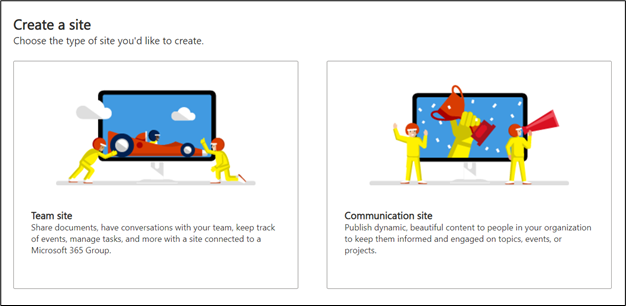
One of the major components of SharePoint is the site collection. These are essentially made up of one top-level site and all the sites below it. Though managing all of these sites across a large organization can seem daunting, this post will help you understand more about site collections and the best practices to manage them. Since SharePoint Online is integrated with Microsoft 365, the global administrators can assign users a SharePoint admin role that will allow them access to the SharePoint admin center (LINK) where you can manage your existing sites.
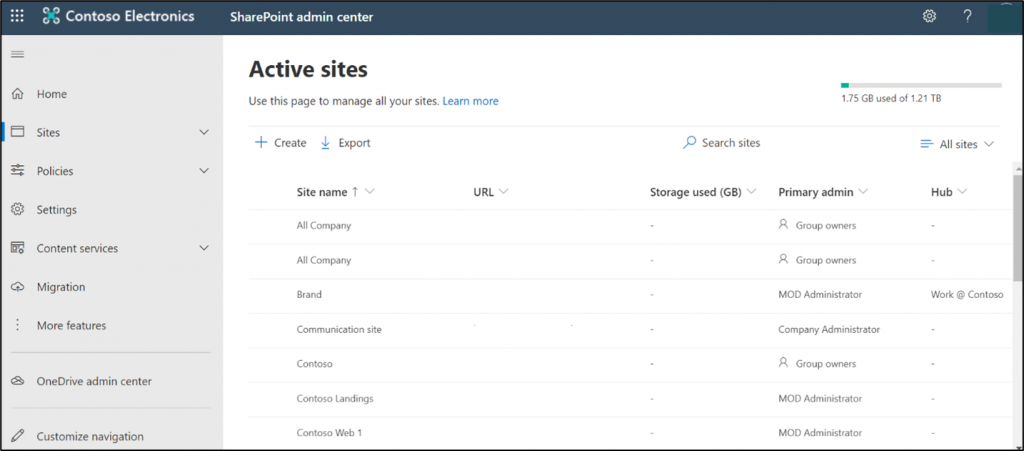
What can you do as the SharePoint administrator?
In the admin center you can create and delete sites, manage site permissions and admins, determine site addresses and storage limits, and much more.
Create Sites
To create a site, start by going to the SharePoint admin center à Active sites à Create:
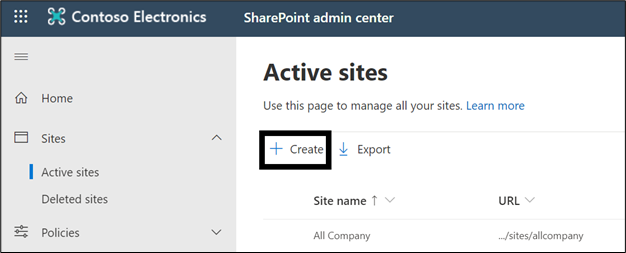
Select Team site (to create a Microsoft 365 group-connected team site), Communication site, or Other options (to create a new team site without a Microsoft 365 Group or to create a classic site) then follow the steps below to complete the site creation.
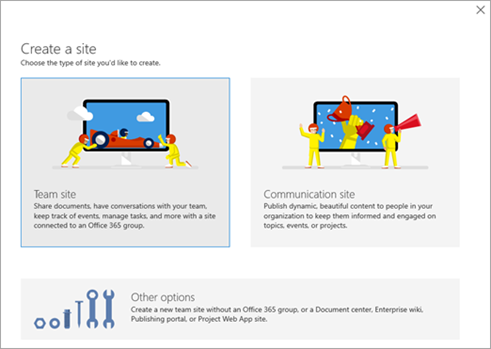
Delete Sites
As the SharePoint admin, aside from creating the site, you can also delete the existing sites in your organization. Deleting a site deletes everything within it, including:
- Document libraries and files
- Lists and list data
- Site settings and history
- Any subsites and their contents
Owners of the site should be informed prior to deletion so they can move any important data. To proceed, go to the SharePoint Admin Center à Active sites. Select the site you want to erase and click on the Delete icon.
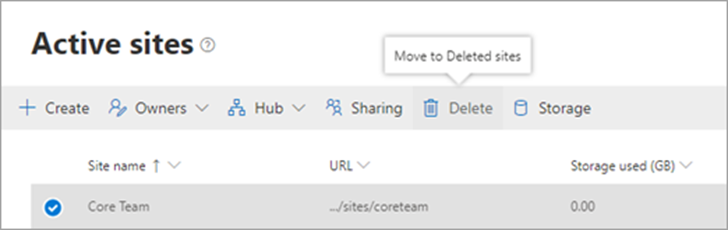
Manage Site Admins
One of the things global and SharePoint admins can do is add and remove site admins. From the admin center, you can change the owners of the sites that were created from the team and communication site templates. To proceed, go to the active sites page in the admin center and sign on as the SharePoint admin. Select a site from the list then hit the Permissions button where you can either add or delete an owner from the site.
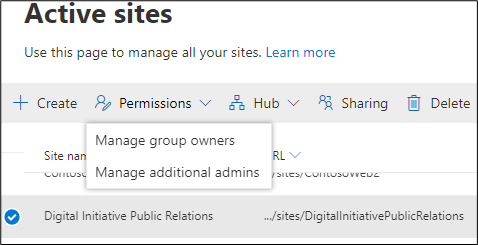
This is only a glimpse of what SharePoint admins can do to manage organization. As there is no automation for these functions or services for users to utilize, it will be burdensome to the administrator to create or administer multiple sites when the demand from users arises. So, what could be used to administer these sites with ease?
AvePoint’s Cloud Governance can be a major help when it comes to organizational site governance. It supports the need for organizations to use Microsoft 365 as a service by automating the ways users request configurable services. This includes things like content management, lifecycle management, permissions management, and provisioning.
How can Cloud Governance help to manage your organization’s SharePoint sites?
This tool offers a portal for both the administrator and business users. It provides self-service site provisioning services and management solutions integrated with automated approval processes for SharePoint sites or site collections. From creating a service that allows users to request site collection creation to managing the renewal of these sites, let us go deeper and see what you can do to govern your organization’s SharePoint with Cloud Governance via a sample use case below.

Scenario: Tony receives e-mail requests to create site collections each day. Each e-mail requester has different requirements for site collection settings and permissions, and some provisioning requests may not meet corporate policies across the organization.
Problem: Tony needs to check each e-mail request to see if it’s valid and sometimes he even needs to reach out to the requester’s manager for confirmation. After the provisioning is confirmed, Tony needs to manually create site collections in Microsoft 365, configure site collection settings and permissions, and then reply via e-mail to the requesters, which can be a very time-consuming process.
This is where AvePoint’s Cloud Governance could be a great tool to help the SharePoint administrator manage the site creation requests.
Solution: Tony can make a Create Site Collection service and policy in Cloud Governance that can be leveraged by users. In this service, the users can submit a request to create a site collection according to their requirement. This request will then be approved by elected individuals in the Approval Process selected in the request.
Administrators no longer have to check the site creation request one by one then create the sites manually in SharePoint; instead, through this governance solution, time spent managing SharePoint is drastically decreased and streamlined.

