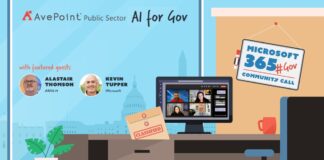As a government or public entity, you have a few set goals when it comes to communicating effectively with those in your community. It likely doesn’t matter if you represent an internal organization in a federal agency, state-level IT service, small town government, or city dogcatcher’s office. Your goals to increase constituent involvement and understanding should be:
- organizing your information for constituent benefit (centralizing)
- communicating to your constituents (push)
- taking input from your constituents (pull)
In my previous posts, I highlighted some key considerations when it comes to collaboration strategy for your government or public-sector organization and the concept of centralization. In this post, we’ll focus on the second and third goals listed above: push and pull. These concepts are really two sides of the same coin. Push really means how your organization educates the community, while pull means how your organization listens to the community.
Communications and newsletters using Sway (push)
Microsoft Sway is a next-generation presentation app that comes included with any Office 365 license. Sway is good for creating professional-looking newsletters, presentations, and web pages that are mobile-friendly, simple, and eye-pleasing for little effort on the author’s part. Content can be text, photos, videos, almost anything. Plus, they’ve got some great tutorials on their website.
One of your goals as an organization is to communicate clearly and effectively with your constituents. Use Sway to build your newsletters, then send them out to your email lists.
Dashboards for project statuses using Power BI or Excel (push)
Accountability from public-sector organizations is important. Usually to constituents, that comes down to spending money prudently and providing appropriate services on time. Analytics dashboards are a prime way to represent that data in an easy-to-understand way. Office 365 provides two main tools for this: Power BI is the premium tool for live, complex, and beautiful dashboards; but in a pinch, Excel works perfectly well to do something similar.
What good are dashboards for? There are plenty of examples. You can provide live status updates on your ongoing capital project, a fundraising initiative, number of applications reviewed, average time of documentation processing, even something as simple as number of days without a reportable accident. If the dashboard is accessible and understandable, trust can be gained from your constituents because they see exactly where their money and resources are going.
Dashboards can be complex for first-time designers; if designing dashboards is new for you, consider reading some best practices to understand how to gather metrics and display them properly. Always remember that the statuses and metrics are the first step. Don’t start sketching out your dashboard until you understand what’s being reported.
Polling and surveys using Forms (pull)
Microsoft Forms is a simple survey tool that was released in 2016, but only for education customers. Since then, a preview version of Forms has been released for all other Office 365 license types; Forms will become a fully available Office 365 app likely in a few months.
Forms is a simple yet productive way to get input from people in a quick way. Its functionality is similar to SurveyMonkey, Google Forms, and other similar tools. Microsoft Forms lets you ask multiple question types (text fields, multiple choice, date), supports required questions, and most importantly, allows logic branching (e.g., if you answer “Yes” to question 1, go to question 2; but if you answer “No”, go to question 3).
How can you apply Forms? Any time you need to get input from your constituents! My school board used surveys to get input on annual goals, capital projects, strategic plans, annual budget votes, and other ad hoc cases.
Forms could also be used for general public comment (e.g., when someone feels the need to comment, probably from your website); specific public comment forms per meeting or event; contextual surveys to garner public input on proposals, status quo, etc.; and it even helps local organized workers if they need a way to get feedback from their own constituents, which shows the workforce that you’re on the same team.
On my school board, we always used SurveyMonkey. It worked great, but we used the free version. Using SurveyMonkey for free is a great example of Shadow IT. If anything ever happened to SurveyMonkey’s service, they owed us nothing. We never paid for anything, so what do we expect?
But with Microsoft Forms being under the Office 365 umbrella, a service level agreement from Microsoft comes with that product. If surveying wasn’t something you considered when looking into Office 365, this is an added bonus to the service.
Take the pulse of local social media using Flow (pull)
Surveys have their limits. Recipients can easily get overwhelmed by too many of them, and ones that aren’t relevant won’t be answered. That means your survey results are inherently skewed to a point. My school board ran into this issue a few times when we published surveys on strategic priorities. There was clearly some packing of the responses by certain groups, including obvious duplicate entries.
An alternative to get around survey fatigue and skewing is to assess actual feedback that is being posted on social media. This feedback is likely not solicited, which makes it that much more genuine. As long as you know key terms, phrases, or hashtags that are being used on various social media platforms, Office 365 has tools that make it possible to review them for information.
I’ll give one specific example you can use. This will work best in medium-to-large constituencies: large enough to have community groups that will push certain hashtags, but not so large that the messages get diluted by many, many people.
If you are aware of hashtags or phrases on Twitter that are unique to your situation or constituency, Office 365 can be used to automatically pull those tweets from Twitter and save them in a SharePoint list. From here, you can review the tweets to get an idea of what people like, don’t like, what problems exist, what things are being done well, etc.
Pulling and depositing those posts into one place makes reviewing them much easier than performing searches in Twitter and fanning through the extraneous results. This is relatively simple to do using Flow and SharePoint Online. This is an example of big data applied to a real-world scenario.
Moving forward, Microsoft’s work in artificial intelligence will give you the ability to have Office 365 read posts and determine sentiment (e.g., positive/neutral/negative), organize them, and report on the quantity. They call this Text Analytics and it’s part of their new cognitive services offering. You could have live dashboards on the sentiment of your constituency. In fact, you could apply this today using these steps.
When it comes to connecting with your constituency, it’s clear that Office 365 and SharePoint offer a lot of good options that won’t break the bank. Whether you need to build an IT strategy, centralize, communicate or gather feedback, you have a one stop shop with these solutions.
If you need advice or some additional perspective on using Office 365 or SharePoint for your organization, don’t hesitate to get in touch with a certified Microsoft partner to help.