I am a long-time listener of the Intrazone Podcast and in one episode – The Desktop Diet – the hosts switch from desktop versions of Excel, Outlook, PowerPoint, and Word to the online versions. I followed suit and found that most of the features I use day in and day out were included in the web experience. There were times, however, when I would lose track of an app, like Outlook, in one of my many open browser tabs. It was around that time that I first heard about Progressive Web Apps, or PWA’s, and how they could supply a lightweight desktop app experience for my most-used Office apps and services like Outlook, To Do and Microsoft Lists.
Progressive Web Apps run on any operating system platform that supports web-compliant browsers and require no downloads, license keys, or app store installs. If your favorite web site/page/app meets the install criteria, it can be used as a PWA. Like most things, PWA’s have places where they excel and others where their functionality will suffer. Let’s take a closer look at a few scenarios where you should consider using Progressive Web Apps in your work routine.
When There’s No App for That
Some web apps don’t have accompanying desktop client applications like Microsoft Planner. Installing Planner as a PWA will give you single-click access to all your favorite plans without having to manually connect to Office.com, open the App launcher, and launch Planner. Saving a couple of clicks for a user may not seem like a big deal, but over time the savings becomes significant, and the convenience of a single-click-to-run solution improves the user experience.
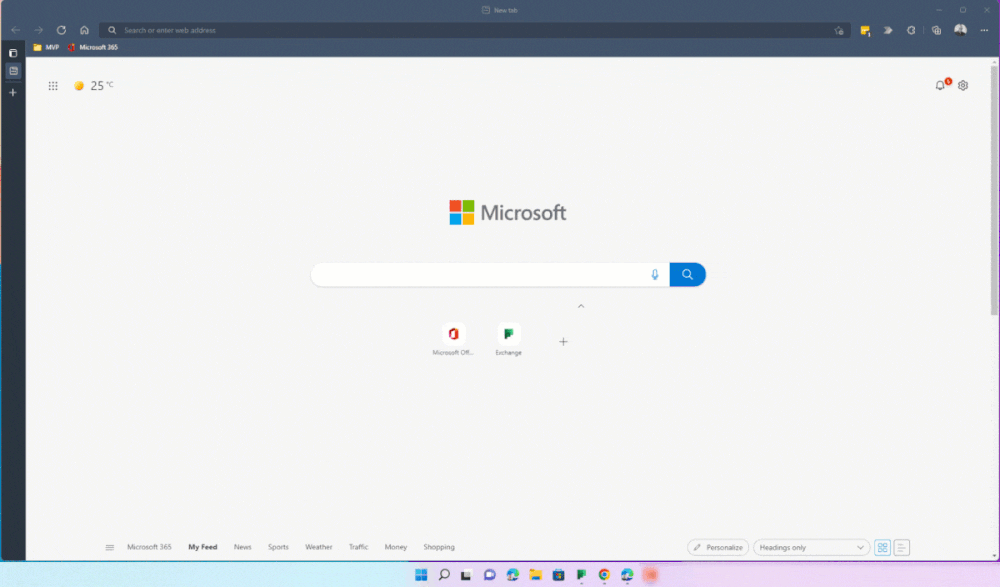
Multiple Concurrent Accounts
If you’re like me, you probably have multiple accounts that you use with Microsoft Teams for things like work, connecting to client organizations, personal activities, and school. The Teams desktop client can switch tenants without difficulty using the same account, but switching accounts is a different story. The process is cumbersome with sign-out, sign-in, multi-factor authentication prompts, managing app/device prompts, switching tenants, and so on.
PWA’s reduce the friction in this user experience by allowing us to install the Microsoft Teams web app keep the account, tenant, and Team information in the PWA settings through the URL of the Teams online experience. A byproduct of using Teams as a PWA is the ability to multi-task concurrent Teams connections with different accounts and tenants giving users the freedom to jump between sessions and work at a pace and style of their choosing.
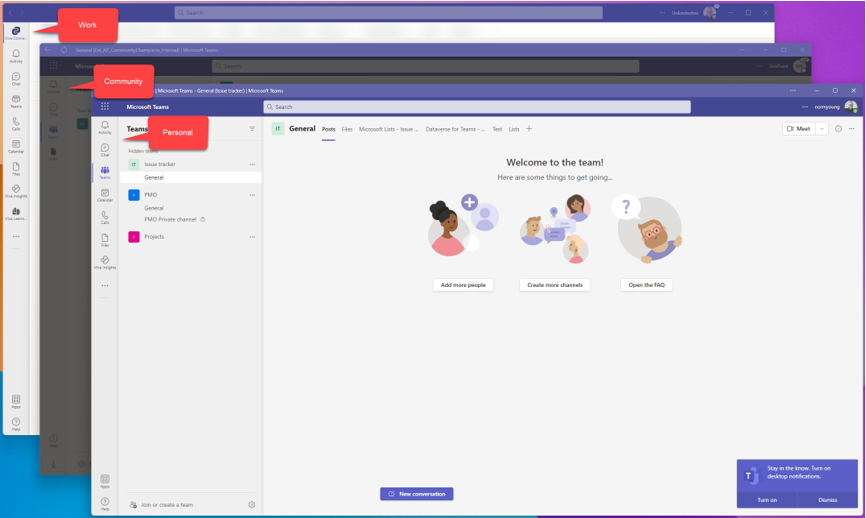
Hero Web Apps
Most people have a set of web apps that they use day in and day out. Installing and pinning those apps to your task bar is a great way of keeping your “hero” web apps one click away for maximum convenience and workflow consistency. In my case, I’m in Outlook all day and prefer the refined web app experience over the desktop app. I also use To Do and Microsoft Lists daily for my personal productivity. Finally, I have a custom Dataverse application pinned for quick access to work solutions. All of this requires no installation, download, updating, or configuring. It just takes one click to run.
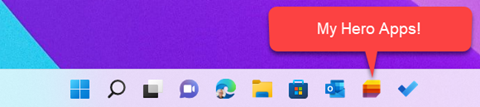
How to install a PWA
Installing a progressive web app is very straightforward using a modern web browser like Microsoft Edge or Google Chrome.
From Edge, click the App available icon in the address bar and then click Install. Some apps like Microsoft Lists are smart enough to prompt you to install the PWA.
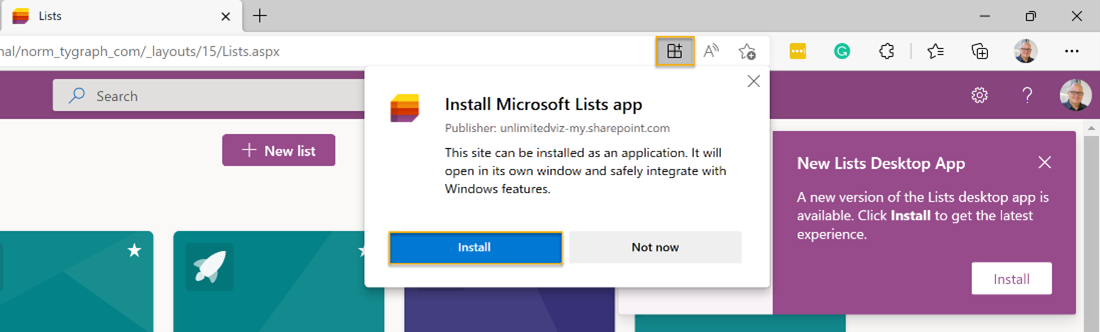
Alternatively, in Edge, click Settings and more, click Apps, and then select Install.
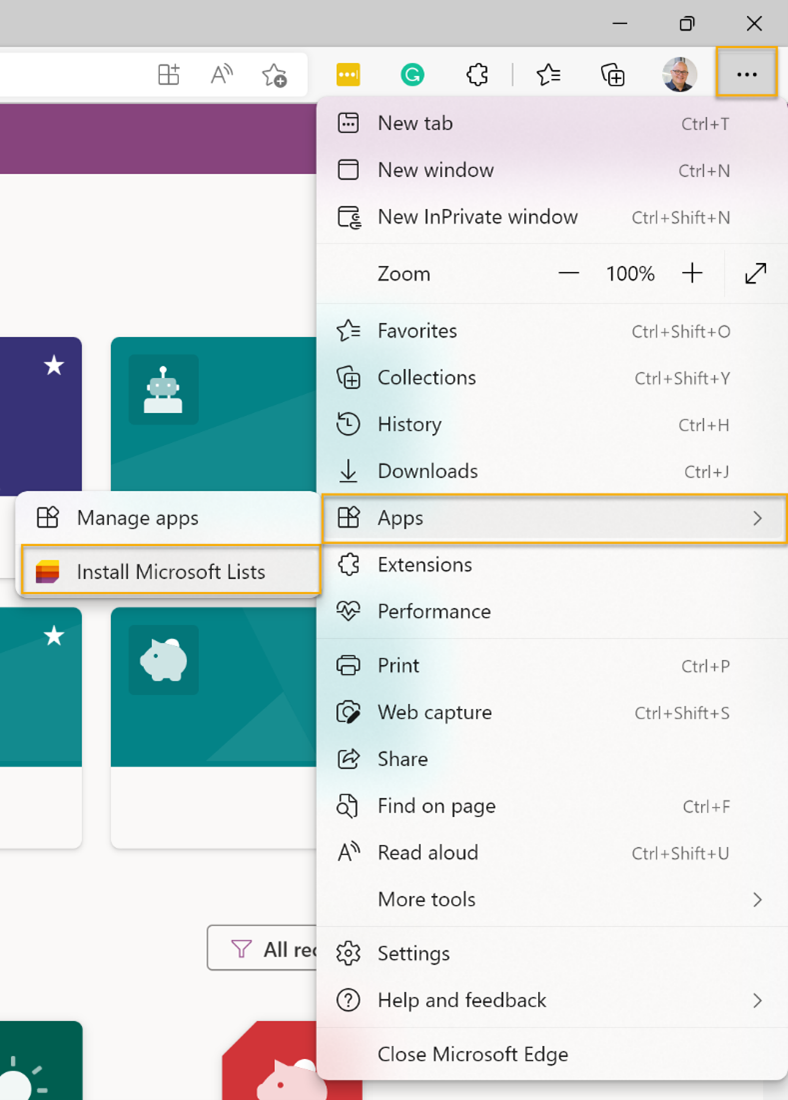
From Chrome, click the Install icon in the address bar and then click Install.

Alternatively, in Chrome, click Customize and control Google Chrome and click Install.
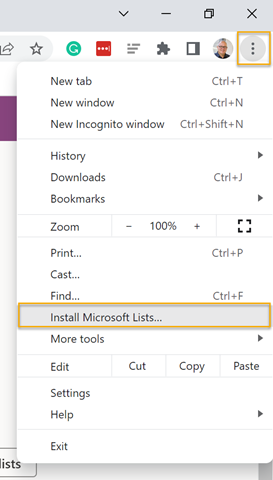
Final Thoughts
Progressive Web Applications are a great way of adding your favorite web apps and services to your desktop as lightweight applications with no downloads, license keys, or app store installations. Convenience and flexibility are the hallmarks of PWA’s whether in the form of single click to run experiences or the use of multiple concurrent accounts in apps like Microsoft Teams. Like most SaaS services, it’s nice to have the latest features in your app experience, and with PWA’s that’s also the case. If you have web apps and services that you use day in and day out, consider installing them on your desktop computer as a PWA. Be sure to check out our complete listing of Microsoft 365 apps that can be installed as PWA’s.
List of M365 PWA Compatible Apps
- Admin
- Delve
- Lists
- Microsoft Teams
- Microsoft Viva Insights
- Office
- OneDrive
- Outlook
- Planner
- Power Apps
- Power Automate
- Power BI
- Project
- SharePoint
- Stream
- To Do
- Whiteboard
- Yammer
List of M365 PWA Incompatible Apps Using Microsoft Edge
- Bookings 1
- Excel
- Forms 2
- OneNote
- PowerPoint
- Sway 2
- Visio 2
- Word
1 Opens in Outlook PWA
2 Opens in Office PWA






