Need more in-depth guidance on how to manage Groups overall? Download our free ebook “When to Use and How to Manage Microsoft Teams & Office 365 Groups” today!
Office 365 Groups is at the heart of Microsoft’s collaboration ecosystem. Streamlining content sharing across Microsoft’s product line has never been so simple. That said, there have to be naming policies in place if you want to keep your environment organized and optimized. Read on for a few best practices to keep your Office 365 Groups in order.
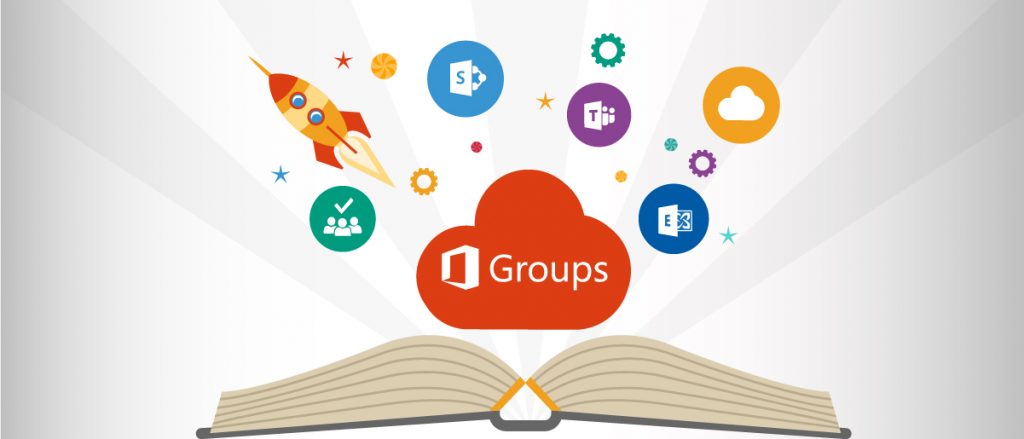
1) Claim Names for Formal Parts of Your Organization
Just like when creating a username for a new product or service, you’re going to want to claim the names for your organization’s departments as soon as possible. Instead of having departmental Groups under confusing names that only certain pockets of employees understand, creating a policy around formal naming conventions will keep your Office 365 Groups accessible to everyone.
The goal here is to keep people from going off the rails with Group creation. Having IT claim these major departments for themselves using a formal structure should help reduce the risk of users creating ad-hoc Groups or Groups that are falsely labeled. You want users to understand that there’s no reason to create a Group that the business has already created.
2) Disallow Groups from Having Certain Names
At AvePoint, our version of Human Resources is called The People Team. The People Team has their own Office 365 Group that they’re able to collaborate within and use across Office 365. But what if someone creates a Group called “HR” or “Human Resources?” That could easily confuse new employees or anyone else unfamiliar with our naming conventions.
This is why it’s important to have rules in place for disallowing certain names to be used when creating Groups. It’s best to leverage Microsoft’s out-of-the-box tool to review the Group and cross-reference it with a list of names that aren’t appropriate for use.
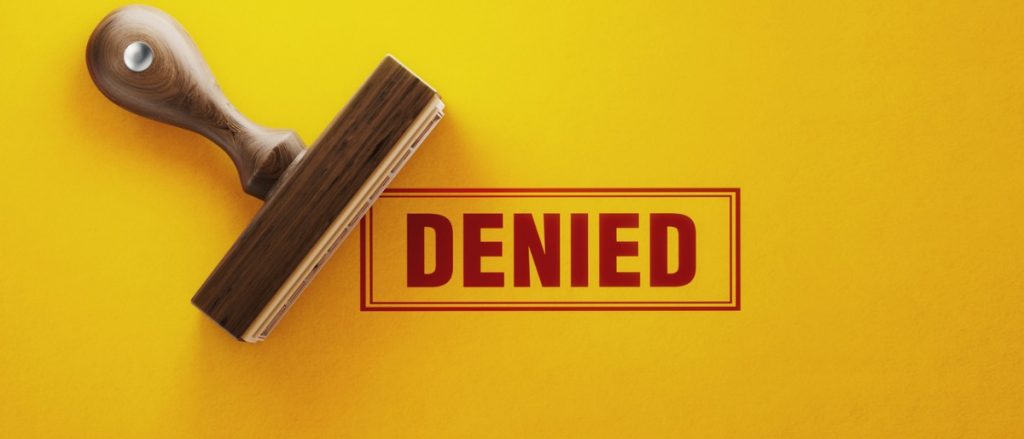
3) Add Appendages to Group Names
When creating a policy around allowing users to create their own Office 365 Groups, be sure to make adding appendages at the beginning or end of the name a necessity. This will allow users to instantly understand what part of the business the Group came from.
For instance: If you’re based out of the US, any Group that’s created for the US-based team can be given an “NA” prefix, like “NA_Accounting.” Or for those on the Solution Engineering team (like myself), a Group might be given a suffix of SE, like “Client_Requests_SE.” This way, you don’t just have random Group names that aren’t referring to anything.
Tagging names with prefixes and suffixes is going to make auditing your environment much easier. Who’s using the environment? How often? By having a proper name with prefixes and suffixes attached, it’ll allow you to start grouping together different sites and understanding what their original purpose and intent were simply based off their name. And it also prevents there from being “orphan sites” with no discernable creator or purpose at first glance.
Finally, adding appendages will help when assigning permissions. If somebody is creating a Group for Solution Engineers, and you notice that a bunch of members from different departments are coming in, you can start to question whether or not that Group is still relevant for business.

Incorporating best practices for naming Office 365 Groups will undoubtedly make governing your environment much easier. While all of these can be applied broadly with what Microsoft offers out-of-the-box, AvePoint can help provide more granular control with Office 365 Cloud Governance. Moreover, learn how AvePoint gives you access to conditional formats and custom logic to help make sure you have appendages for every type of Group user.
For more on Office 365 Groups, read our article “6 Efficient Tips for Mastering Office 365 Groups!”






