5 Microsoft Stream Best Practices To Maximize Your Experience

Video is one of the most effective and helpful tools an organization can leverage. Whether used for a skill and training video, a webinar, or a live stream of a town hall, all of these can help to disseminate information to a team, department, or even the whole company, especially during this time where most of the people are working remotely.
However, since videos take up so much space they’re harder to store and share. This is where Microsoft Stream comes in, a platform where you can place videos that can be available across the organization without having to download them over and over. In this post, let’s see how you can properly utilize this tool to optimize collaboration with your coworkers.
1. Integrate Stream With Other Microsoft 365 Tools
Do you still go outside of your day-to-day tools such as Microsoft Teams and SharePoint to access your organization’s videos? Are you having a hard time getting access due to never-ending sign-ins? Microsoft Stream is part of Microsoft 365, so it can be used together with other apps on the platform for a seamless sharing and viewing experience.
Microsoft Teams
You can easily add Stream to a Teams channel by adding a new tab like in the image below. After adding a video or entire video channel, you will then be able to view them directly from Microsoft Teams. Easy access, right?!
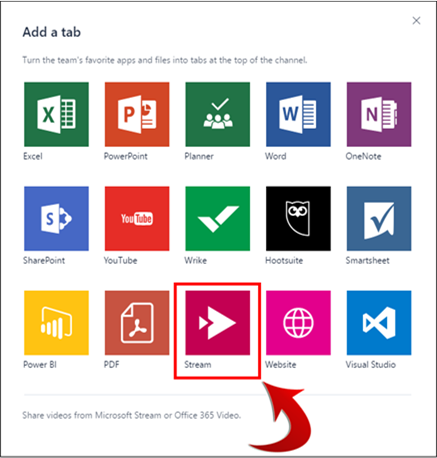
SharePoint Online
You can also integrate Stream with SharePoint Online as a web part to feature Stream content on a SharePoint page. Like in Microsoft Teams, you can add a single video, a channel, or all of the videos in Stream to your page. See how you can achieve this in this guide from Microsoft.
Aside from these two collaboration tools, see how Stream works with other products through this collaboration overview.
2. Know Your Streaming Parameters
As mentioned earlier, one of the best ways to bring a global workforce together is through live streaming. With Stream, you can simultaneously host 50 events across your tenant, stream up to 16 hours per broadcast, and admit up to 20,00 attendees. You can make a live event open to the whole organization or limited to a specific team or department. Afterward, videos will be available on-demand with speech-to-text and closed captions.
3. Enable Noise Suppression
No one wants unnecessary noise when watching videos, right? In Microsoft Stream, video owners can turn on noise suppression and allow viewers to isolate speech from other sounds and music during playback. This feature can be turned on and turned off by the viewer.
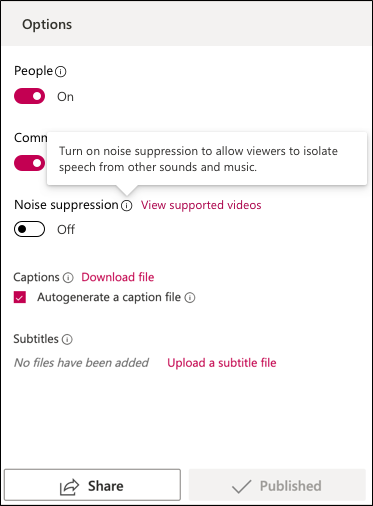
4. Localize Your Experience
You can set your preferred language in the Stream portal from over 40 language options. Just go to My Settings, choose the language you want, and save.
5. Try the Microsoft Stream Mobile App!
No access to your computer? No problem. You can now enjoy Microsoft Stream from your mobile devices, available on both iOS and Android. Watch videos while on the go and even save them for offline viewing. The mobile app is a great way to have the entire Stream experience accessible from anywhere.
Videos are the future of collaboration and access just keeps getting better. Keep your organization in the know and your team updated with Microsoft Stream.
Check out the additional Microsoft Stream resources below:
- Microsoft Stream Q&A: How to Leverage the Platform’s Best Features
- 3 Ways to Engage Your Organization with SharePoint, Stream and Microsoft Teams
- Microsoft Stream Tech Community
Want to know even more about Microsoft Stream? Subscribe to our blog!
Adrian is currently a member of AvePoint's project management team. In his previous role as a Content Marketing specialist at AvePoint, Adrian covered the latest trends and topics on what’s new in technology, SaaS Management & Governance, SaaS Backup and Data Management.



