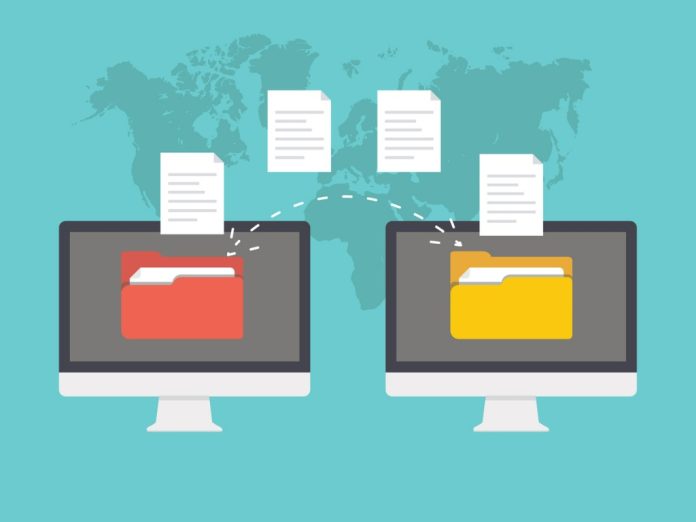There are several ways to perform your OneDrive-to-OneDrive migration. You can either manually transfer your files and content or utilize a third-party migration tool such as one of AvePoint’s Fly Migrator tools. However, just because a method is possible doesn’t mean it’s safe to use. In this post, we’ll take a look at how you can ensure data protection while migrating your OneDrive files.
Common Reasons For OneDrive Migration
There are various reasons an organization might want to migrate data. It could be:
- Transferring your files to a new OneDrive account
- Additional backup location for your documents
- Moving from a shared account to a personal one, and more
It can be challenging to process a OneDrive migration. Since there are data security risks present during the process, conducting a secure migration should always be the top priority. It pays to evaluate the risk level of your migration before performing it.
Traditional Approaches to OneDrive-to-OneDrive Migration
There are no available native tools to help you easily migrate your OneDrive files to another tenant. However, these are the following manual migration solutions you can use to proceed.
1. Download and Upload Files – This is the simplest (yet very tedious) process for moving your OneDrive content between tenants. You need to download all your files from your source or old account, then upload them manually to your destination point.
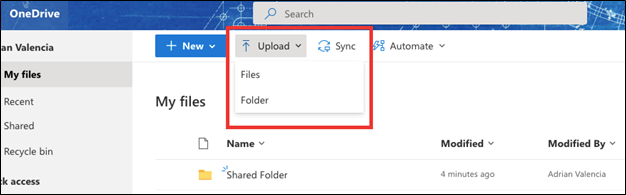
This solution poses a greater risk to your files since they will be downloaded to your local computer. Moreover, downloading and uploading will take a significant amount of time and manpower.
2. Create a Shared Folder – Although this doesn’t actually migrate files, it will allow the destination account to have constant access to your files.
- Go to OneDrive and create a new folder. You can name it “Shared Folder” for easy identification.
- Afterward, select all your files or the files you want to move to the destination account.
- Share the newly created folder to the destination account. In this way, the destination account can have easy access to the contents through the Shared tab on the site.
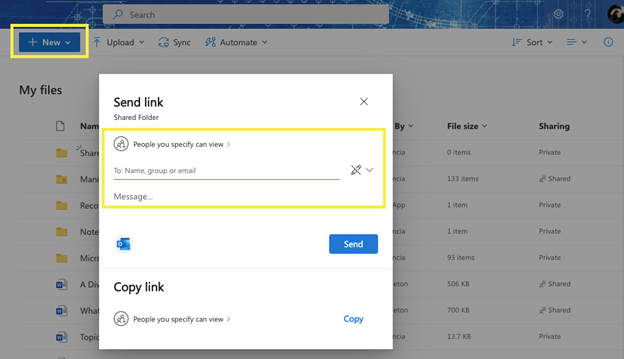
3. Syncing Tools – There are also native tools like the OneDrive sync app that can sync your OneDrive to another location. See this guide on how to properly set up the sync.
The Challenge of Traditional Solutions
Now, these solutions could suffice your migration requirements, but they are very limited and don’t ensure data security. Once you upload the files to the destination, some documents may not work or may be inaccessible due to permissions not being properly mapped beforehand. Syncing also may not always deliver accurate results due to some network and credential factors.
Do It The AvePoint Way
If we’re talking about safe and secure OneDrive migration, native solutions may not deliver to the extent your organization needs. This is where the value in leveraging third-party migration solutions comes in. With our SaaS migration solution Fly, you can ensure that your data is well-protected and the process is streamlined. Fly offers tenant-level discovery for a simplified and less time-consuming discovery experience. Additionally, mapping and permissions will be part of the prerequisites so you can ensure that data will be readily available upon migration. And with the latest release of Fly, new integration with AvePoint EnPower even enables tenant-level discovery.
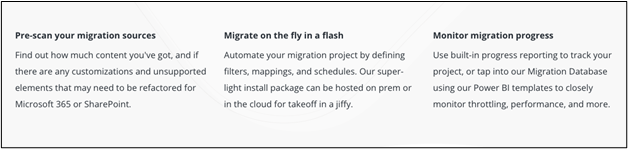
Aside from the three easy steps above, here’s how you can successfully migrate OneDrive files.
- Create a migration connection – This is where you’ll establish the connection between the source account and your destination.
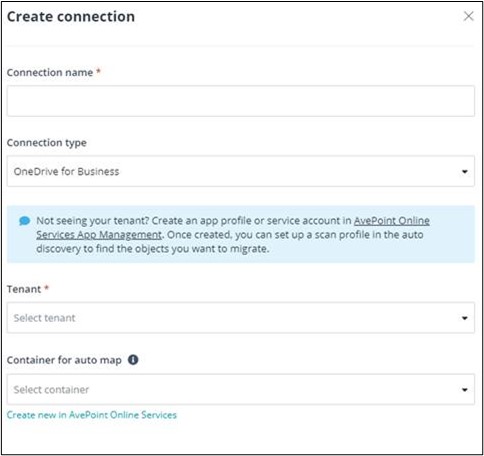
- Create migration policies – This stage allows you to define the migration scope of objects and permissions, enable user mapping, and manage sensitivity labels of files for OneDrive for Business Migration. This provides a higher level of security to your data.
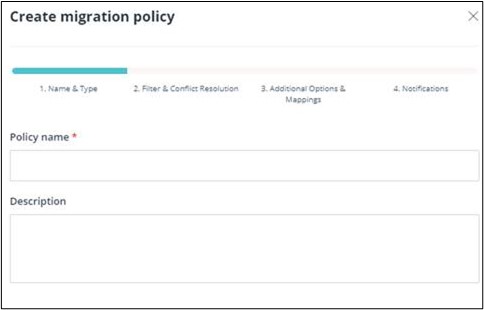
- Create routes for users and permissions – This allows you to create routes that match the source properties with your destination account. This will that only the right users will have access upon migration completion.
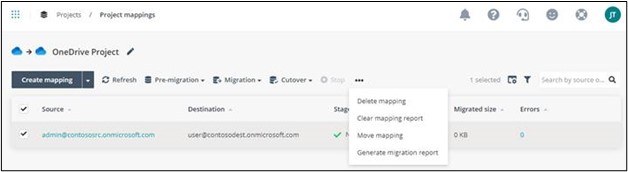
Afterward, you’ll have a comprehensive dashboard where you can monitor the status of your migration and export a detailed report to have a clearer view of the project.
It’s always a good precaution to check possible risks when doing a migration, but it’s better if the migration tool will help you successfully complete tasks with no hassles and can ensure a safe and secure process. See how useful the tool is firsthand and start your free trial today!