Learn how to migrate to Office 365 quickly and supercharge your WFH experience with our webinar “Move to Office 365 Fast and Accelerate Remote Work.“
Is your Box subscription running out and you want to start consolidating cloud systems? Or perhaps you’re looking to get all the great benefits of a true collaboration platform with apps like Teams, SharePoint, and more.
Organizations have many reasons for moving off of Box and onto Microsoft 365, but any migration can feel like a daunting endeavor. How will you move? What do you move? Do you use a tool? How do you train your users? All of these are normal and valid questions you should be asking yourself when moving from one cloud provider to another. In this post, we’re going to show you exactly how to get started.
Discovery – What do I have?
As with any migration—and especially a cloud-to-cloud scenario—spending the time to understand your current environment is critical for avoiding many headaches later on in the process. Nowadays, most organizations have been on their platform for years and may have stale content, disorganization, or strange permission structures. Now is the perfect time to do some “spring (or any season) cleaning.” You have the option to use native tools for a basic index or leverage a third-party tool that pulls an inventory of your data, its permissions, key metadata, and more.
Once you have a good sense of what’s in your Box system, spend some time getting to understand this and use that knowledge to determine the best approach for moving this content with your stakeholders. Maybe you only want to move current content (created in the past X years), and want to archive the rest in another system, or maybe you only want to move content that has been accessed in the past Y months. Whatever your approach here is, working with your key stakeholder to do some cleanup is time well spent.
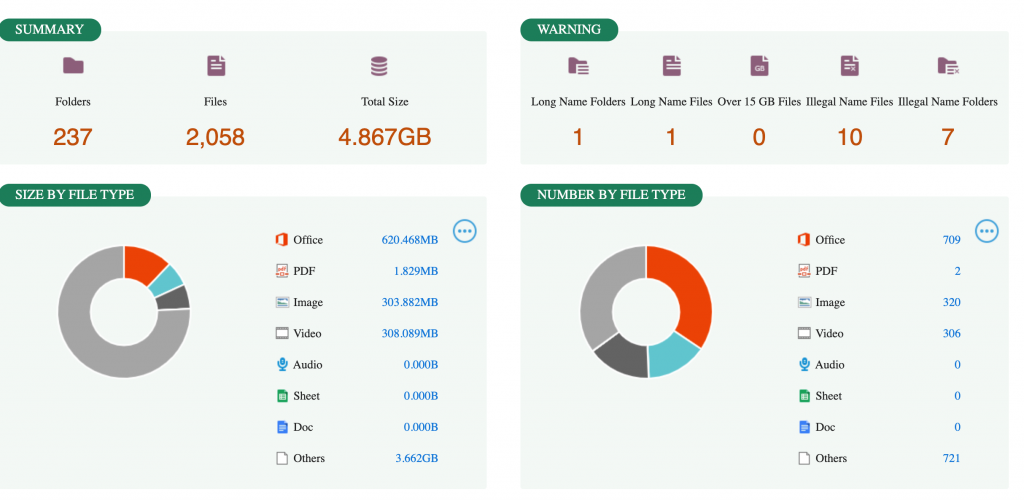
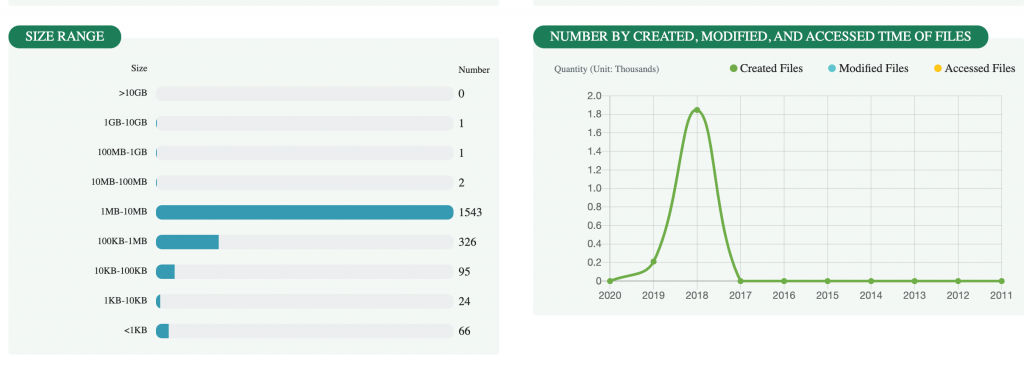
Planning – What should my destination look like? How am I going to transition my users?
On a similar note to discovery, the planning phase is key to a successful Box to Microsoft 365 migration—trust us when we say it’ll be worth your time! So now that you know what you’re going to move, let’s get thinking about the how. A Box environment has document sharing, modifications, and folder creations all happening daily, so we want to consider how we can achieve minimal disruption for the users of the system. Using your discovery findings, you should have identified where various departments are working and how they’re collaborating.
This information can be used to segment the migration. Take a look at all of the active users and departments and break up the timing for those departments into phases. It’s quite jarring for a user to use one system one day and wake up the next morning expected to use something completely different, so we’re going to want to leverage incremental migrations as well as full migrations as part of the process.
Third-party tools such as AvePoint’s Fly allow flexible naming conventions for plans, so that you can easily see the progress of the overall migration project, how it’s going by department, whether it’s full or incremental, and so on. These tools also allow for various options that can help users adjust at a content level such as overwrite, skip, etc.

Access – Who has access to what?
Every cloud system is not created alike, and one of the key differences is how they handle permissions. Box has its own set of rules in defining access roles in their system for collaboration, and while it’s similar, it’s not exactly the same as how Microsoft does it in Microsoft 365. This is a normal challenge and one that can be easily overcome if properly managed.
Both Box and Microsoft 365 make it super easy to collaborate with external parties, but granting access is managed slightly differently. For example, in Microsoft 365 an external user can gain access to a Team (SharePoint site) without being part of a private channel in this Team; thus, so while they can see most documents, they can’t see them all. This type of construct doesn’t exist in Box, so you would want to consider this when building your plans and mapping out your migration tools.
As another example, if you’re merely going from a Box drive to an OneDrive, you would want to make sure you preserve the “Shared with me” permissions between the two systems. That way, users would have easy access to not only their files but other files that they may not own but can collaborate on.
Since Box is primarily a folder-based collaboration platform, and Microsoft 365 has a folder concept but also a site concept of segregating data, it’s essential to work with your business users and key stakeholders to understand these structures before moving—especially when it comes to file access.

Execution
Now that you have discovered, planned, and thought through permissions, it’s time to finally move the content! Depending on how you have done your planning, you’ll want to schedule these migrations during the least disruptive time—generally off-work hours and on weekends. Not only does this minimize your user impact, but it’s recommended by Microsoft for the best performance.
Your first job will likely be a full migration, where you want to move as much of the content as possible in a quiet period for both systems. This should be done on a weekend or overnight as mentioned above, and you’ll want to create your users on Microsoft 365 first so you can preserve sharing and access setting from the source. Once the full migration is complete, work with your stakeholders to transition users over a finite period of time by leveraging incremental migrations (which can be done nightly) until they are ready to fully get on the new system.
Another consideration is breaking up your plans, not only by department and full vs. incremental, but by data type and size within a department. For instance, if you have an engineering department that uses a lot of autocad files and stores them in a certain set of folders, you may want to split these out into their own plans so as to not delay the plans containing smaller files.
Now just rinse and repeat until all the departments are moved, easy peasy.
These fundamental concepts can be leveraged for all migrations, and especially Box migrations. While it may seem as though a cloud drive to Microsoft 365 is an obvious move, there are always going to be nuances to both. The comprehensive functionality in Microsoft365 gives customers a lot of flexibility in the destination, but requires good migration planning to truly take advantage of that value.






