The last year has been crazy for all of us, and COVID-19 forced many organizations to rush data to the cloud. Regardless of whether you were already on Microsoft Teams prior to quarantine or if you decided to move everything onto Microsoft 365 during the pandemic, the process may have been a bit rushed.
In one of our recent webinars titled “Microsoft Spring Cleaning: Disposing Zombie Teams,” AvePoint’s John Peluso was joined by PAIT Group president Stephanie Donahue to talk about how to tame the craziness and identify when content (specifically Teams) is no longer relevant. Read on for an in-depth recap!
The Effects of COVID-19
While there were negatives to come out of this rush to the cloud due to the pandemic, there were also some positives that are coming out of this big push to a remote work environment! Let’s start by taking a look at some of the effects COVID-19 have had on the industry at large.

The Positives
- The normalization of “Working from anywhere” – With meetings and work being virtual, there isn’t a need to be in the office or even at home to get things done. This flexibility is great for productivity and making team members feel more in control of their work-life balance.
- Changes in file sharing – Experiences with file sharing have moved past the clunkier process of sharing via a VPN, and attachments are no longer buried in emails leaving team members wondering which version is the most recent.
- Introduction of new features to improve virtual workspaces – These features are no longer limited to SharePoint! Microsoft Teams, Forms solutions, and business automation have all built on each other because of this recent push to the cloud.
The Negatives
- Little to no planning was completed – During this time, it was common to take the “Lift and Shift” mentality of taking everything that was in one place and shifting it as-is to Microsoft 365 to operate remotely.
- Things are all over the place – Or maybe they are not, and they should be. Due to this rushed move, important documents might be in different places, leaving people scrambling to figure out where everything landed. In contrast, everything may be consolidated into one place, creating a busy mess that is difficult to navigate.
- Lots of “zombie Teams” – These are abandoned Teams that were spun up quickly but are no longer in use.
Zombie Teams: Teams That Have Lost Relevance
Let’s figure out how we can start dealing with these “Zombie Teams” that have lost relevance in your Microsoft Teams environment.
1. What do you do with the information? How do you figure out what is no longer relevant?
Well, here are some common scenarios to look out for:
- Teams with the word “test” in them
- Teams that haven’t been used in more than 90 days
- Project-based Teams
- Customer-based Teams (if they are no longer a customer)
These all become easier to manage but you must keep an eye out for them as you reorganize and figure out what to do with things that are no longer relevant. This leads to another important question…
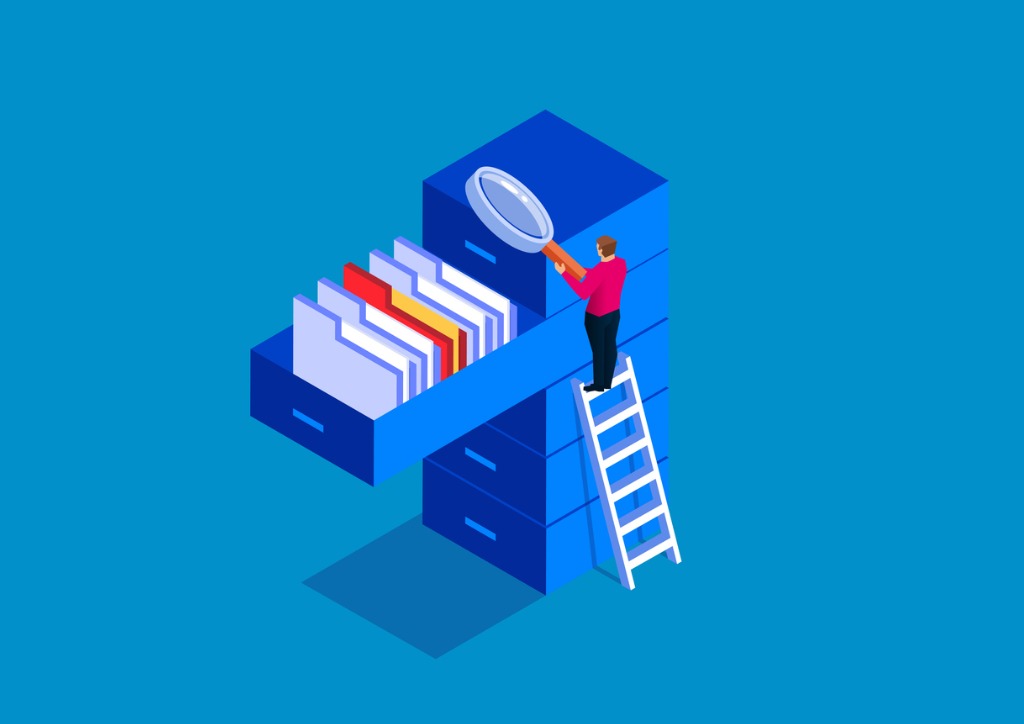
2. Who should decide what can be deleted?
Legal and Compliance Teams should be the ones deciding when it comes to more formal documentation and company records, while management should be deciding what information is okay to be deleted for ad-hoc teams (for example, the Company Picnic Organization Team does not need legal’s approval!).
Similarly, for project-based Teams it may be the PMO that can help make those decisions or the Account Management Team for more customer-based Teams.
On all fronts, getting the business involved in this decision-making is super important!
3. What if the Team is no longer active, but the content within it is subject to longer retention?
There will be situations where a Team needs to be deleted for the sake of keeping a clean environment, but the documents shared within it need to be retained for longer than the Team’s lifespan.
For a situation like this, there needs to be a plan to decide how to keep access to these business-critical documents while still keeping a clean environment.
If the content can’t be kept in the Team, where is it going? Having an answer to this question is critical for the functioning of this clean environment!
4. What are signs that you may need to reorganize before implementing governance?
If you’re asking questions like these, you may need to rethink how you are organized before implementing your governance:
- “I have a LOT of those exceptions you talked about; how could we possibly create a policy?”
- “I have documents that people need access to, but I don’t want them to have access to the entire Team- what should I do?”
- “We only have one Team per department, and they are reluctant to delete anything; how do we confidently separate the content that should be retained vs. deleted?”

So…What’s Next?
Before getting into the technical side of implementing this ongoing governance, let’s talk a little bit about planning!
Planning: Round 1
- Start by setting the foundation of your environment by deciding what goes into OneDrive vs. SharePoint vs. Microsoft Teams. Each of these tools should be used to house different content related to your environment (OneDrive = personal, SharePoint = publishing, Teams = collaboration).
- This then leads to how content must be split out across teams and who needs access to it. This includes whether guest access should be allowed!
- Establishing baseline governance is also an important piece of this puzzle. You might only start off with a few Teams and create them as they are requested, so maybe Team archiving and deletion won’t take place right away. That’s okay!
- In general, the theme here is to keep things locked down and built out slow and steadily to control sprawl. In other words, ensuring that you don’t reach a point where you have more Teams than you can comfortably manage.
Planning: Round 2
- Do some planning with your content! Identify your sensitive data and label it appropriately to ensure that it is treated with the proper care it deserves.
- Ask yourself “What additional layers of protection are needed?” to see if, for example, print prevention or external sharing prevention are necessary.
- Think about retention and archiving policies when it comes to this data and these Teams. Is it a compliance decision or is this something that needs to be done to keep your environment clean? Figuring out and being clear about what the objective is and what the policies are regarding this content is crucial to setting up an environment where team members can take advantage of more Microsoft 365 features without compromising security needs.
Implementation of Microsoft Teams Governance
Now that we’ve discussed some of the planning that needs to be completed, we can now talk about the technology that allows us to govern the workspace lifecycle. Microsoft 365 makes many native tools available to us to support this cleaning out of your environment, though their functionality can be expanded with the right third-party solutions.
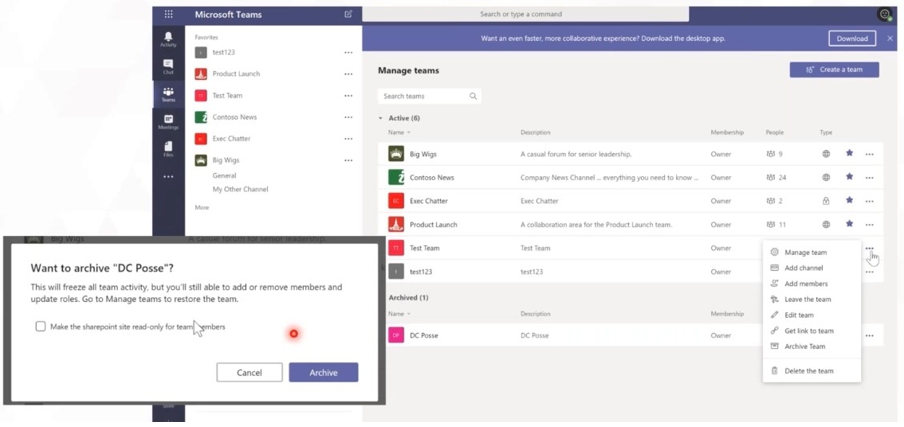
The ability to archive teams is an incredibly useful native tool for when you might wish to deactivate a Team but still maintain it. Conversations and files will be switched to “read-only” while still allowing a Team owner to reverse the action.
Microsoft’s Group Expiration feature allows you to set a duration for Groups by prompting owners to periodically confirm that their Group is still active and relevant. At the content level, the Microsoft Information Governance features such as retention and deletion policies found in your compliance center can also be quite useful.

In addition, Microsoft Teams gives you the ability to soft delete Teams, allowing the Team to be recovered within a short window of time after deletion. For even more control, AvePoint’s Cloud Governance solution can give you automatic lifecycle triggers that will activate automated workflow processes for end of life once the indicated threshold is met. An approval process will then be set in motion depending upon the type of workspace being managed.
For deeper insights into Microsoft Teams cleanup and some thoughts on adaptive scopes for retention policies, be sure to watch the full webinar here!






