Are you new to Microsoft Teams and want to have a positive user experience? Check out our free Teams Everyday Etiquette Guide!“
This post is part of our Microsoft Teams Admin Guide series. Check out the other entries in the series as they’re added below:
- The Latest Microsoft Teams Updates: App Store, Personal Views, & More!
- Guide: How to Get Started with Microsoft Teams Templates
- Why Microsoft Teams is Killing Skype for Business (and How to Prepare)
- Office 365 Groups vs. Microsoft Teams (Revisited)
Managing an organization-spanning Microsoft Teams environment is no easy task. Ensuring that you’re able to contain sprawl, keep internal data safe and have everything functioning as efficiently as possible for your end users requires some serious governance measures. In this post, we’ll go over 10 important questions around effective Microsoft Teams governance. Without further ado, let’s get started!
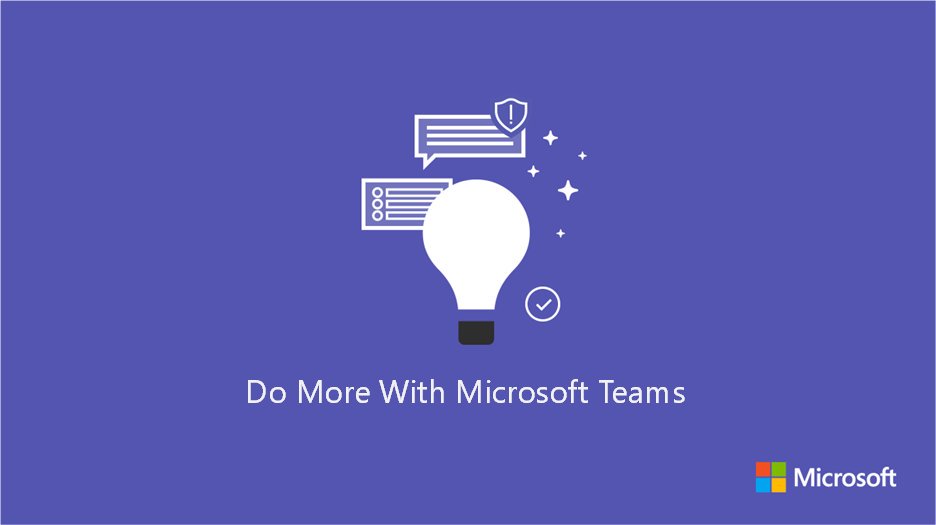
1. Who should be able to create Office 365 Groups and Microsoft Teams, and what does that process look like?
You want your employees to take advantage and use Office 365 Groups and Microsoft Teams—we get it! In fact, the more your business stakeholders have ownership over provisioning, the more successful your implementation will be. But creating collaboration spaces needs to be a controlled process; the ability to do this should be relegated to the appropriate people.
We find that the appropriate approvers may be business owners, but IT needs to approve the type and scope of what’s available to which subset of users. Content owners and stakeholders understand their processes and the information in their collaboration spaces, but this does not mean they can be trusted to manage the complex governance and security of integrated applications like Microsoft Teams.
There needs to be enough control to keep the creation process in line with business policies. At the same time, the process also needs to be quick and simple enough for end users to understand it. IT tickets and emails are really not the best way to do this, especially on a large scale.
Have governance issues with Teams? This article might be able to help: Click To Tweet2. For what purpose should users be able to create Groups and Teams?
At first, it may seem great to allow everyone to provision these spaces. However, we’ve seen organizations with 2,000 users that have 2,500 Office 365 Groups! Over time, that kind of freedom can dramatically increase risk, costs and, worst of all for the end user, plenty of confusing clutter to sort through to find what someone needs.
It’s rarely the case that users should be able to consume resources without any justification. It’s super important to communicate with your users and stakeholders and come up with criteria around how and why it’s ok for people to create collaboration spaces.
3. Which roles and stakeholders are the most appropriate for determining these criteria on an ongoing basis?
As with so many things in the IT world, life gets easier when you can win over other stakeholders and internal champions who can help you build governance policies. Jumping through these hoops can, understandably, sometimes feel like a headache in our line of work. Nonetheless, these individuals typically appreciate these policies once they realize that they can gain respect and authority by coordinating and implementing them.
It’s really important to have conversations with a wide variety of stakeholders (or at least establish a good relationship with someone who can). The better you understand which people can best help you build your criteria for operational procedures the more accurate, long-lasting, and successful those procedures will be.
4. How can your organization manage access and ownership?
Does your department have the appropriate resources to monitor and keep track of Group/Team roles and access? Do they understand the power of Admins (new), Owners, Members, and External Members in Microsoft Teams? When considering question #3 above, it’s important to know that these roles can give end users a great deal of power and connections to external applications and storage locations. You should also keep in mind that only users can be added to Team Membership–not other Security or Office 365 Groups.
Keeping track of who has access and administrative rights over the features that Office 365 Groups and Microsoft Teams bring to the table is vital to managing risk and resources. Stakeholders as well as IT, legal and security teams all need to ensure that organizational information remains in the appropriate applications and collaborations spaces. Everyone also has to do all they can to prevent “shadow IT.”

5. What applications and services will users be allowed to add?
It is now possible to control which applications and integrations can be added to Microsoft Teams at the Team level. There are tons of great applications–like AvePoint’s own AVA chatbot for end-user restores (and other features coming soon!)–that can enhance the use and connection of cloud applications and platforms, but it’s also important to take into consideration the enablement of “shadow IT” and the increased risk that comes with it when enabling such services.
A common scenario is when IT doesn’t want to enable external sharing. Should users then be able to connect their Microsoft Teams to other cloud storage solutions? Planning policies and a process that enforces them is very important when it comes to how this is managed.
6. How will you structure and enforce properties and naming conventions?
Controlling how people name Groups and Teams and being able to apply properties based on how people are using Microsoft Teams and other collaboration spaces is key when it comes to maintaining the lifecycle of your data. You cannot apply policies and maintain the lifecycle of your data if you don’t know why a Microsoft Team exists and what kind of information resides within its storage areas.
It may be okay to allow users a lot of freedom in the short term, but down the line nobody wants to wind up in a scenario where they have one or more Team for every person in the company. This will only lead to tough conversations around what can be kept, archived or deleted.
The more you can automate properties, naming conventions, and lifecycle management, the less IT is burdened with having to keep track of clutter on an ongoing basis.
7. What content in which Teams will be saved, archived or deleted, and after how long?
It’s important to understand that even though Microsoft Teams is a new format for collaboration, people will still be sharing files and documents back and forth, and those files will still be stored within the SharePoint sites that support the Team. This means that the classic questions around content lifecycle, records management and data protection/DLP will still need to be addressed.
It’s important to have a plan to make certain that documents are accurately labeled, that content-level security, taxonomy, and disposition is enforced and—if possible—automated, and that labels and classification accurately reflect the information within documents and files.
Office 365 has some tools like the Security and Compliance Center and the SharePoint Records Management Center that can address some of these problems, but many organizations reach out to AvePoint for assistance in fully automating and enforcing these policies across collaboration systems.

8. How will the services and integrations in Microsoft Teams replace and enhance previous business processes?
Microsoft Teams will soon fully replace Skype for Business. The channels and persistent chat functionality in Microsoft Teams does a great job of reducing cluttered email conversations in Microsoft Exchange. As employees collaborate more in Microsoft Teams and understand its functionality better, they will potentially begin to take advantage of features like ChatBots and AI capabilities as well as workflow and PowerPoint integrations that increase production.
As time rolls on, it will be of greater importance to have a change management strategy for training users on new business processes that increase efficiency and reduce risk. As business needs change and new application features are added at increasingly short intervals, having a strategy for implementing new processes to keep up with the rapid pace of change will be critical.
9. How will your business units and departments train new users on these processes?
It is vitally important to have a strategy, but thinking through how training and change management will be implemented is extremely important in and of itself. Developing relationships with business users and stakeholders that can become knowledgeable evangelists for new rollouts and help you understand the needs of day-to-day users can make life much easier for everyone involved.
10. How can connectors, Microsoft Flow, Microsoft Forms, and other integrated applications reduce IT and business user burden?
Understanding how existing services for business users can be integrated with Microsoft Teams and other Office 365 services is key to a smooth transition.
When it comes to training users and implementing business processes, giving users control over how they can securely interact with technology reduces the burden of IT workers to understand and adapt to every single business workflow.
Blog Post: A Global Account Director’s Guide To Using Microsoft Teams For Sales
Applications like Flow, Forms, and Sway make it even easier for users to create simple workflows, distribute information, and collaborate both internally and externally- but they can only be so helpful if not implemented as part of a plan. When incorporated with Microsoft Teams they are even easier to use, with a streamlined, simple experience for all users.
Effective planning can reduce micro-implementations or the need for micro-service purchases across the organization, and can save tons of time, effort and cost organization-wide.
With all the tools provided by Office 365, the implementation of security and governance controls (like AvePoint’s Microsoft Teams Management solution) is icing on the cake to facilitate a successfully managed and scalable adoption and governance strategy.
Like what you read? Subscribe to our blog for more quality Microsoft Teams content.

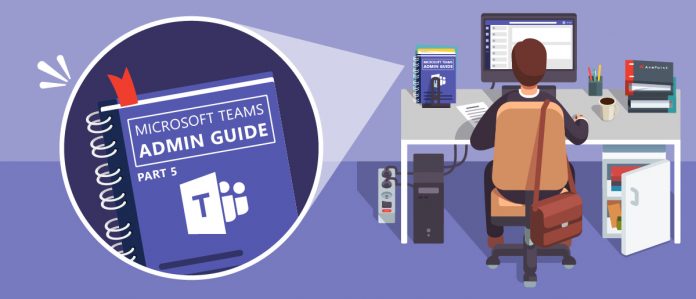





First of all thanks for this great article. We are a school with 100 teachers and 1000 students and of course the first thing we did was to prevent users from creating Office365-Groups, since every group automatically shows up in the GAL. However, the creation of Teams out of Microsoft Teams does now not have the same effect any longer, because such action only produces “hidden groups” which do not appear in the GAL at all. I already did some research on this but there seems to be no way to allow certain users (teachers) to create Teams but to prevent them to create Office365-Groups in Outlook at the same time. This would actually be a MUST HAVE feature for every school and I’m sure, there are also quite a few companies that would be interested in this.
Thanks for commenting Tobias! We’re glad you found the article helpful. Unfortunately, there’s no simple way to allow this out of the box; Teams require Office 354 Groups. However, we do have a solution that should be able to help! Get in touch with our sales team here: https://www.avepoint.com/about/contact/