Miss the original “Practical Guide: Office 365 Backup Strategies that Scale” webinar? Watch the full presentation here!
The number of questions you need to consider when first developing a scalable backup plan in Office 365 can be overwhelming. What are your backup needs? How do you compare tools and vendors out there? What’s the total cost of ownership?
To start off, you do need protection in Microsoft 365. Although Microsoft 365 does its best to protect you from user data loss with its native tools and coverage, there’s a limit to the ability of these tools (not to mention the risk of user and admin-driven errors).
There are five major questions you should be asking yourself when considering cloud backup strategies for your organization, and our industry leaders John Hodges, VP of Product Strategy, and Sam Valme, Partner Enablement Program Manager, have the answers. Let’s dive in!
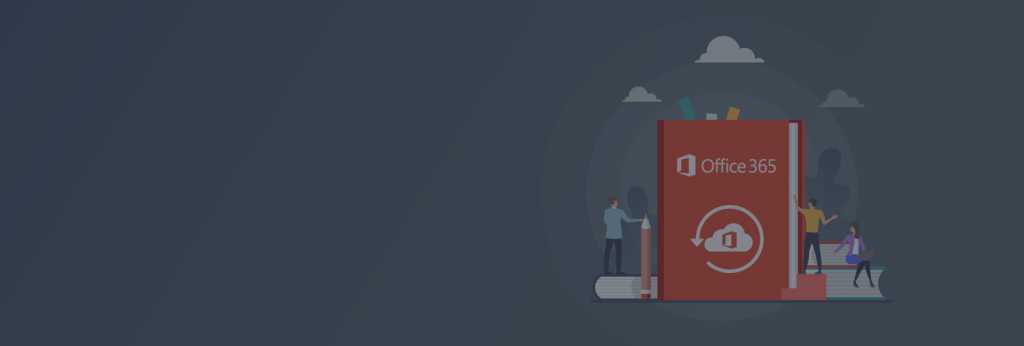
1. How Much Protection Do I Need?
Much more than you think!
If you look within the Microsoft 365 admin center, there’s a Usage feature that can tell you what products your users are utilizing throughout the day. This will give you up to six months of storage view to get an idea of how much data you need to back up.
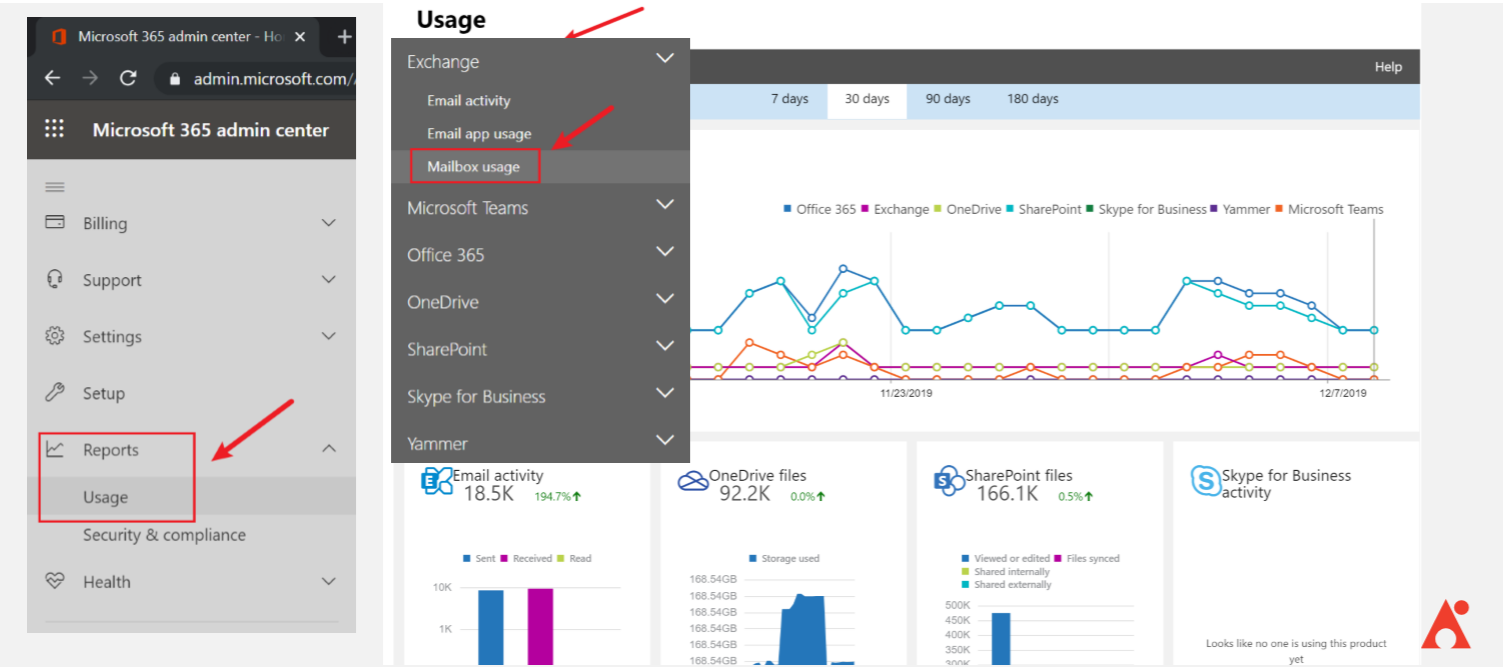

If you’re still on-prem, you can find the same information with the reporting capabilities within your current admin centers.
Calculating Scalable Backup
Once you’ve taken these numbers, you can get a better estimate of how much protection you need with a bit of math. To calculate this, you’ll need a formula that includes what you want to protect, your planned growth multipliers, your service-level agreements (SLAs), and your retention requirements.
| What I Want to Protect | Planned Growth Multipliers | SLAs and Retention Requirements |
| OneDrive (all users?) | × Versions support (SP / Teams Only) | × Retention (years) |
| Mailboxes (all users?) | × Growth rates (%) | × Redundant copies (geo-location, off-site copies, etc.) |
| Archive Mailboxes | + Headcount | |
| Teams / Groups | + Legacy mailboxes, SharePoint, File Shares, etc. | |
| SharePoint Sites | ||
| = Total ___ TB (today) | = (Total x Growth × Versions) + New Content | = Total × Retention × Copies |
Although this formula might appear intimidating at first, its application is simple. Here’s an example of how it would be put to use:
| What I Want to Protect | Planned Growth Multipliers | SLAs and Retention Requirements |
| 5 GB × 1,000 Users | × 5 Major versions (SP / Teams Only) | × 3 Retention years |
| 20 GB × 1,000 Users | × 50% Growth | × 2 Redundant copies |
| No archives | No new staff | |
| 3 TB Teams | 5 TB Legacy SharePoint | |
| 2 TB SharePoint | ||
| = Total 30 TB (today) | = (30 TB × 1.5 growth) × (5 TB × 5 versions) + 5 TB = 75 TB (end-of-year) | = 3 Years (30 TB + 75 TB + 105 TB…etc.) × 2 Copies = 420 TB (3 years) |
Knowing this information will tell you the capacity of what you need to protect. If you need a more in-depth overview of how to make this calculation, make sure to check out our on-demand webinar.
2. What Do I Need to Worry About?
Enterprise backup can be admittedly difficult; there are a lot of factors to consider when you’re responsible for your own backups. There’s the possibility of throttling in your tenant, for instance, which is a problem that can neither be predicted nor eliminated.
Without backup, you must take hidden costs into consideration which include the cost of storage, network traffic, maintenance, software licensing, computers/VMs and so on.

For example, say you’re a 10,000-user enterprise with 5 GB per user in Office 365. The cost of infrastructure, in this case, would roughly come out to the following:
- Compute: 10 A4 VMs = $2,087.80/month
- Storage: 50 TB / backup = $1,066.00/month
- License: $1.50/user/month = $15,000/month
Monthly cost of goods = $18,153.80/month
These costs can really add up and be difficult to manage independently. If this is a concern you want to take off your plate, you should consider a fixed subscription pricing service.
3. What Should I Be Worried About?
Given that you can offload a lot of the traditional worries of backup onto a vendor, what you should be worried about boils down to vendor quality, reputation, and security features.
For instance, you should consider the features you’ll need to cover restore scenarios. This would include unlimited, automated backup for Microsoft Cloud assets, granular restore capabilities, and visibility and control over protected content.

Another thing you should consider is your global cloud footprint. The provider that you’re working with should be located where you’re located to ensure you’re abiding by data sovereignty laws. Your software vendor of choice should know where your Office 365 data is, how it’s encrypted, and who has access to it.
Ultimately, the key is that it’s not so much about the application pieces but rather about making sure that the vendor is well managed.
4. What Licenses Will Cover Growth?
Put your money where your risk is!
For licensing models, these are the two common methods:
- All-You-Can-Eat Licenses: Licensed “per user” in Office 365 and priced for unlimited growth in users
- Right-Sized Licenses: Licensed “per GB” in Office 365 and priced for an unlimited number of users
If your enterprise has a high growth rate, you’ll need to consider the more elastic option of the all-you-can-eat license. Otherwise, right-sized licenses are designed to follow the growth curve of your company more closely.
Make your license costs risk-based and figure out what other factors may contribute to that.
Making a scalable backup plan for Office 365? This article can help. Click To Tweet5. Are There Hidden Costs to Backups?
Not if you use automation to avoid overhead.
Once you have a backup solution, you’ll need to do performance tasks such as performing a restore. There are a lot of native capabilities that will allow you to do this without additional costs.
An example of this is the use of chatbots such as 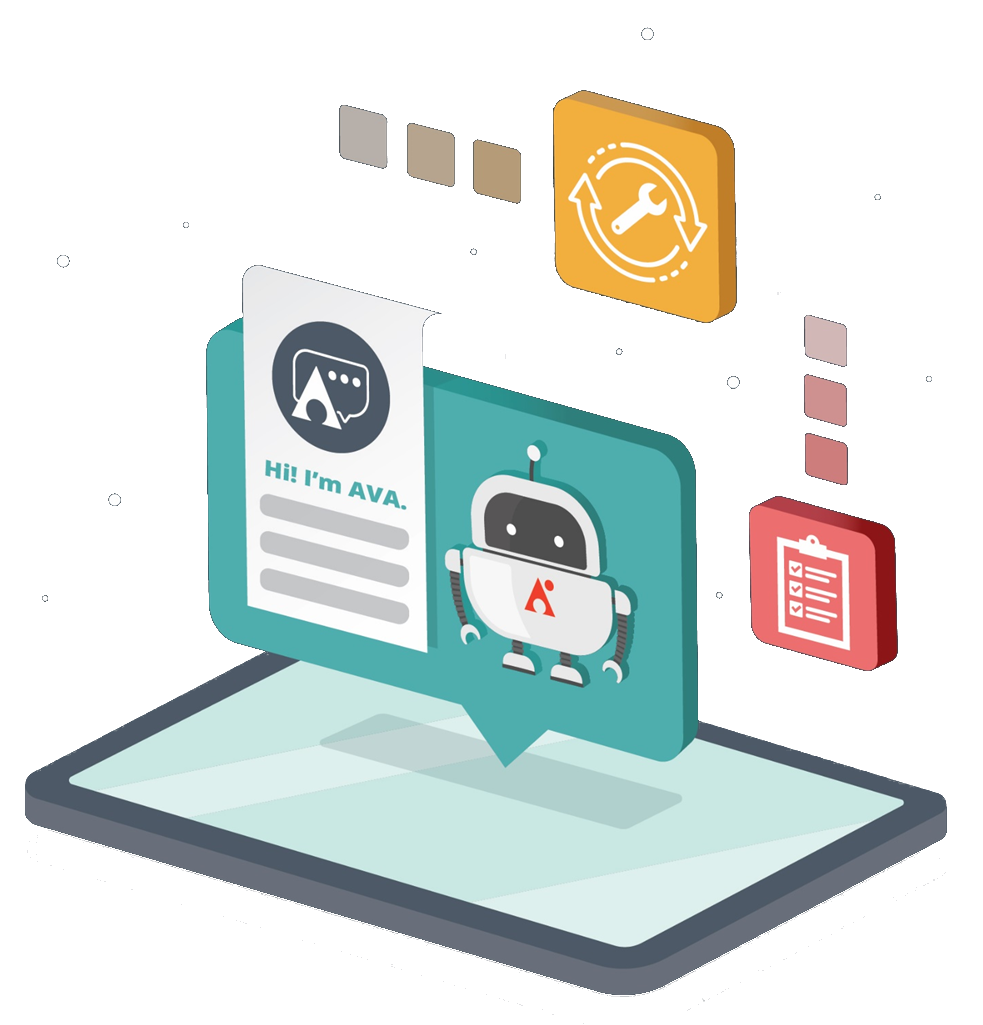
Then there are maintenance costs. There’s a lot of maintenance that happens behind the scenes for backup, but the end result of the capabilities provided is the reduction of maintenance costs overall.
In the end, there’s a lot to consider when evaluating Office 365 backup solutions. If the answers to these five major questions around scalable backup have interested you, be sure to check out the full-length webinar for more detailed explanations on everything here.






