The move to remote work this year meant a huge surge of interest in Office 365 data protection and backup. Our contributors wrote extensively about everything from email retention to file management in Microsoft Teams and beyond. Here are our top five backup posts of the year.
5. Microsoft Teams/Email Retention and its Impact on User Adoption by Joanna Klein

Preview:
Strong retention can be difficult to carry out for any organization. In a modern workplace, having an overall Communication Retention Strategy from the start can be vital in implementing retention across digital communication channels.
While recently observing customers implementing Office 365 retention, I made a notable discovery: Retention consistency can have a significant impact on end-user adoption.
Read the rest here!
4. Quick Guide: Microsoft Planner Backup by Sven Seidenberg

Preview:
Microsoft Planner is the go-to tool in Office 365 when it comes to task management for small or lightweight project teams. It offers more comprehensive management options than a shared Microsoft To-Do list or the well-known Excel files. By creating a Planner board, you can visualize and manage all the tasks for your team and sort them by different topics or categories you set yourself.
Read the rest here!
3. On-Premises vs. Cloud Office 365 Backup: The True Cost of Ownership by John Hodges
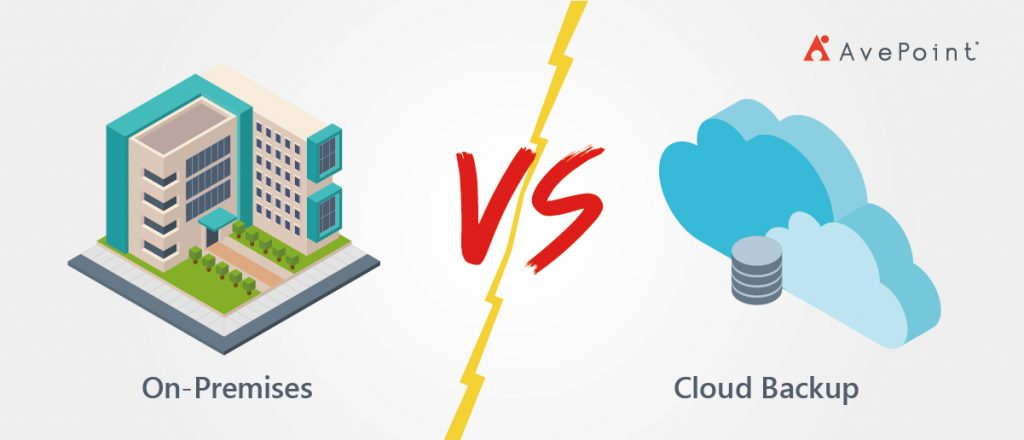
Preview:
If you’re reading this, we’re going to assume you’ve decided that this is your responsibility as an IT Manager for Office 365. Congratulations! However, choosing how you get that backup is also an incredibly important decision.
In this post, we’re going to go over how on-premises and cloud backup solutions differ in terms of both functionality and value. By the end, you should have a concrete idea of which option is best for your company. Let’s get into it!
Read the rest here!
2. 5 Quick Tips for Managing Files in Microsoft Teams by Sam Valme
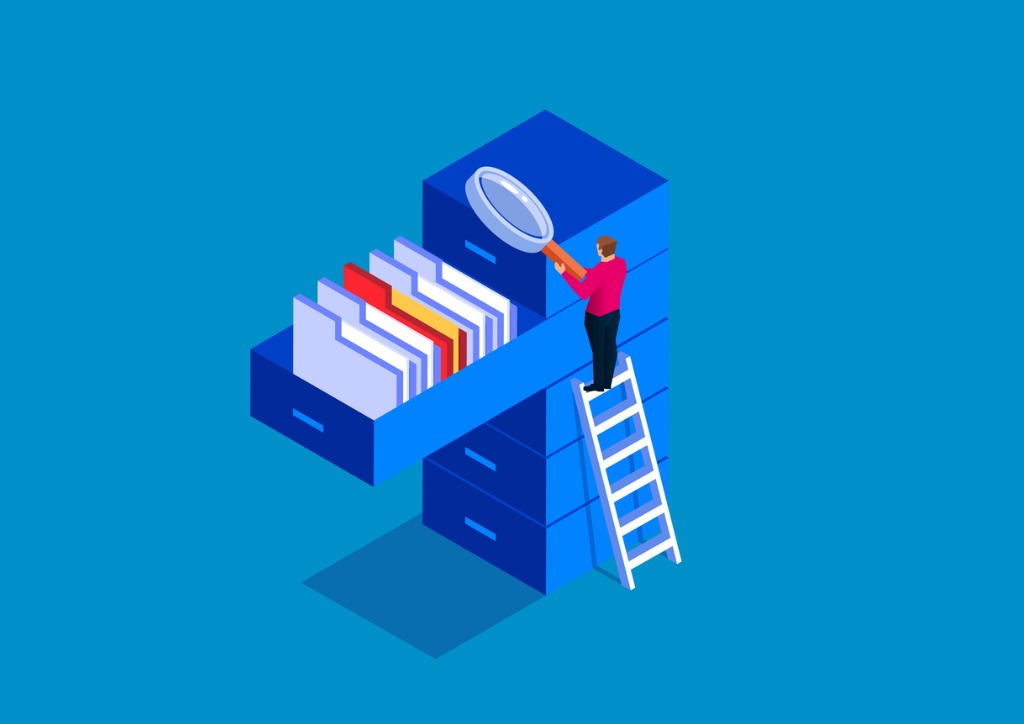
Preview:
It’s no secret that Microsoft Teams opens doors for effective communication between different departments and organizations. That said, file management can be tricky in Teams if you don’t have a plan in place. Here are a few handy tips you can use to keep your files in check.
1. Know the Backends for Chat vs. Team Conversations
You might be surprised to learn that the backends for individual Teams and Team chats are different. The backend for a Team is a SharePoint site, while the backend for a chat is an OneDrive site. But that’s not all: while the OneDrive site used for chats is only accessible by the people in that chat, files shared in Team threads can be accessed by anyone in that Team.
Read the rest here!
1. How to Back Up Microsoft Teams by Antoine Snow

Preview:
Microsoft Teams has taken off as the central hub for collaboration in Office 365—and rightfully so! It has the ability to connect everything a team (get it?) would need in order to accomplish its tasks. However, with a service as heavily utilized as Teams there inevitably come concerns about the data that resides within. That begs the question—what exactly can be backed up in Microsoft Teams?
Well, that’s not so simple to answer. In order to realize what “backing up a Team” means, one must first understand the various components of said Team.
Read the rest here!

